Using Canva
How to use TelemetryTV's Canva integration to create custom signage
TelemetryTV's Canva integration allows you to create and edit Canva content directly from your TelemetryTV account, making it easy to create professional-quality designs for your digital signage. Here are some important notes to keep in mind:
Accessing Canva:
To use the Canva integration, you need to have a Canva account. If you're not logged in, you'll be prompted to log in or sign up the first time you access Canva in TelemetryTV.
Google Authorization
Please note that signing in with Google Authorization is not supported in the TelemetryTV Desktop App.
Creating Canva Files:
You can access Canva from two locations within TelemetryTV:
Playlist Editor: In the Playlist editor, click the "Canva" tab in the right-hand panel to create a new Canva file.
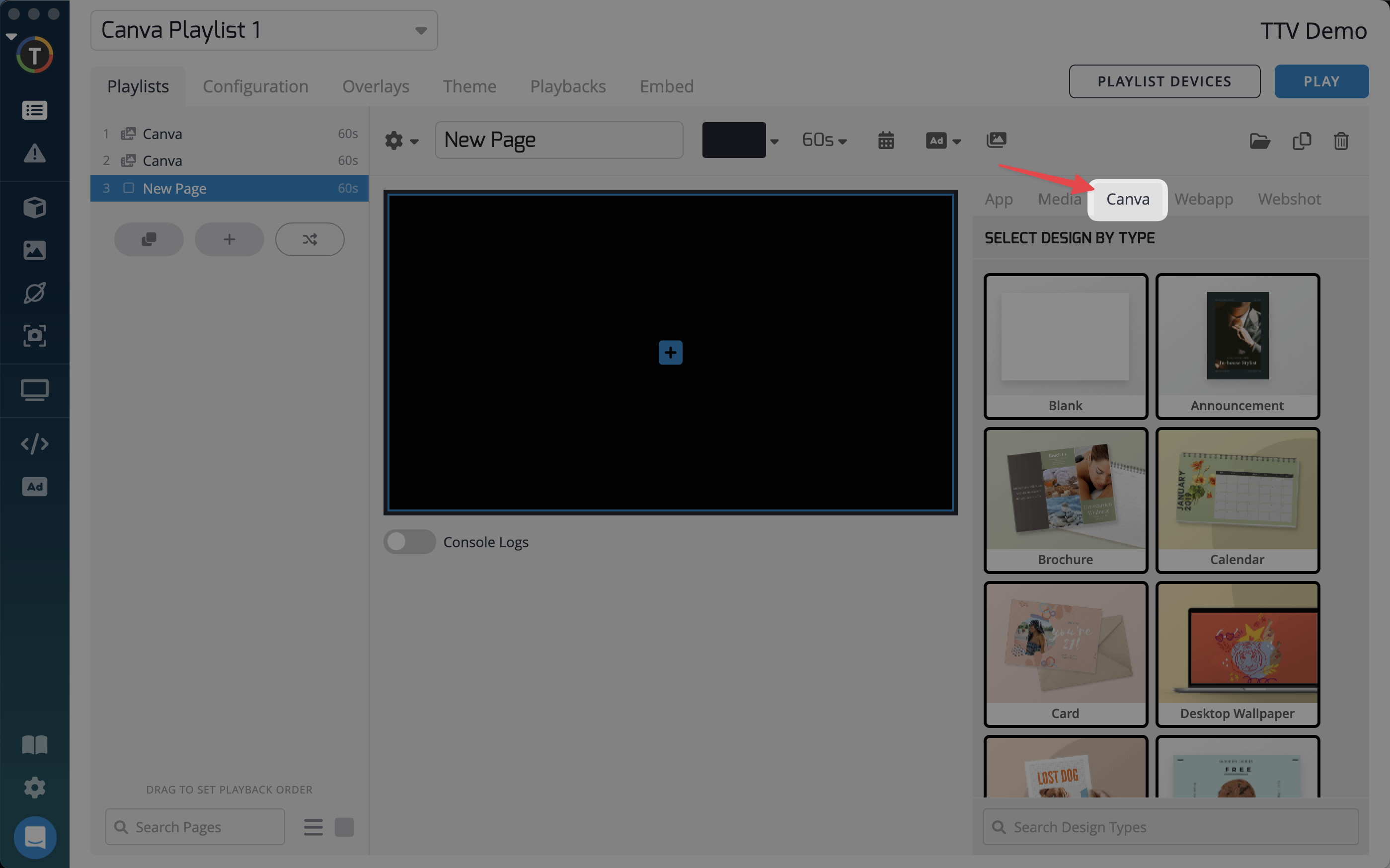
Files created here won't be shared by default. To add them to your Shared repository, click the "Share this Design" button and organize the file into a folder. You can also duplicate or move pages within the Playlist editor.
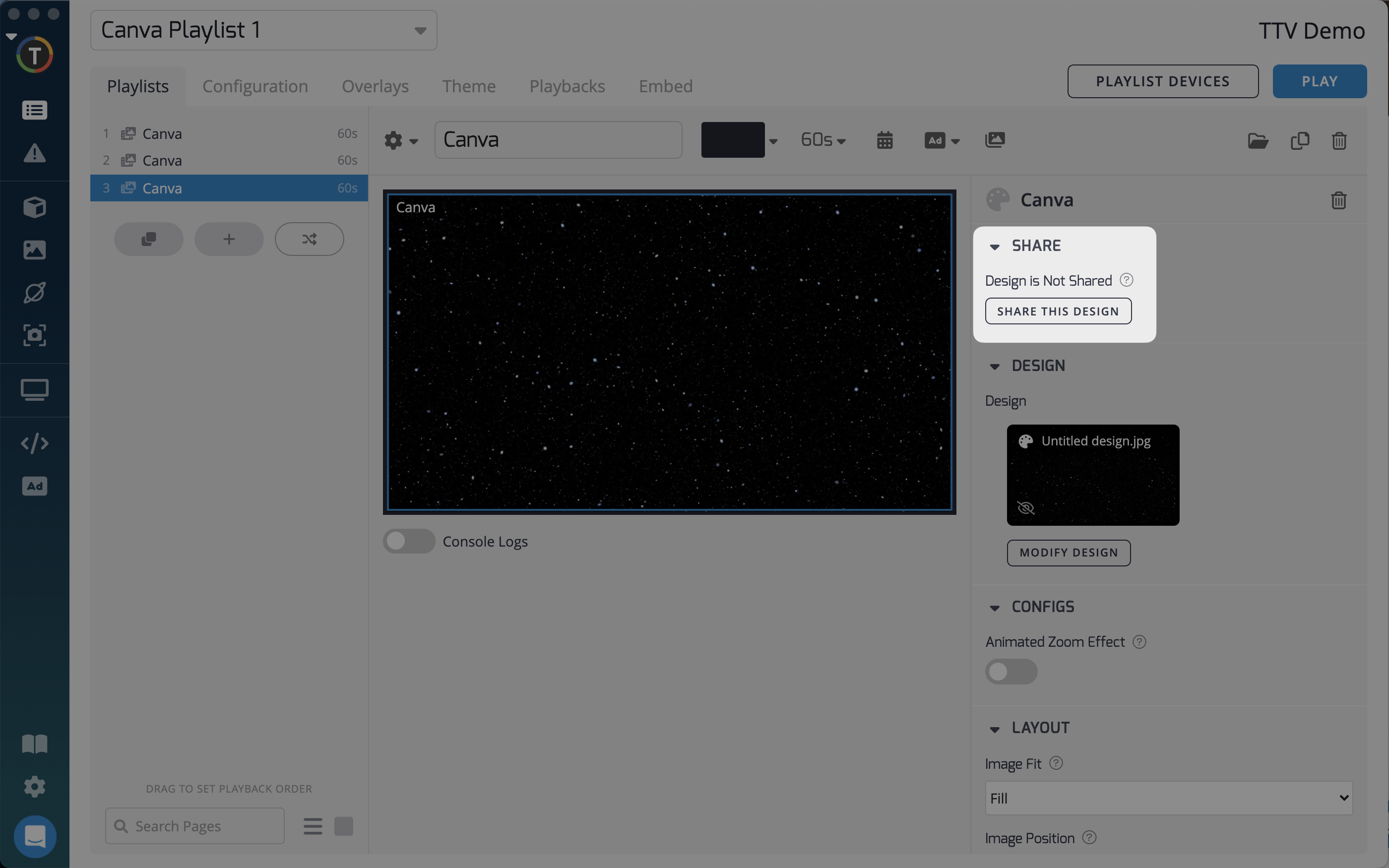
Media Tab: In the Media tab, click the "Canva" button at the top left of the page to create a new Shared Canva file. These files can be added to your playlist through the Media tab > Shared Media.
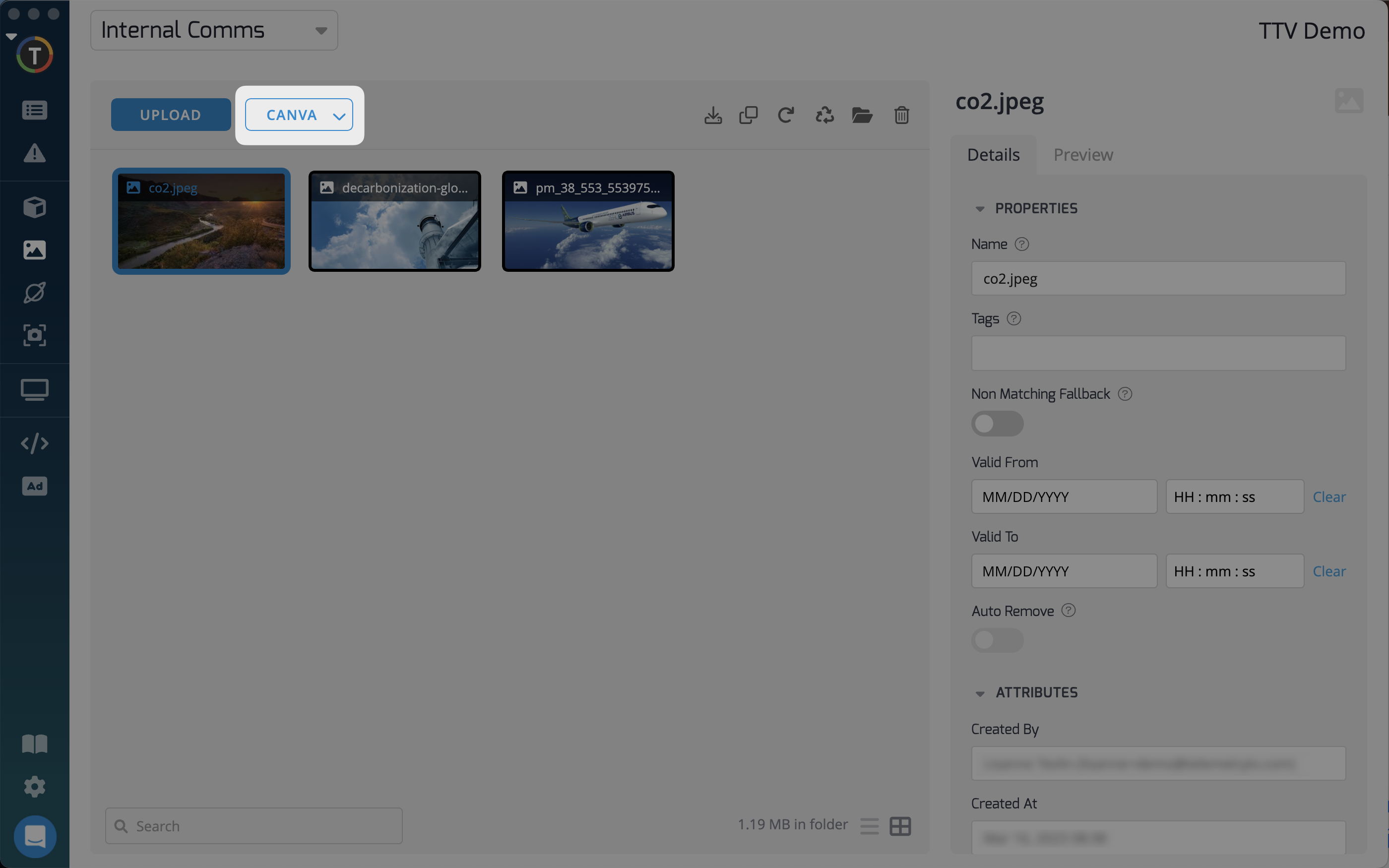
Canva Paid Content:
Canva provides a vast library of free images and design elements. However, some elements may require a licensing fee to use. If you want to use paid elements in your designs, you need to have billing set up on your Canva account. This is separate from TelemetryTV, and any billing issues or support for your Canva account should be directed to Canva.
Using Free Content
When searching for design elements in Canva, the absence of a crown icon in the preview of the design indicates which designs are free to use
With TelemetryTV's Canva integration, you have the power to create stunning designs for your digital signage quickly and easily. Start exploring the possibilities and let your creativity shine!
Updated 7 months ago