Media Tags
Tagging media and matching device tags in TelemetryTV
In TelemetryTV, you have the option to tag individual media files and require at least one tag to match a device in order to play that specific media. Follow the steps below to tag your media and enable the device tag matching feature:
- Go to "Shared Content"
- Select "Media" from the left-hand menu.
- Choose the folder that contains the media you want to tag.
- Tag the media
- Click on the individual media file you wish to tag.
- On the right side of the screen, under the "Details" tab, locate the "Tags" field.
- Add your desired tag word(s) in the "Tags" field to associate them with the selected media file.
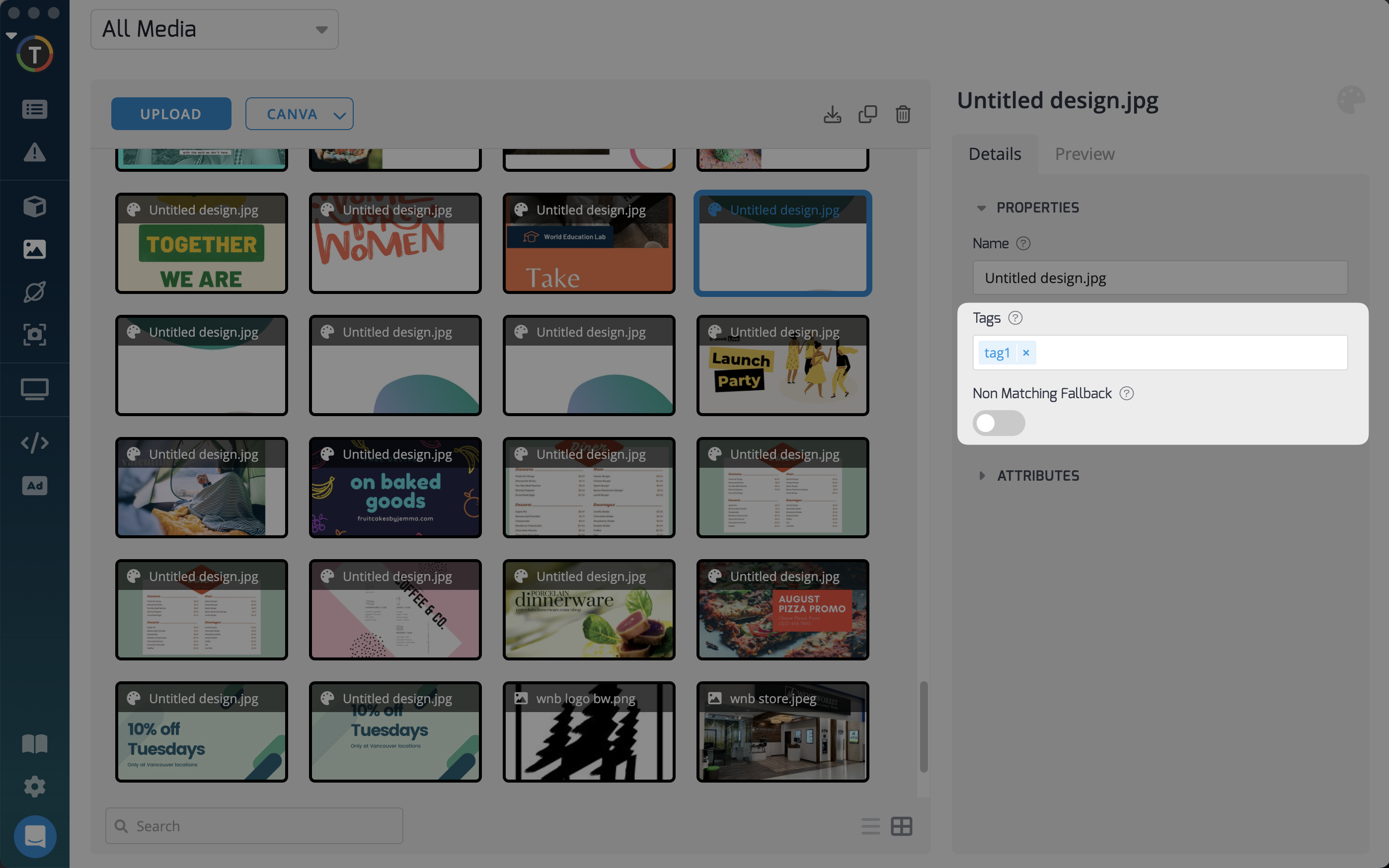
- Enable device tag matching in playlists
- Navigate back to "Playlists" from the main dashboard.
- Select the media folder that is already included in a playlist.
- On the right side of the screen, you will find the "Match Device Tags" toggle.
- Turn on the "Match Device Tags" toggle to activate the device tag matching feature.
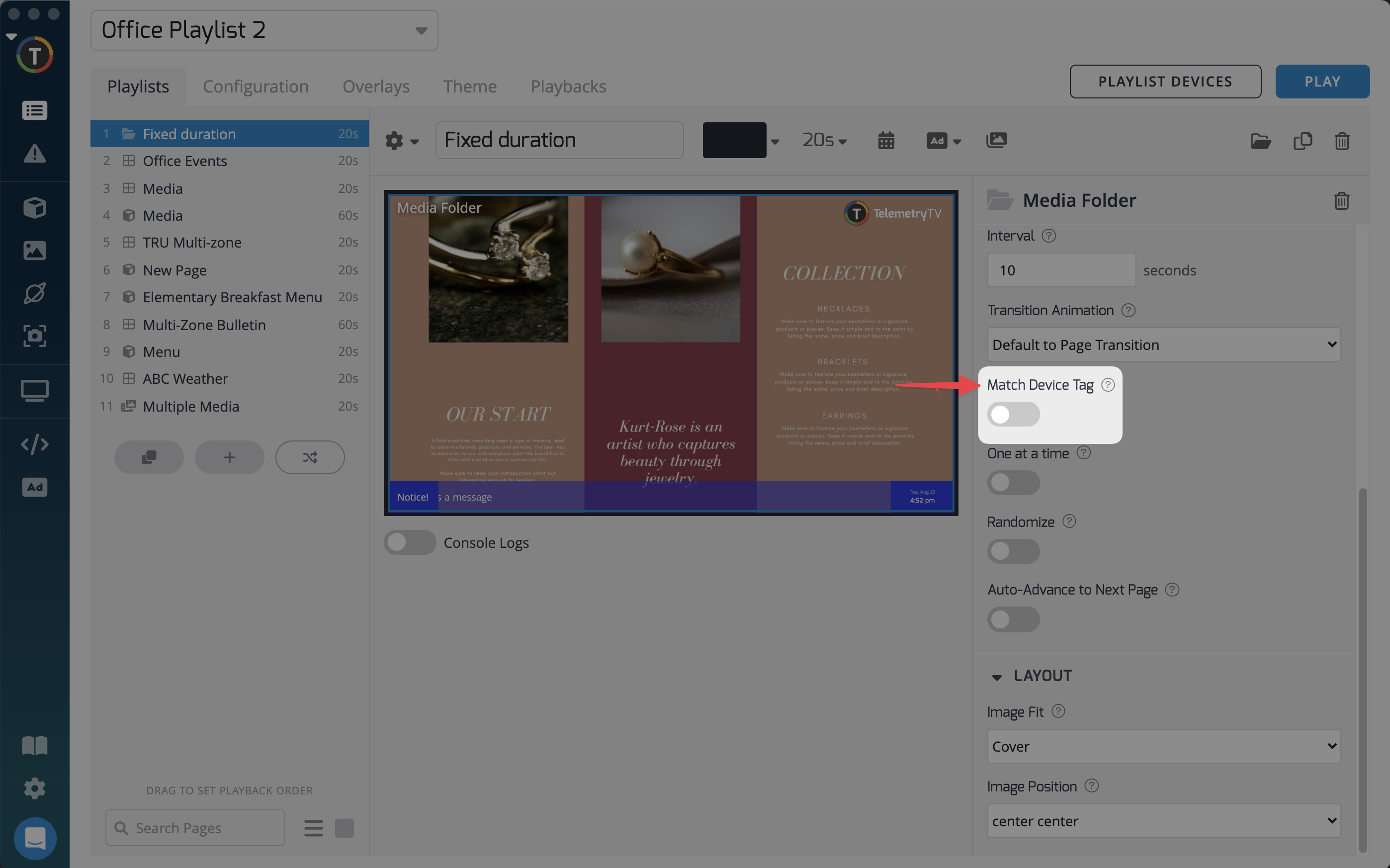
With the "Match Device Tags" toggle turned on, only media files that have tags matching at least one of the device tags will be displayed. If a device is not tagged, no media will be shown on that device.
By utilizing media tagging and device tag matching, you can ensure that specific media content is played on devices with matching tags, allowing for more targeted and personalized content delivery in your TelemetryTV playlists.
Updated 7 months ago