Setting Content
Setting device playback modes
To set the playback mode of a device, whether to playlists (the default setting) or webapps, follow these steps:
1. Access Device Settings
- Navigate to the "Devices" section in the TelemetryTV dashboard.
- Select the specific device for which you want to change the playback mode.
2. Changing Playback Mode
- By default, the playback mode is set to "Playlists." To change this to "Webapp," follow the following steps.
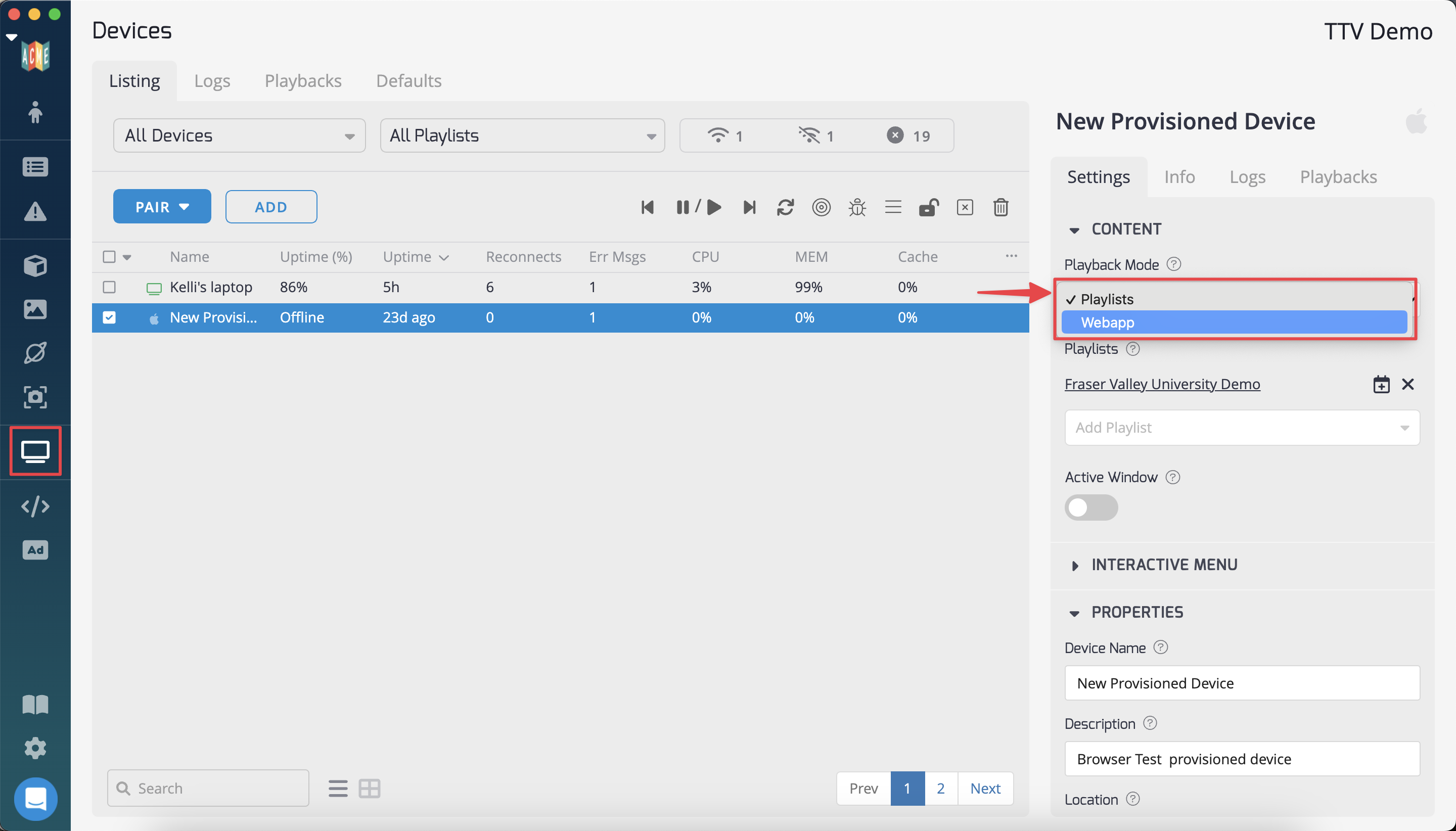
3. Switch to Webapp Mode
- In the device settings, find the section where you can modify the playback mode.
- Look for an option or toggle labeled "Playback Mode"
- Click on the toggle or dropdown menu to switch the playback mode from "Playlists" to "Webapp."
4. Confirming Webapp Mode
- Once you've selected "Webapp" as the playback mode, the device will now operate in webapp mode.
- Confirm the change by checking the device settings or observing the device status.
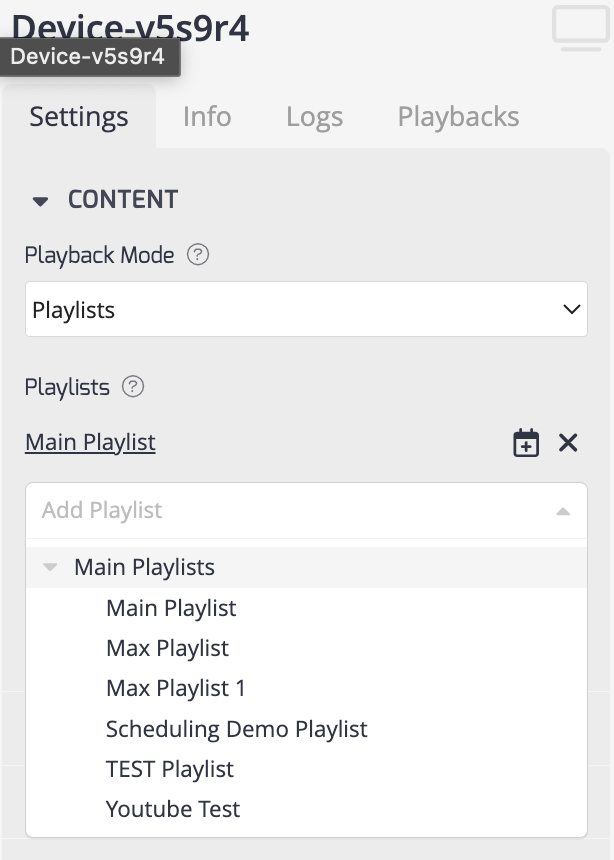
By following these steps, you can easily switch the playback mode of a TelemetryTV device from "Playlists" to "Webapp" mode, allowing you to display custom web applications on your digital signage device.
Updated about 1 month ago