Themes
Learn how to set and customize playlist themes
To customize the look and feel of your playlist in TelemetryTV, you have the option to use predefined themes or create your own customized theme. Here's how you can apply and customize playlist themes:
- Access the Playlist section by clicking on the Playlist button in the left-hand column.
- Click on the Theme tab at the top of the page.
- In the Playlist Theme drop-down menu, you will find both Predefined Themes and Customized Themes.
- Predefined Themes: Select a predefined theme from the drop-down menu. These themes come with preconfigured color schemes, gradient overlays, and fonts. Choose the theme that best suits your desired look and feel.
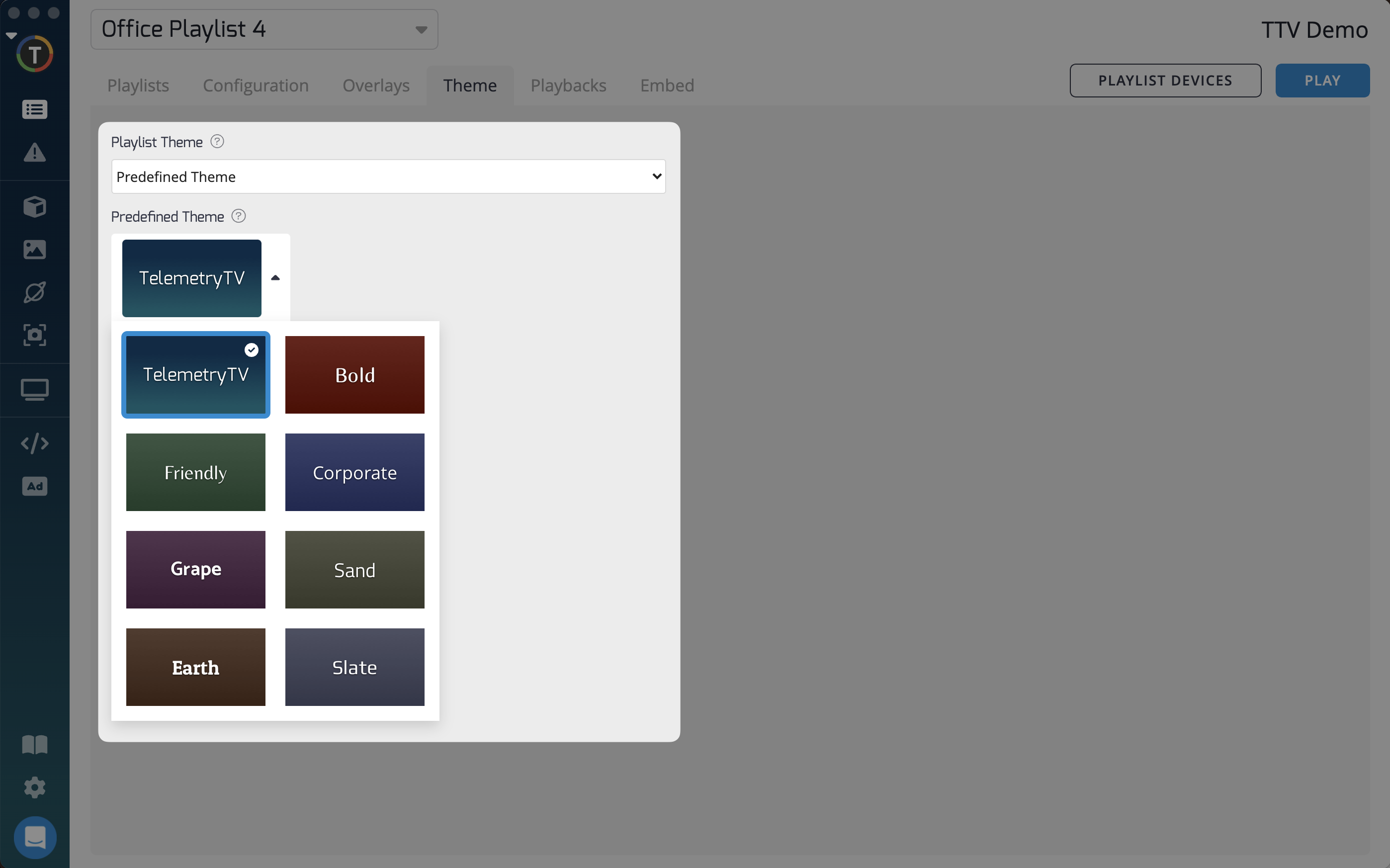
- Customized Themes: To create your own customized theme, select the Customized Theme option from the drop-down menu. This will allow you to customize the background color, gradient overlay, and font for your playlist.
You have the option to customize the following aspects:
- Background Color: Choose a custom background color for your playlist by selecting a color from the color picker.
- Gradient Overlay: If you want to add a gradient overlay effect to the background, you can specify the start and end colors for the gradient.
- Font: Customize the font for your playlist by selecting a font type from the available options.
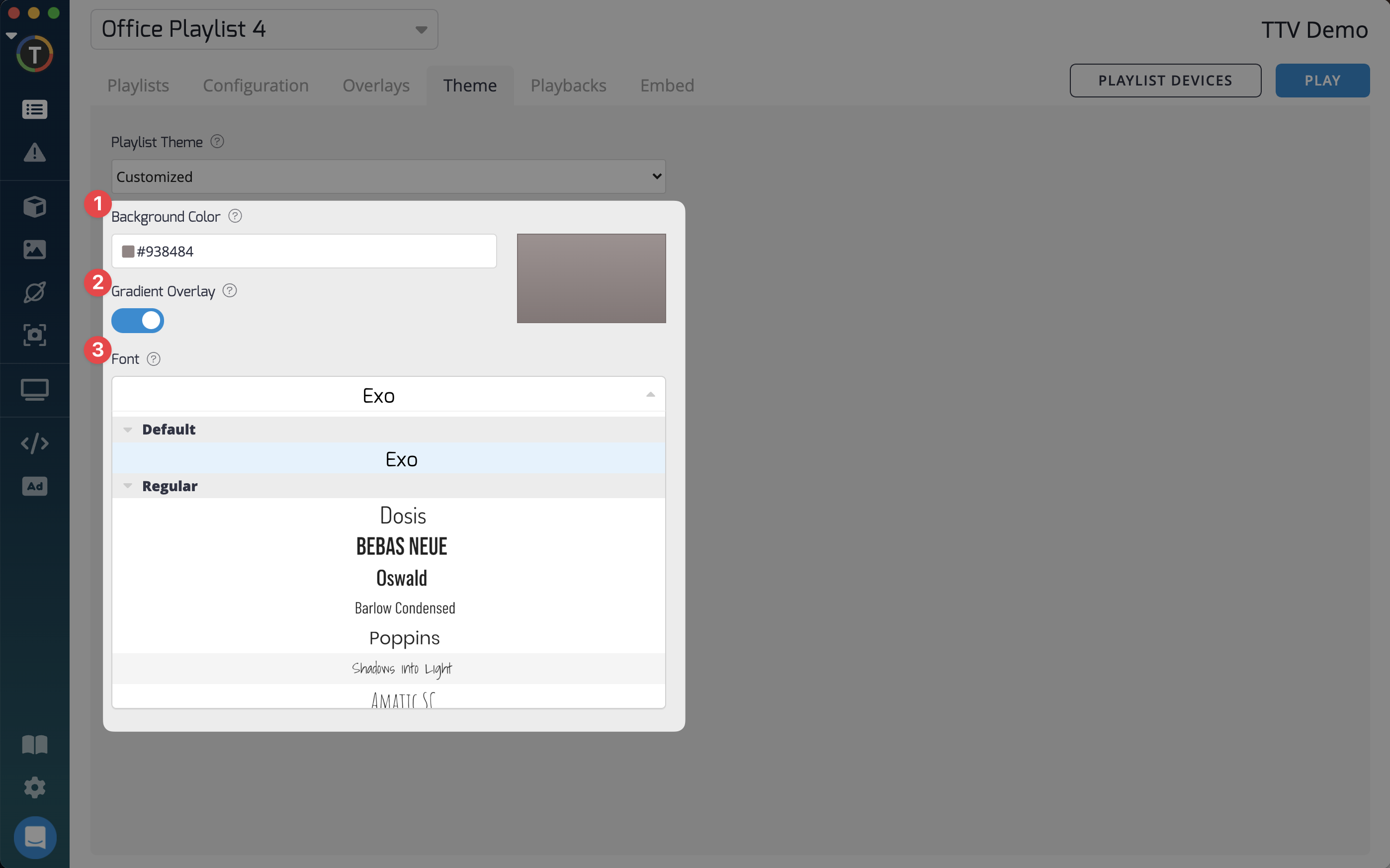
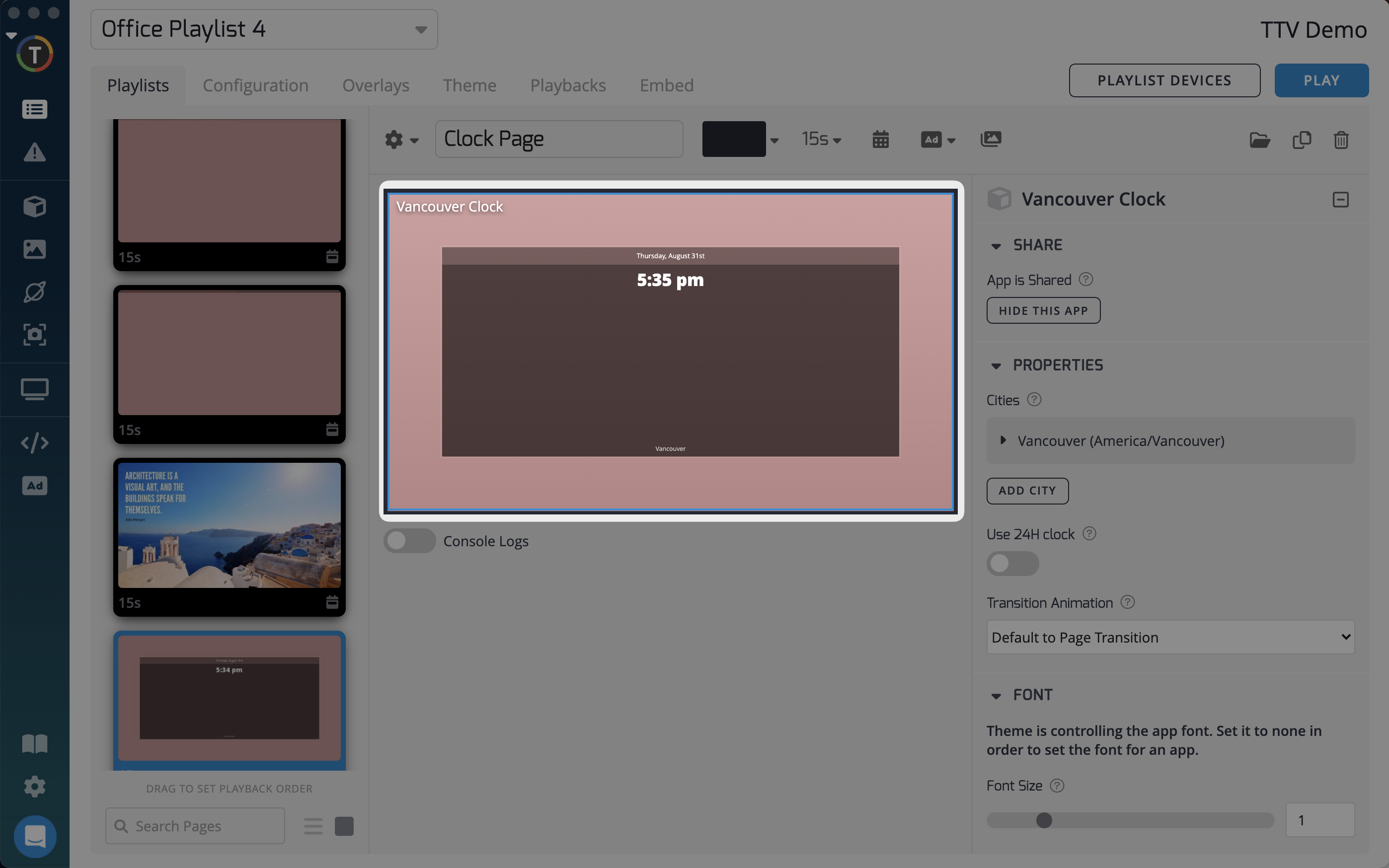
Once you have selected or customized your theme, it will be applied to the entire playlist. However, please note that a theme will not override any background colors or pictures set for individual apps within the playlist.
By applying predefined or customized themes, you can create a consistent and visually appealing look for your playlist. This allows you to maintain a cohesive branding or design across your content.
Updated 7 months ago