Localization
Configuring TelemetryTV to Display Different Languages
TelemetryTV's robust language localization settings make it possible to display digital signage content in multiple languages. Whether your audience is French, German, or Japanese speaking, we've got you covered. Through these localization settings, you can cater to a linguistically diverse audience, enhancing your digital signage impact.
Language Localization Limitations
This localization primarily applies to Apps that generally use English words and our error screens displaying crucial device error information. However, it will not update the language across the TelemetryTV web application used for content editing. Also, all communications and materials that you and your team access will continue to be presented in English.
Supported Languages:
- German
- French
- Chinese (Simplified)
- Swedish
- Russian
- Danish
- Spanish
- Italian
- Portuguese
- Japanese
- Dutch
Translation Accuracy
Our language localization feature relies on machine-generated translations. Although these translations are mostly accurate, inaccuracies may occur. If you spot any mistakes or have suggestions, don't hesitate to contact our support team at [email protected].
Language Localization Levels
TelemetryTV's language settings offer two levels of customization for maximum flexibility:
Account Level Localization
At this level, changing your language settings will update the language on all devices linked to your account.
To adjust this setting:
- Navigate to "Settings" from the left-hand toolbar.
- Click on "Localization" from the settings menu.
- Select your desired language.
Device Restarts
For these changes to take effect, a device restart is necessary.
Device Level Localization
If your devices are spread across different locations with varying language preferences, you can adjust the language settings at a device level. In this case, only the chosen device will reflect the language changes.
To change a device's language:
- Go to "Devices" from the left-hand toolbar.
- Select the device you wish to modify.
- Under the "Details" tab, find the "Language" dropdown and pick your language of choice.
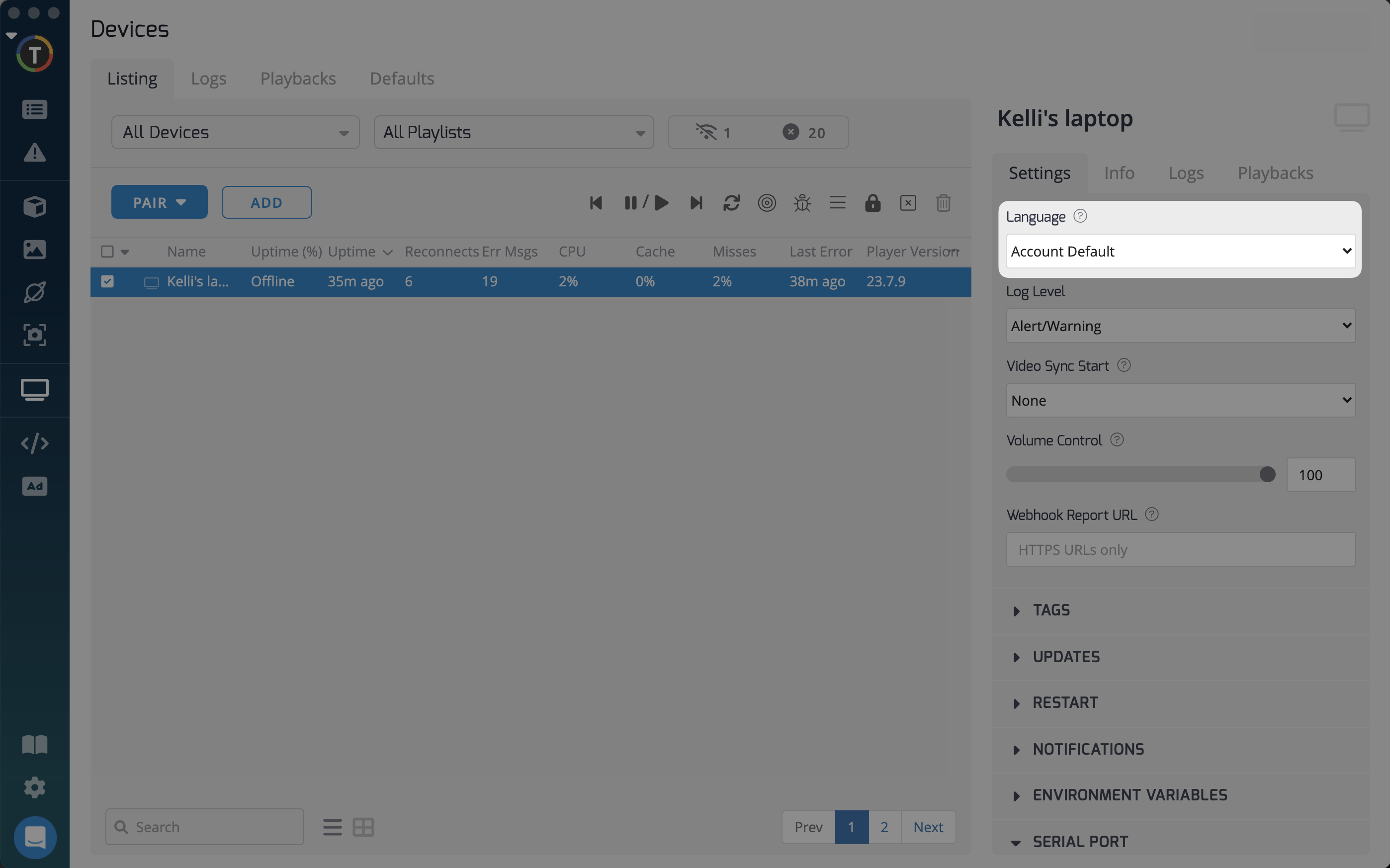
Device vs Account Level Localization
Any language setting changes at the device level will take immediate effect. Language preview in a playlist during editing will reflect the account level language setting.
Priority between Levels
Device-level language settings take precedence over account level settings. So, if your account language is French but a particular device is set to German, the device will display content in German. Without a device-level setting, the device defaults to the account's language setting.
Default Language
English is the default language for the TelemetryTV application. If no language localization is set at the Account or Device level, all playlist content will be displayed in English.
Updated 7 months ago