Google Sheets App
How to add TelemetryTV's Google Sheets app to your displays
Syncing your Google Sheets and displaying them on single or multiple digital displays in the office or classroom has never been easier. Welcome to TelemetryTV's Google Sheets App, your ticket to efficient data sharing and presentation. Let's dive right in:
Getting Started
- Access the App Library: Begin by accessing the Apps tab from the left-hand toolbar on the TelemetryTV main dashboard.
- Find the Google Sheets App: On the Apps screen, use the search function to locate the Google Sheets App.
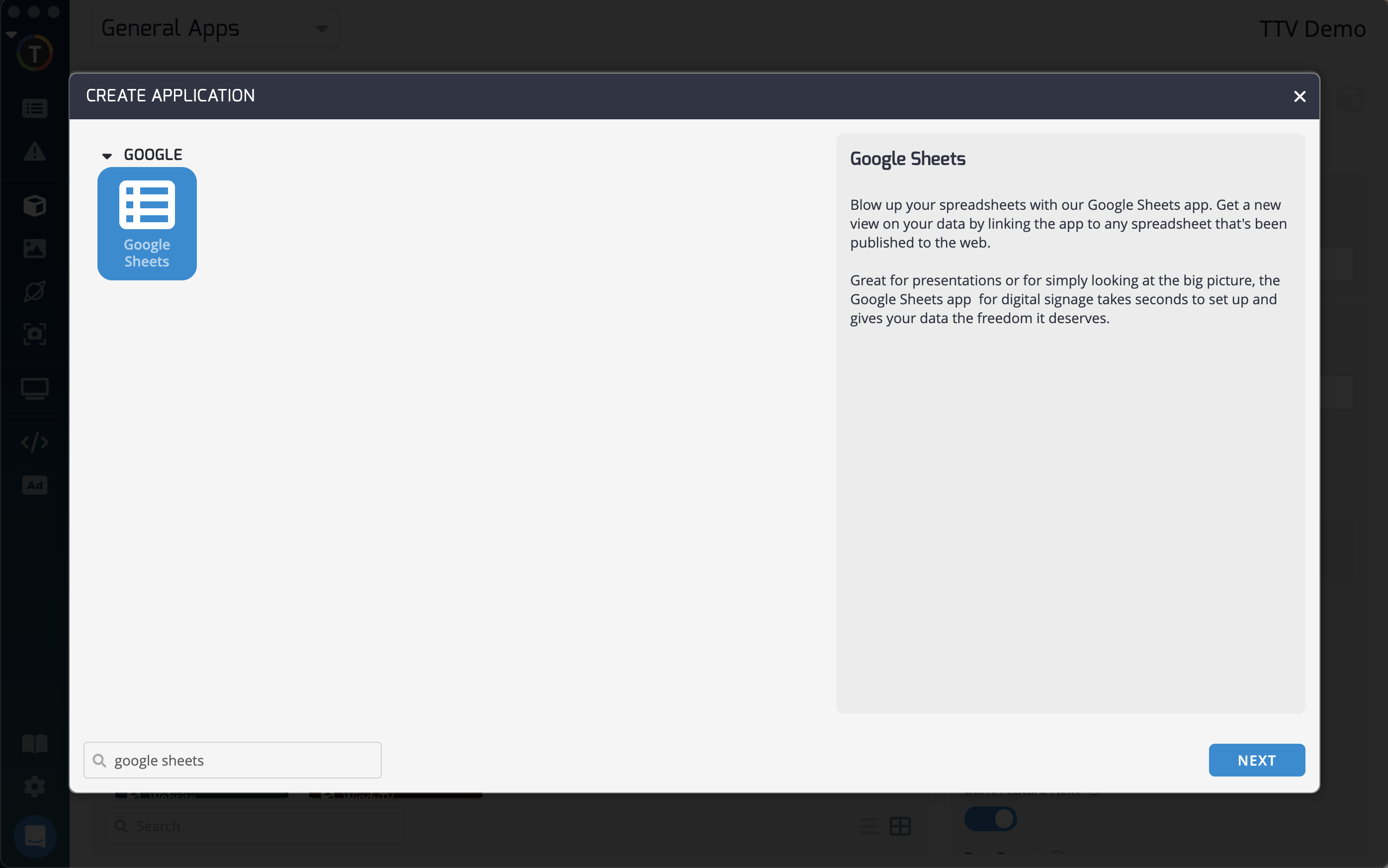
Configuring Your Google Sheets App
Now, let's configure your Google Sheets App to suit your needs:
- Label Your App: Give your Google Sheets App a label or name to easily identify it within your playlist.
- Follow the Instructions: In the app properties section, you'll find detailed instructions to proceed. Here's a quick overview of what you need to do:
- From the Google Sheet you want to display, click on "File."
- Select "Publish to the web."
- Click "Publish" to obtain your Google Sheets URL.
- Copy and Paste: Copy your Google Sheets URL and paste it into the app properties section.
- Click "Create": Once your Google Sheets URL is inserted, simply click "Create" to finalize the setup.
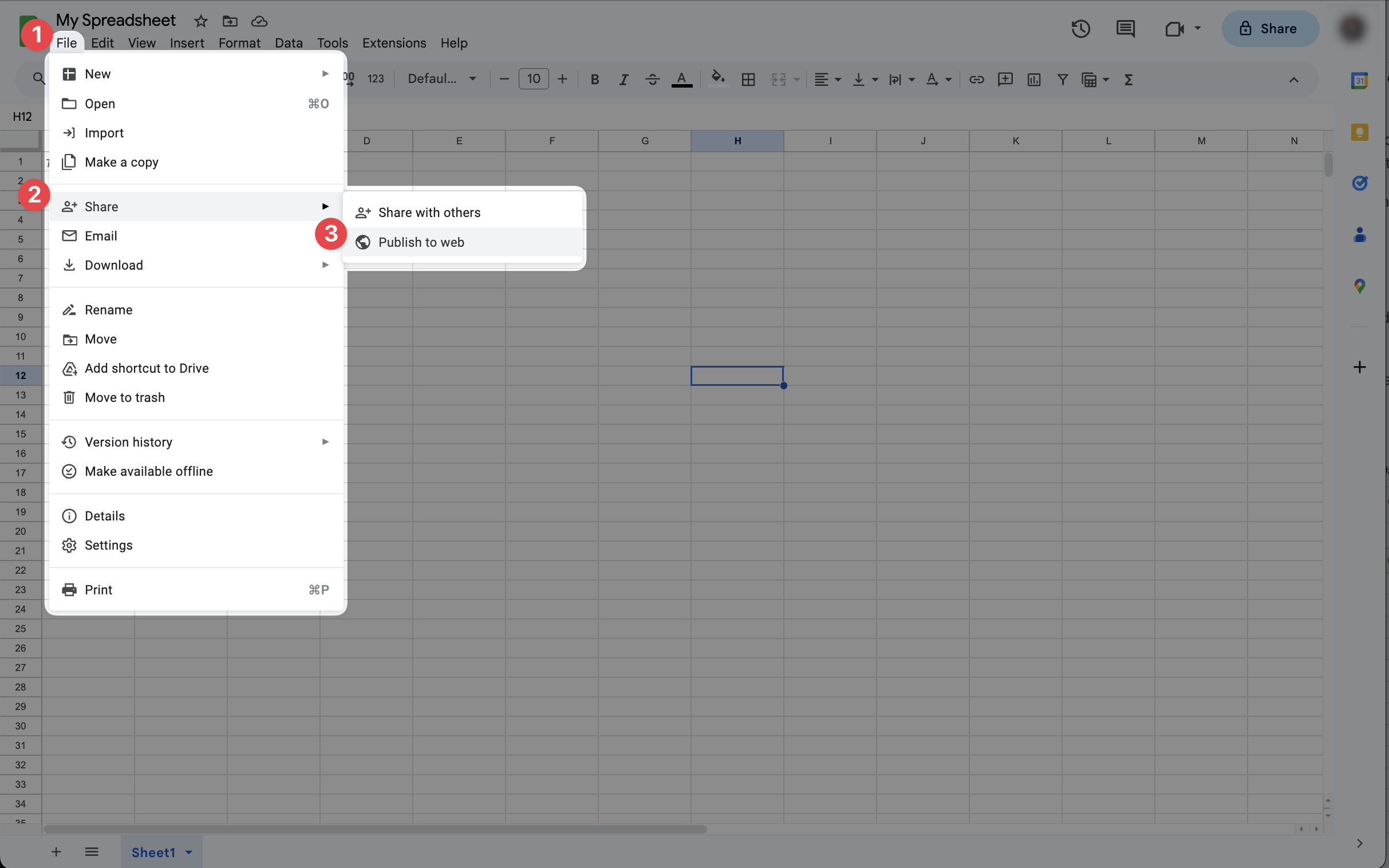
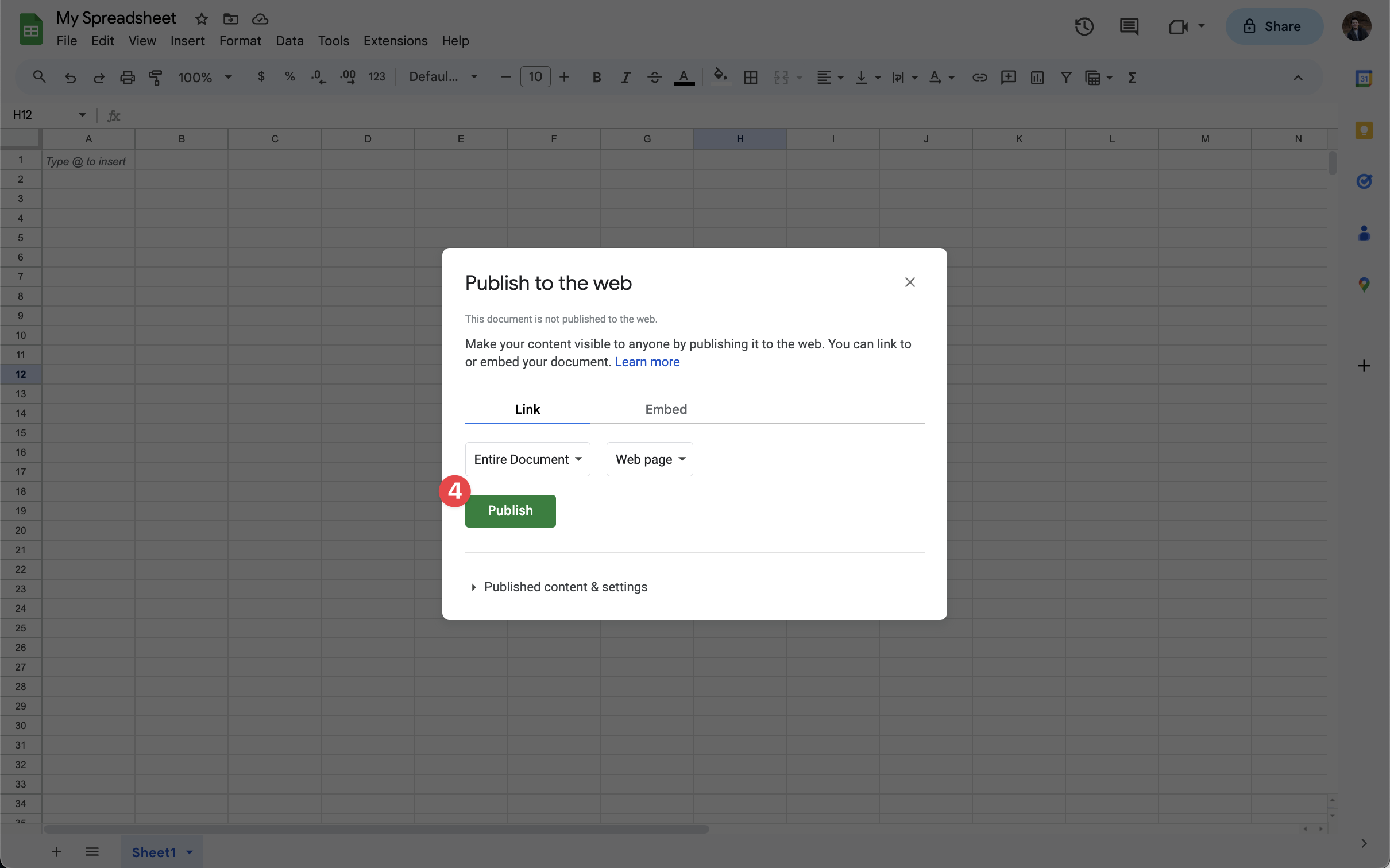
Preview and Update
From the Details window, you have the flexibility to:
- Update Your URL: If needed, you can update your Google Sheets URL to ensure your data is always current.
- Preview Your Display: Get a sneak peek of how your Google Sheets will appear on your displays before you present it.
Updated 6 months ago