Google Slides App
Transform your Google Slides presentations from small screens to big screens with TelemetryTV's Google Slides App. It's your ticket to seamlessly sync up your personal Google Slides presentations and display them on screens throughout your office or classroom. Let's dive into the setup:
Setting up Google Slides
- Navigate to the App library: Start by heading to the Apps section from the main dashboard.
- Select the Google Slides App: You can find it under "Productivity" or simply use the search function in the bottom left corner for quick access.
- Properties Menu: Once you select the app, you'll see a "properties" menu on the right.
- Label Your App: Give your Google Slides App a name in the "Label" field to easily identify it within your playlist.
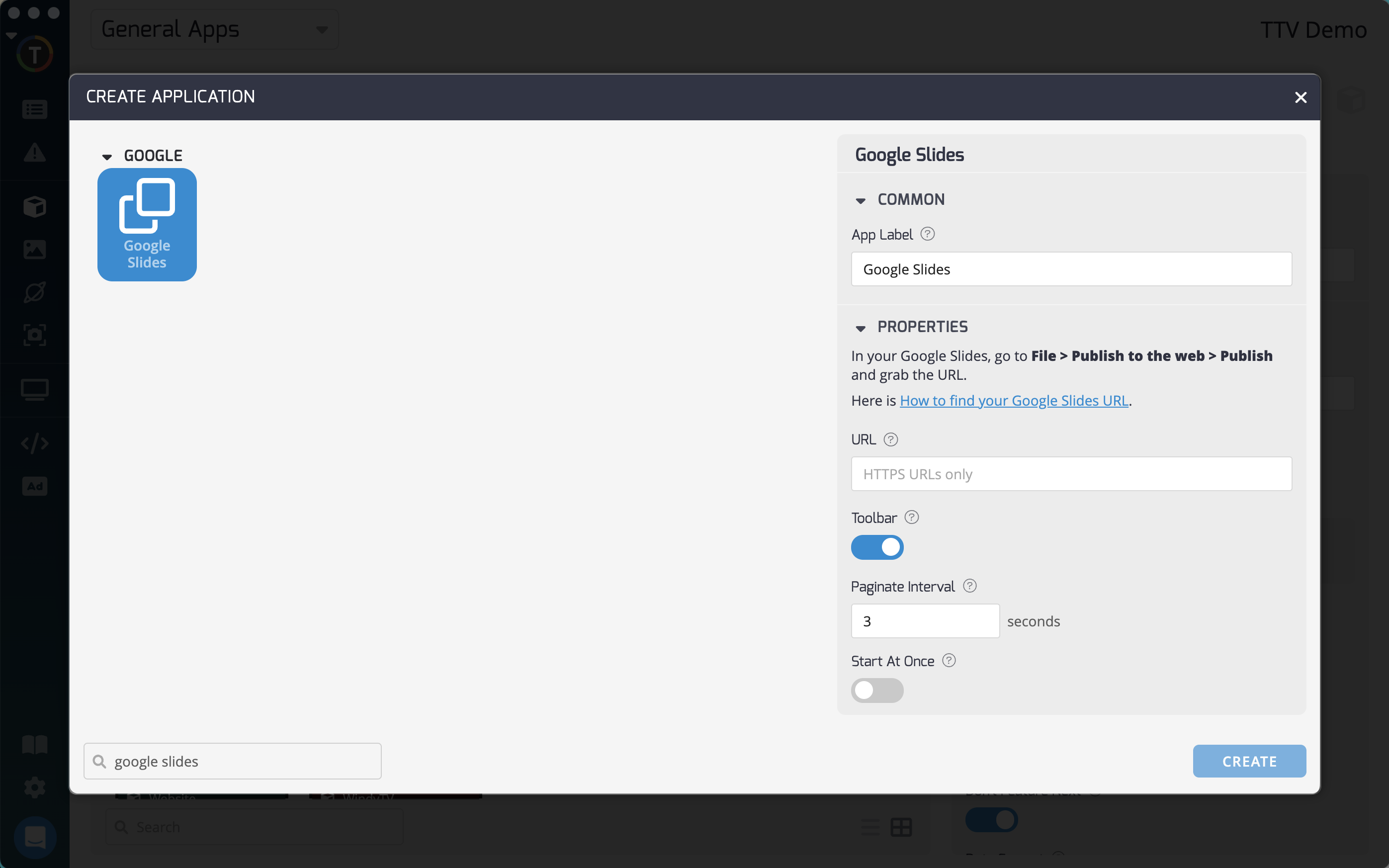
Locating Your Slideshow URL
To find your slideshow URL, follow these steps:
- Go to your Google Slides presentation in a separate window.
- From Google Slides, navigate to File > Share > Publish to the web
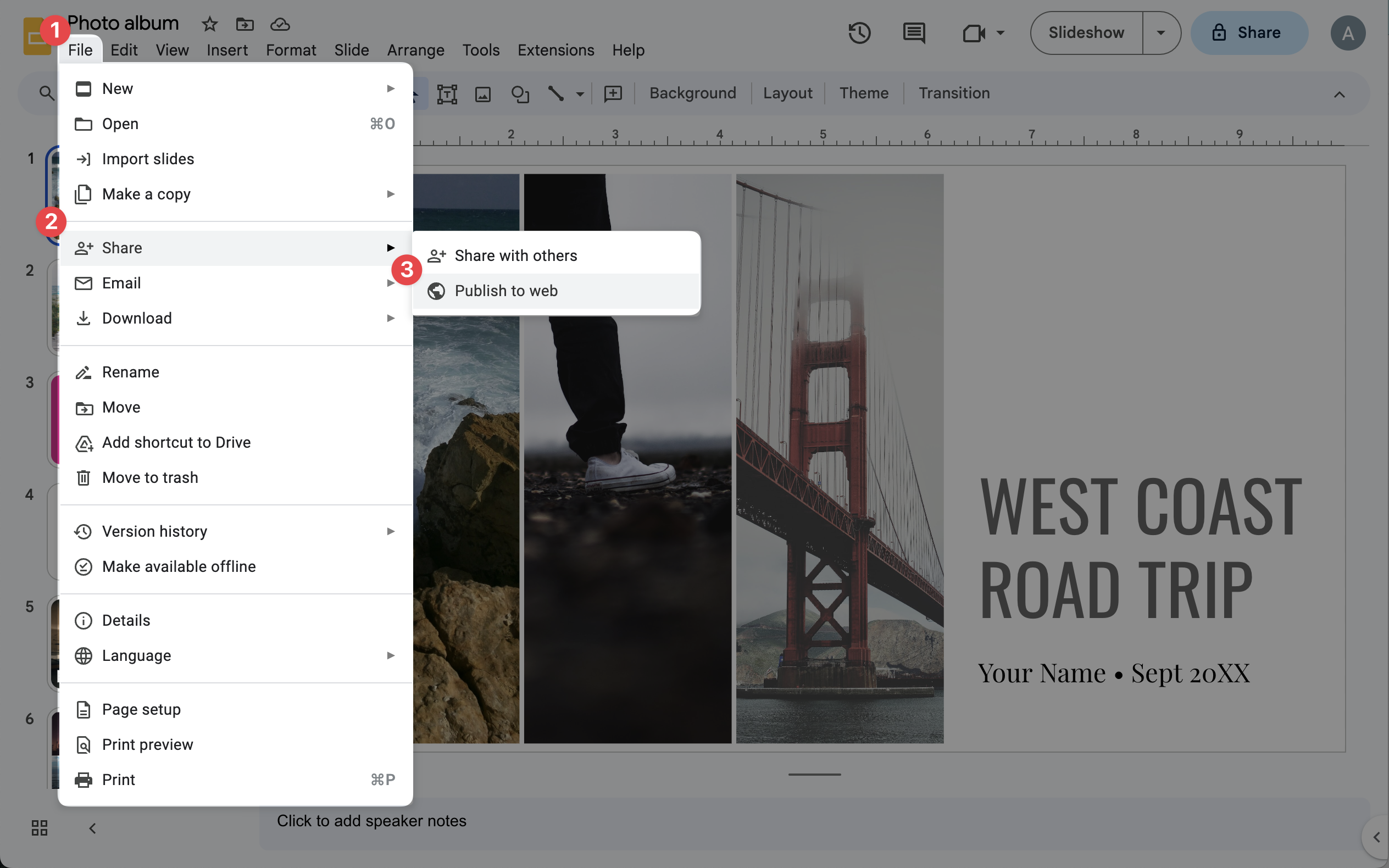
- Next, choose the configurations you would like and click "Publish"
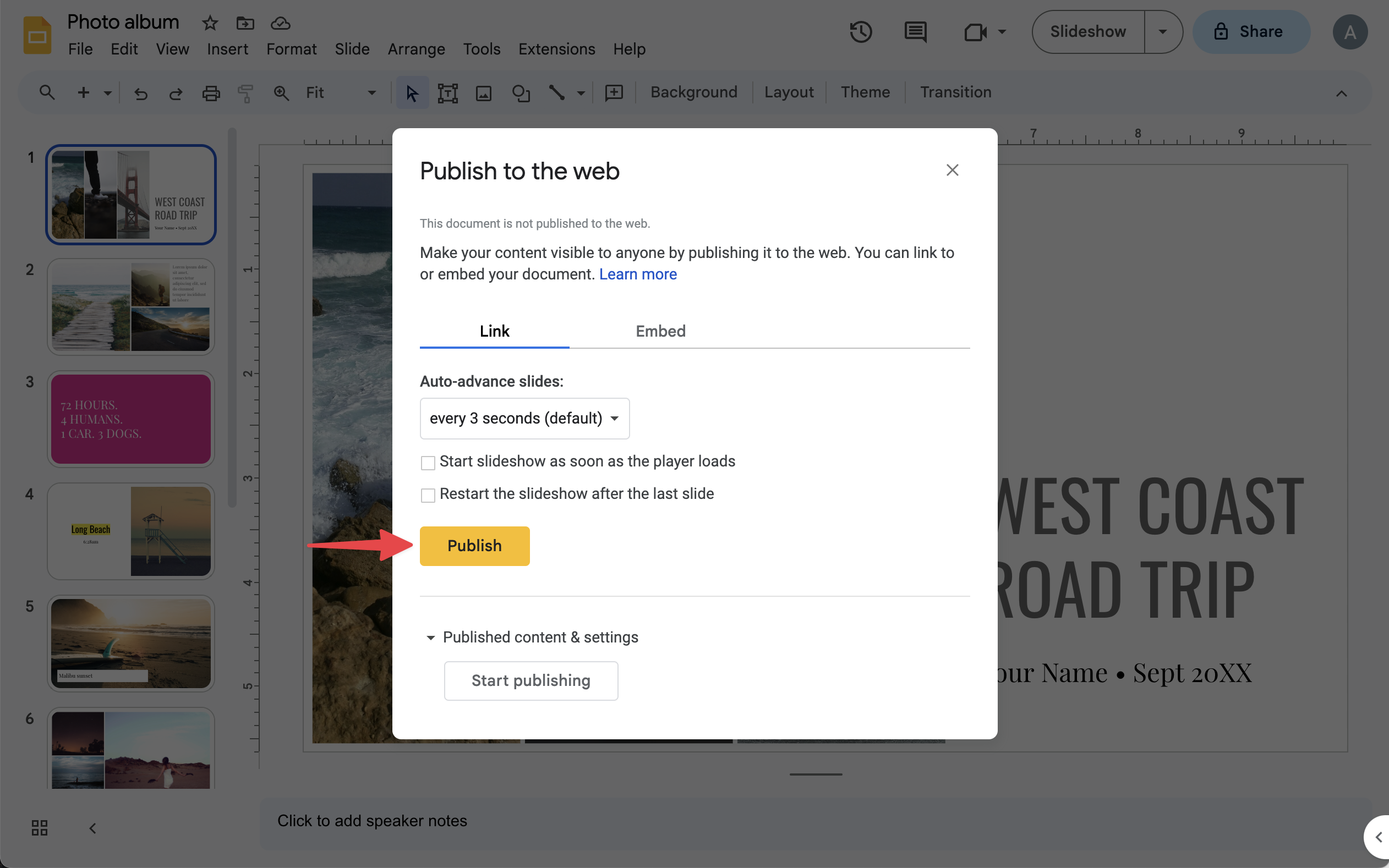
- Copy the URL provided and navigate back to TelemetryTV to the Google Slides App
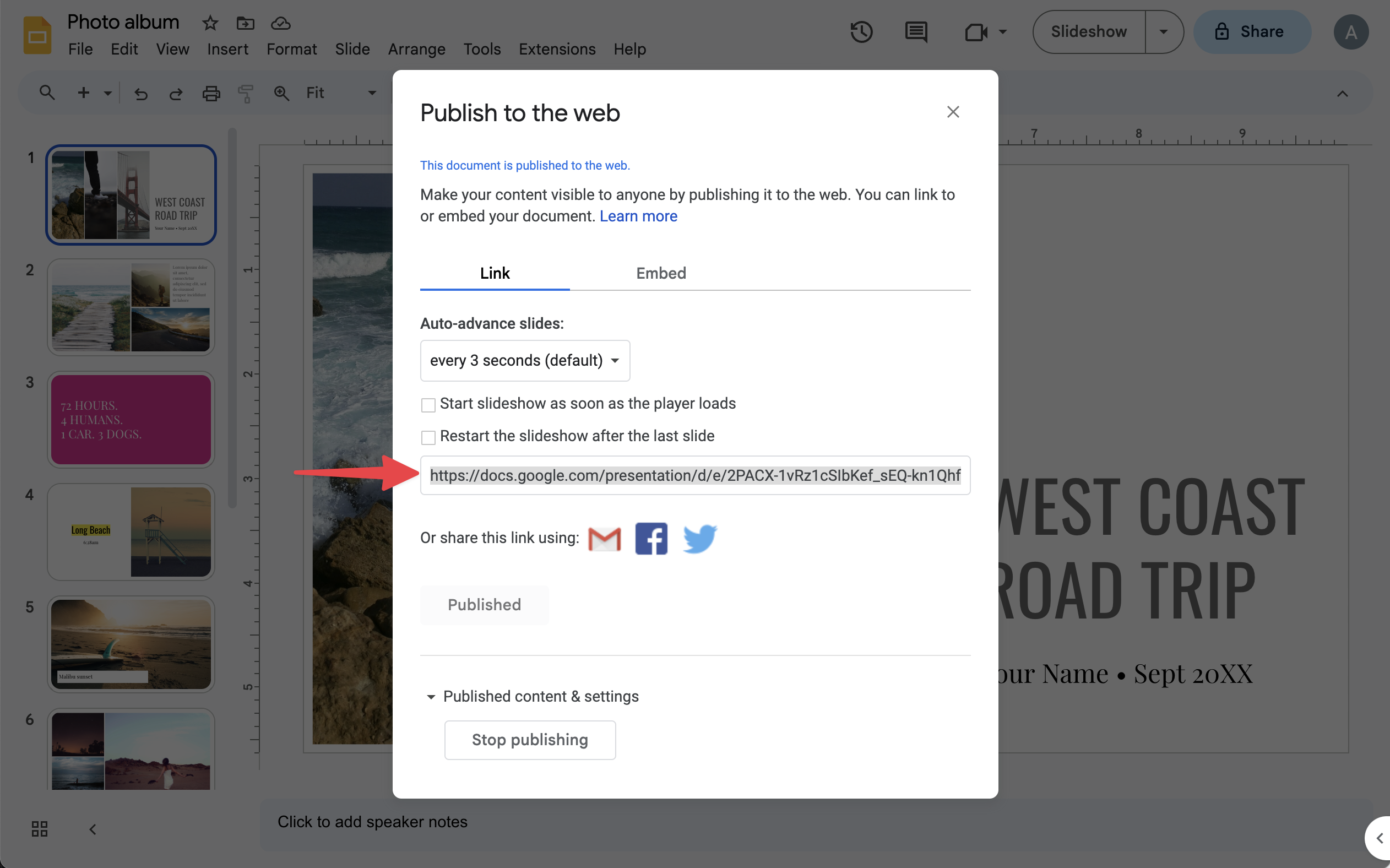
- paste it into the Google Slides App details section, as shown in the setup.
Configuring Your Slideshow
Now, let's configure your slideshow settings:
- Toggle Toolbar: Choose whether to show a toolbar with the slide count at the bottom of the display by toggling on the "toolbar" option.
- Set Paginate Interval: Indicate how long you'd like each page to display before advancing to the next slide.
- Start at Once: Toggle on "start at once" to ensure your slideshow begins immediately.
- Loop Slides: If you want your slideshow to restart once it's played through, toggle on "loop slides." Otherwise, it will remain on the final slide until the fixed duration is over.
Once you've adjusted these settings, click "Create" to preview your app.
Your Google Slides App is now ready to shine on any of your digital displays!
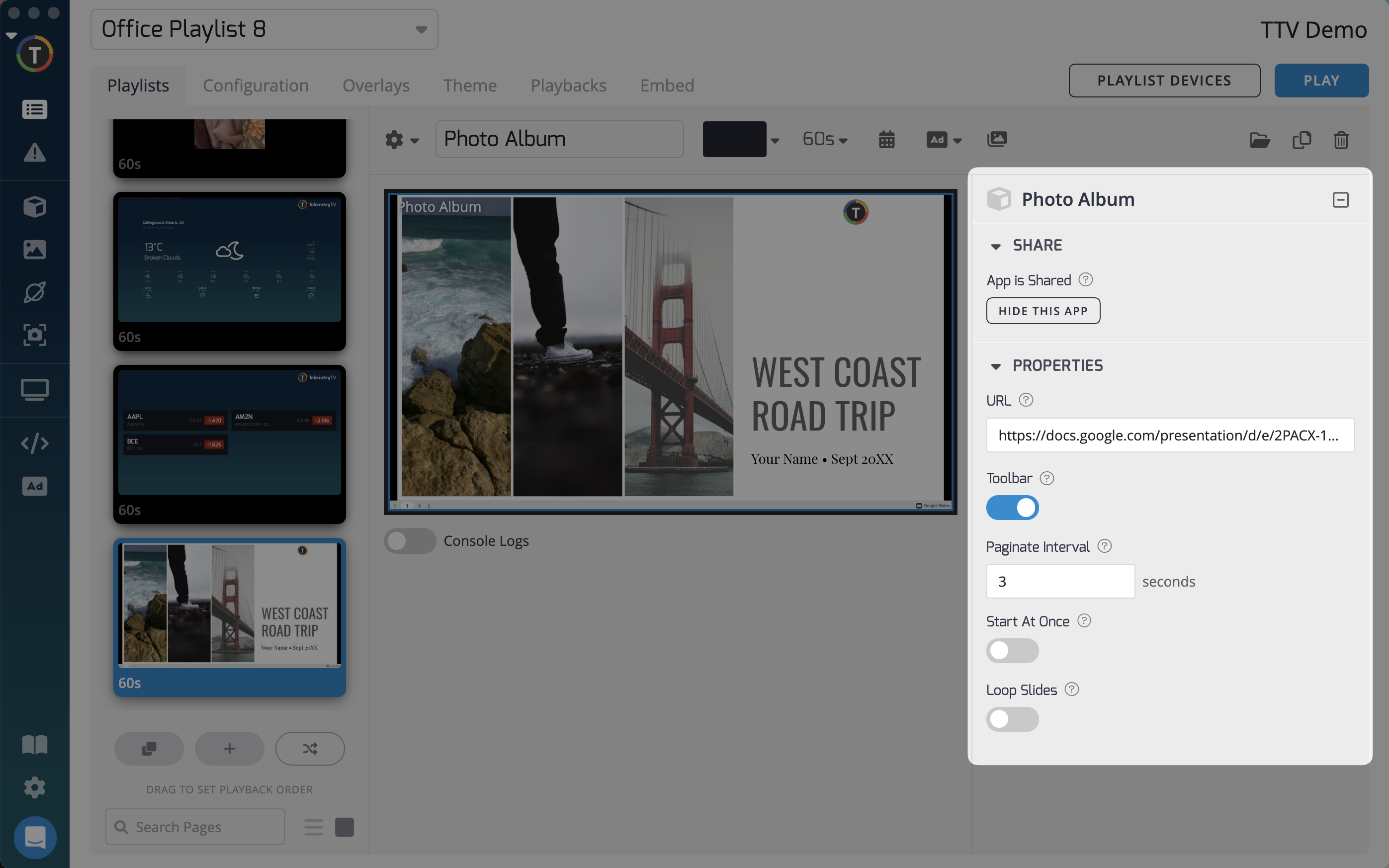
Pro Tip
When you add your Google Slides App as a playlist page, set the playlist page's fixed duration to [number of slides x paginate interval]. For example, if you have 5 slides in your slideshow with a 5-second paginate interval, set the fixed duration to 25 seconds. This ensures a seamless transition to the next playlist page when the slideshow is finished.
Updated 6 months ago