Device Tags
By tagging your devices, you can easily categorize and manage them based on specific criteria. Whether you tag devices individually or during the provisioning process, you can streamline your device organization and improve overall management efficiency.
To assign tags to your devices in TelemetryTV, follow these steps:
- Navigate to the "Devices" page.
- Click on the device you want to tag.
- On the right side of the screen, access the device's "Settings" and scroll down to find the option to add tags.
- Enter the desired tags in the designated field.
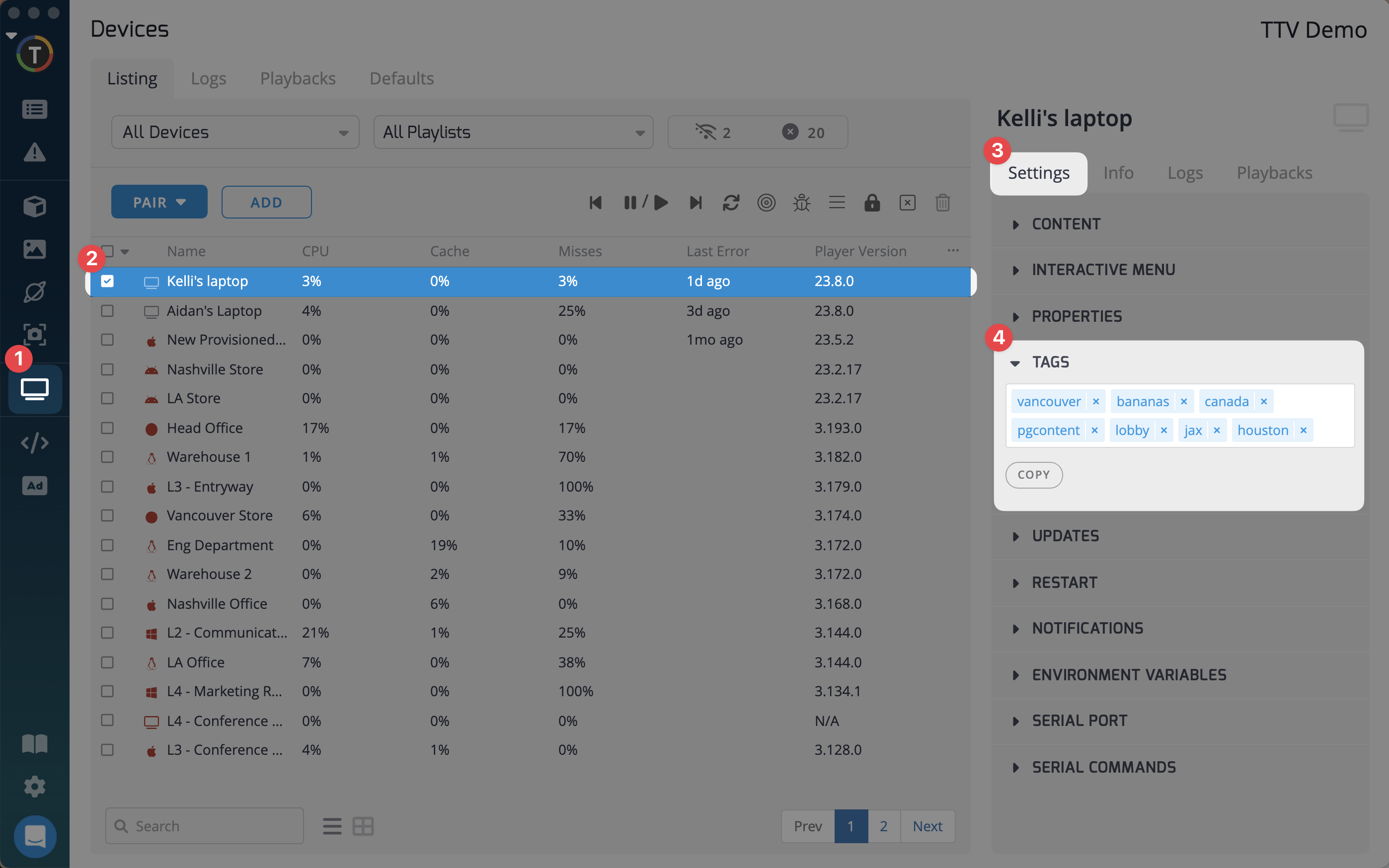
Tagging Provisioned Devices
You can also tag devices during the provisioning process. Here's how:
- From the Settings menu in the left column, select "Provisioning Tokens".
- Click on "Add Provisioning" to initiate the provisioning process.
- In the provided fields, add the necessary tags to the tag field.
- All devices provisioned with tokens will have these tags applied by default.
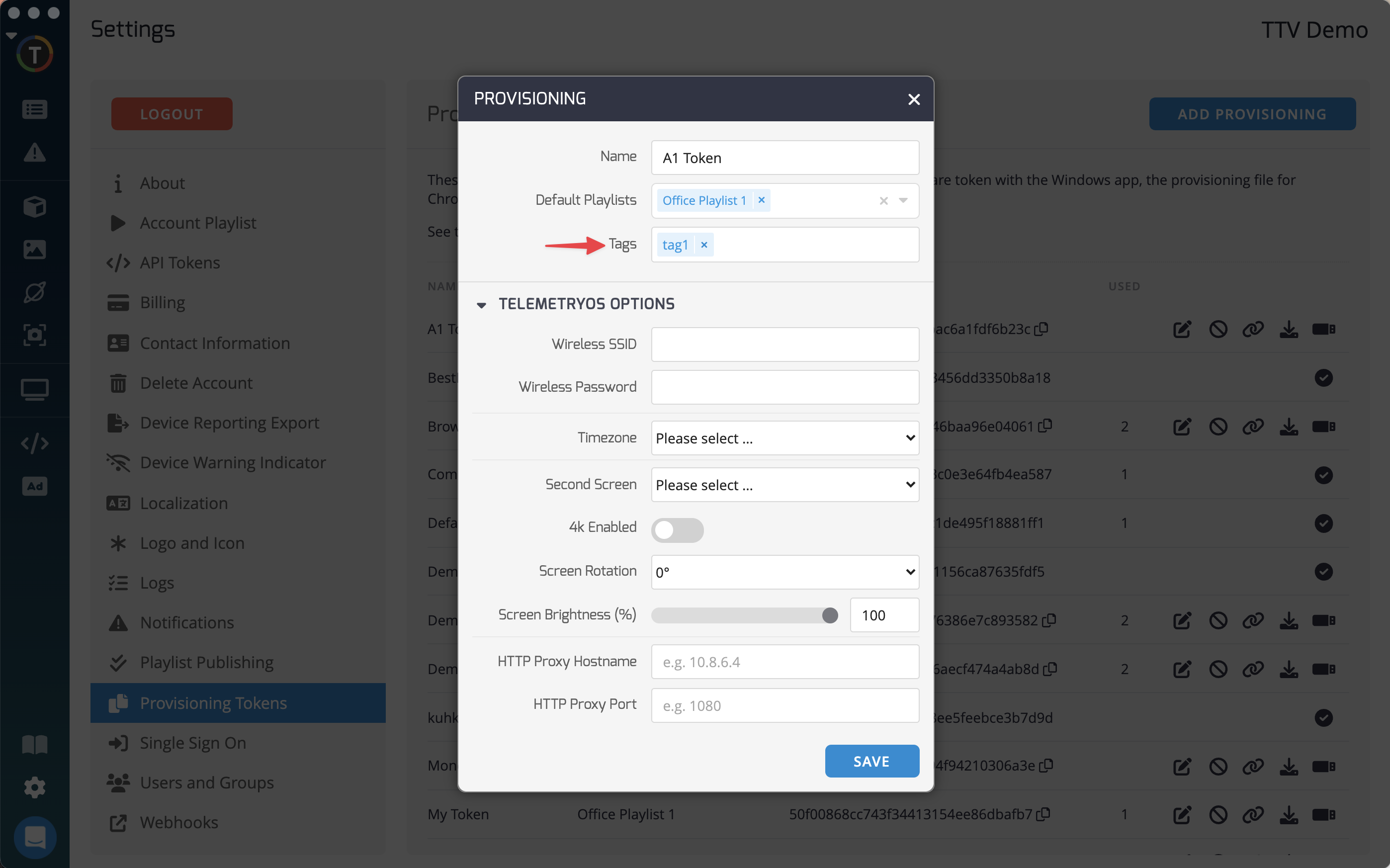
To efficiently tag multiple devices at once, follow these steps:
- Enter the new tag in the tag field and select "Copy".
- Use Multiselect (ctrl/cmd+shift) to select multiple devices.
- Click "Paste" to assign the new tag to all the selected devices.
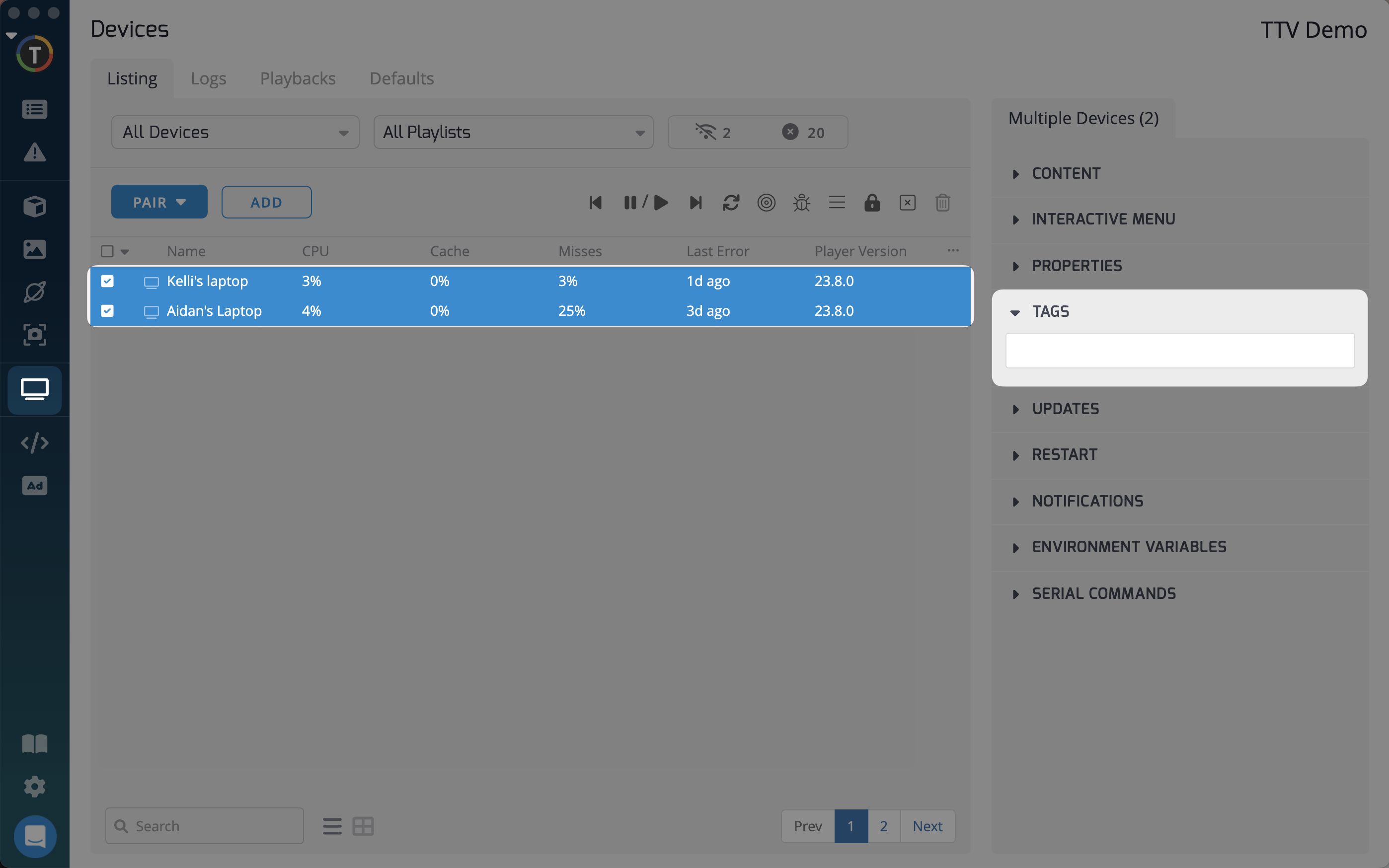
Updated 7 months ago