Templates
TelemetryTV's Template Feature enables you to maintain a consistent design language across playlists without duplicating or recreating pages. Templates are fully customizable and can be restricted in editing privileges by account administrators.
Creating a Template
- From the Playlists tab, click on the Playlist Dropdown in the top-left corner and select Templates.
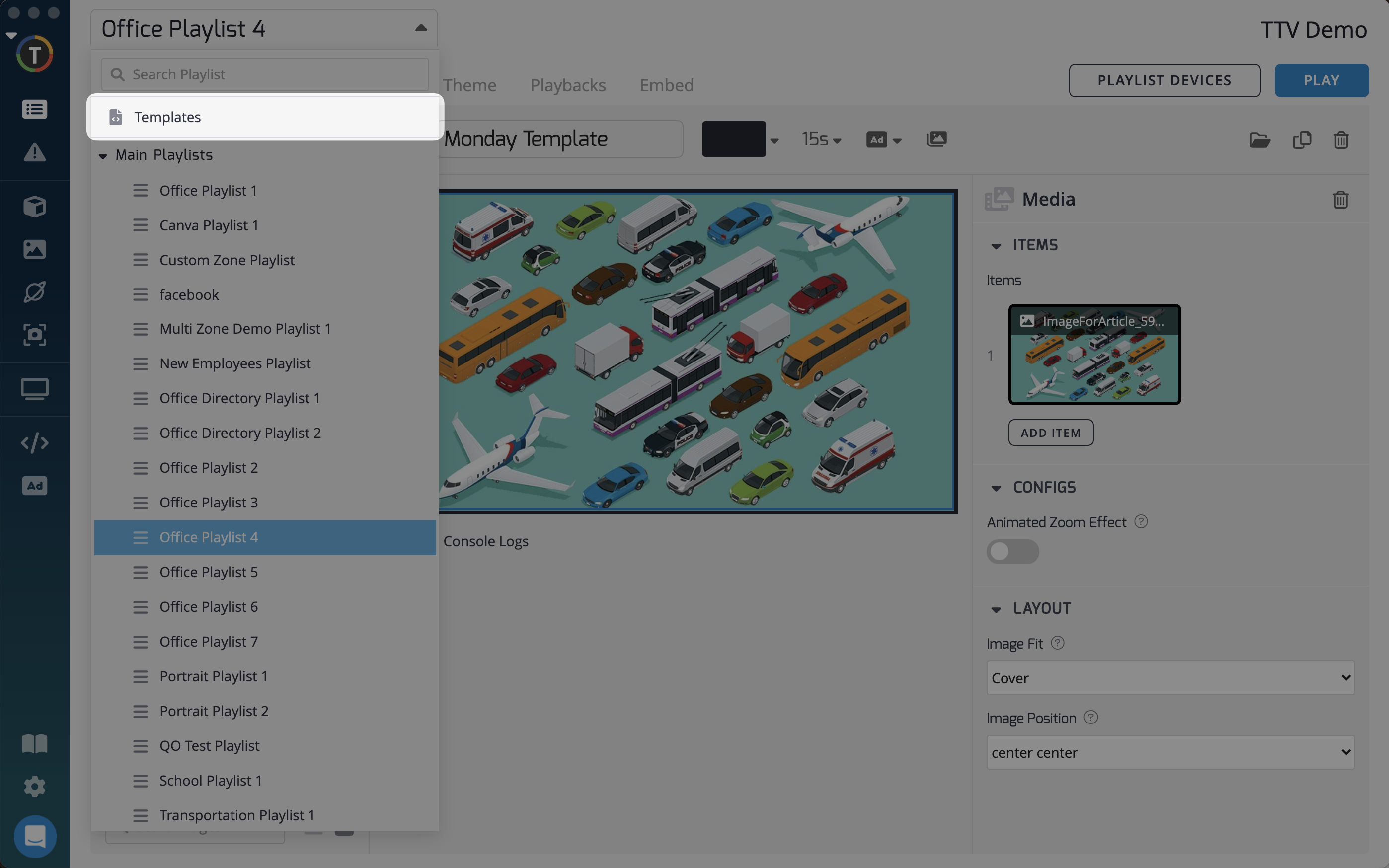
- You will be redirected to the Template Editor interface. From here, click the "+" icon at the bottom of the template list to create a new template (see #1).
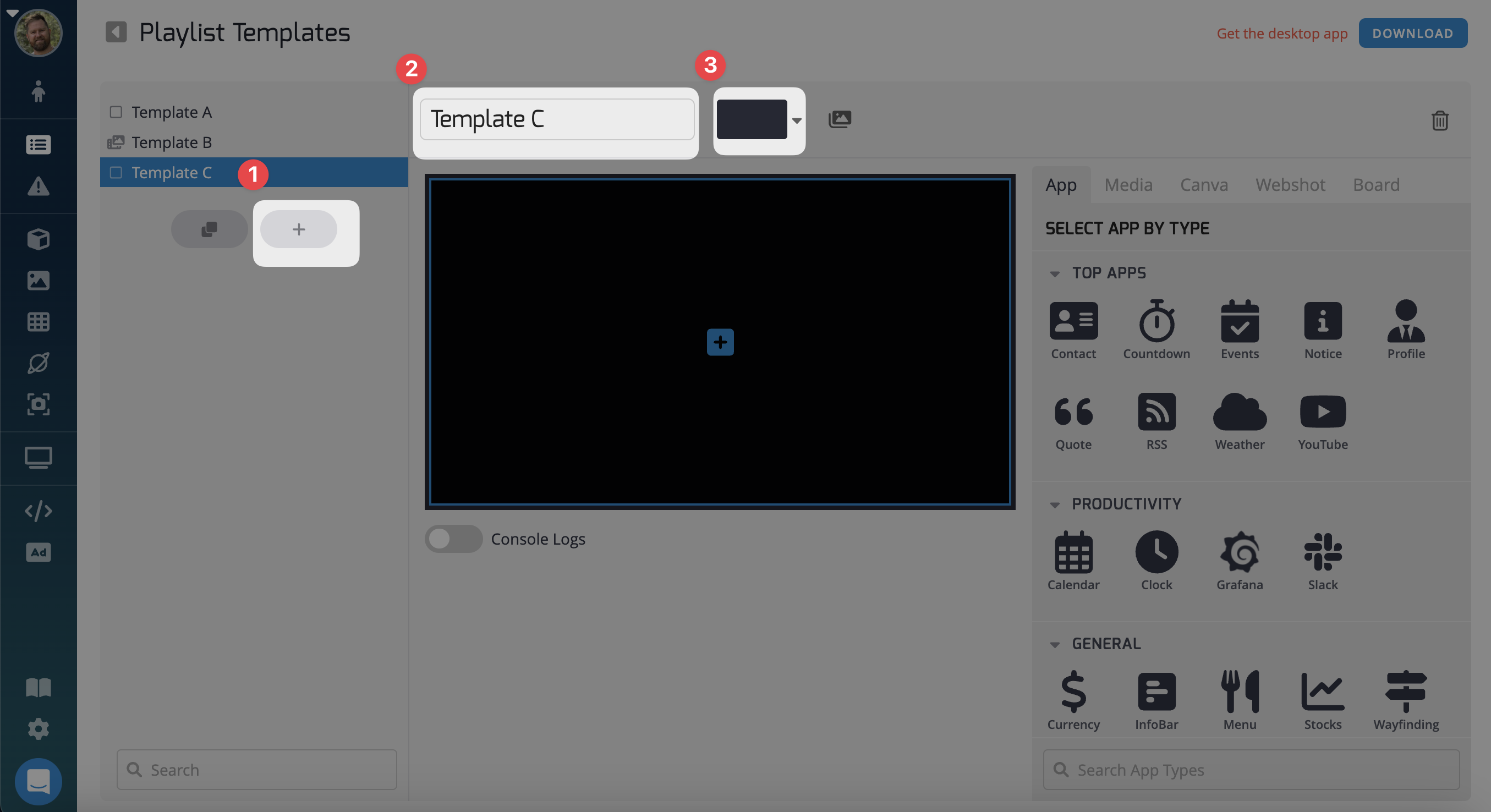
How to create a new template
- Any content that can be added within the playlist page (ex. videos, apps, images, etc) can also be added to a template. As well, you can select your zone layout (see #3) or rename the template (see #2) within this template editor.
- When you create a new template it will be automatically saved.
Administrator Privileges
Account administrators have additional privileges when working with templates:
- As an administrator, when creating a playlist, you will see a padlock icon next to each content element.
- Clicking the padlock icon locks the content element, preventing changes from non-admin users.
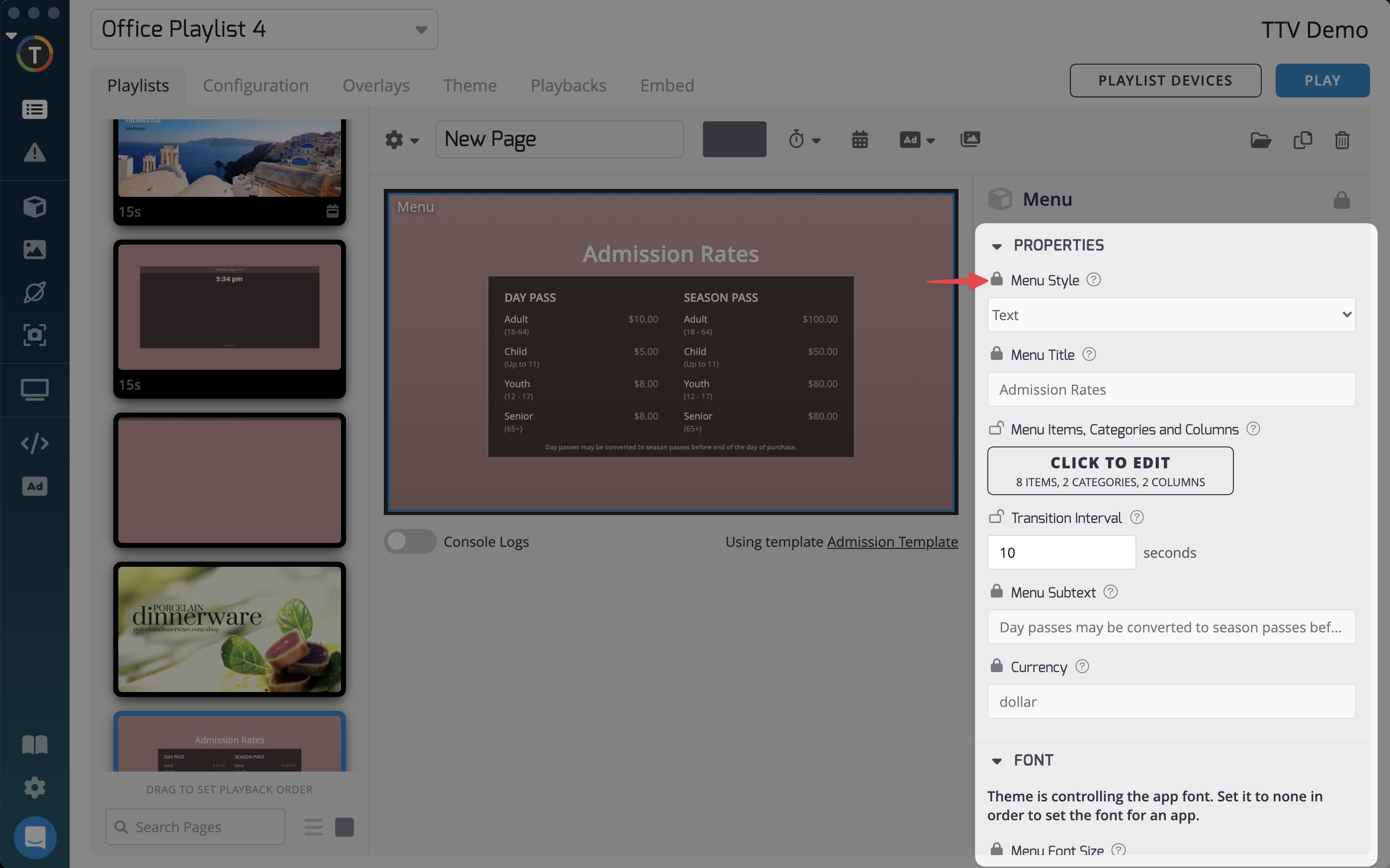
How to lock content property attributes
By leveraging TelemetryTV's Template feature, you can establish and maintain a consistent design across playlists, saving time and effort while ensuring a cohesive visual experience for your audience.
Applying Templates to a Playlist
To apply a template to a playlist page, follow these steps:
- Add a new page to any playlist.
- During the initial creation of the page, choose the desired template from the dropdown menu on the add page modal.
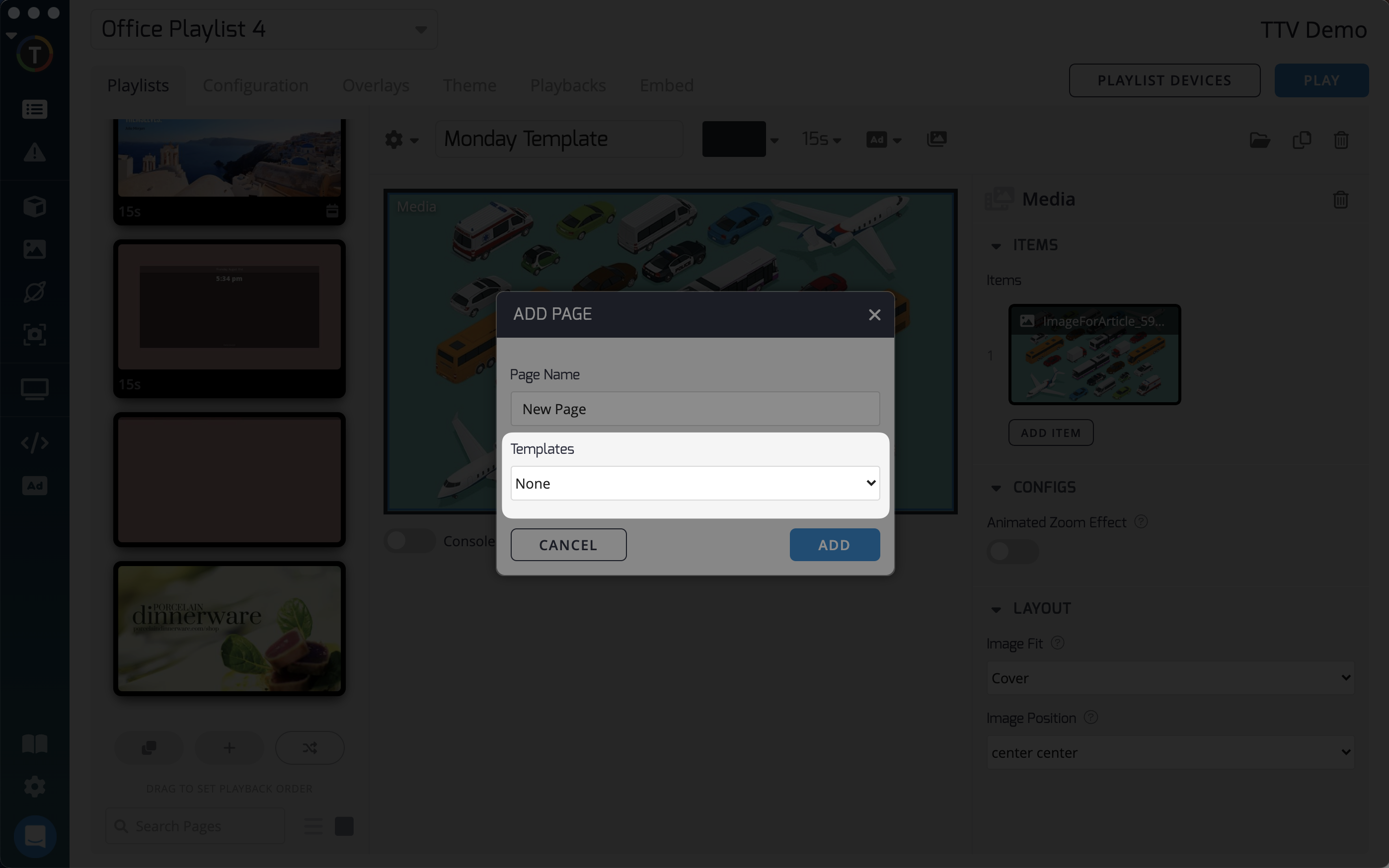
How to add a template to a playlist
Updated 4 months ago