Keeping up to Date
Ensuring Your TelemetryTV Apps Are Up-to-Date
The efficiency, security, and reliability of the TelemetryTV platform hinges largely on maintaining updated applications and adhering to recommended settings. To maximize the performance of TelemetryTV and minimize potential issues, here's a comprehensive guide on keeping your apps updated and what to look out for.
Critical Components to Monitor
Several elements need regular attention to ensure a smooth TelemetryTV experience:
-
Firewall Settings: These settings can sometimes impede seamless app operation. It's essential to configure the firewall settings of each network your devices are connected to appropriately. For a detailed guide on this, you can consult our dedicated firewall documentation linked at the bottom of this page.
-
Version Updates: Both browser and app versions should be in their latest iterations for the best experience. Remember, as per our terms and conditions, the onus of maintaining updated versions lies with the user. For a more in-depth understanding of our versioning system and its importance, you can refer to our versioning documentation linked at the bottom.
-
Autoupdates: For expansive deployments, or in scenarios where there's limited physical access to devices, it's particularly vital to configure the operating system for automatic updates. This ensures both browser and app versions are consistently refreshed without manual intervention.
-
Windows-Specific Concerns: Windows devices pose unique challenges as they offer a vast amount of configuration settings. For these devices, it's important to ensure that the TelemetryTV app installer has permissions to update automatically.
By ensuring your firewall settings are attuned to TelemetryTV's requirements and both app and browser versions are regularly updated, you significantly enhance your platform's reliability and playback quality.
Locating the App, Browser and Player Versions in TelemetryTV
To locate the App, Browser and Player Versions in TelemetryTV, navigate to the 'Devices' page. Next, select the device, click on the 'Info' tab, then scroll down to the 'Versions' section.
- App: Refers to the App Version which is controlled by TelemetryTV's versioning system. It is important to keep your devices on the most up - to - date version.
- Browser Version is controlled by the browser provider being used. In the example provided below, device is using v96.0.4664.174 which is controlled by Google Chrome
- Player: Refers to the Player Version which is controlled by TelemetryTV's versioning system and automatically updated.
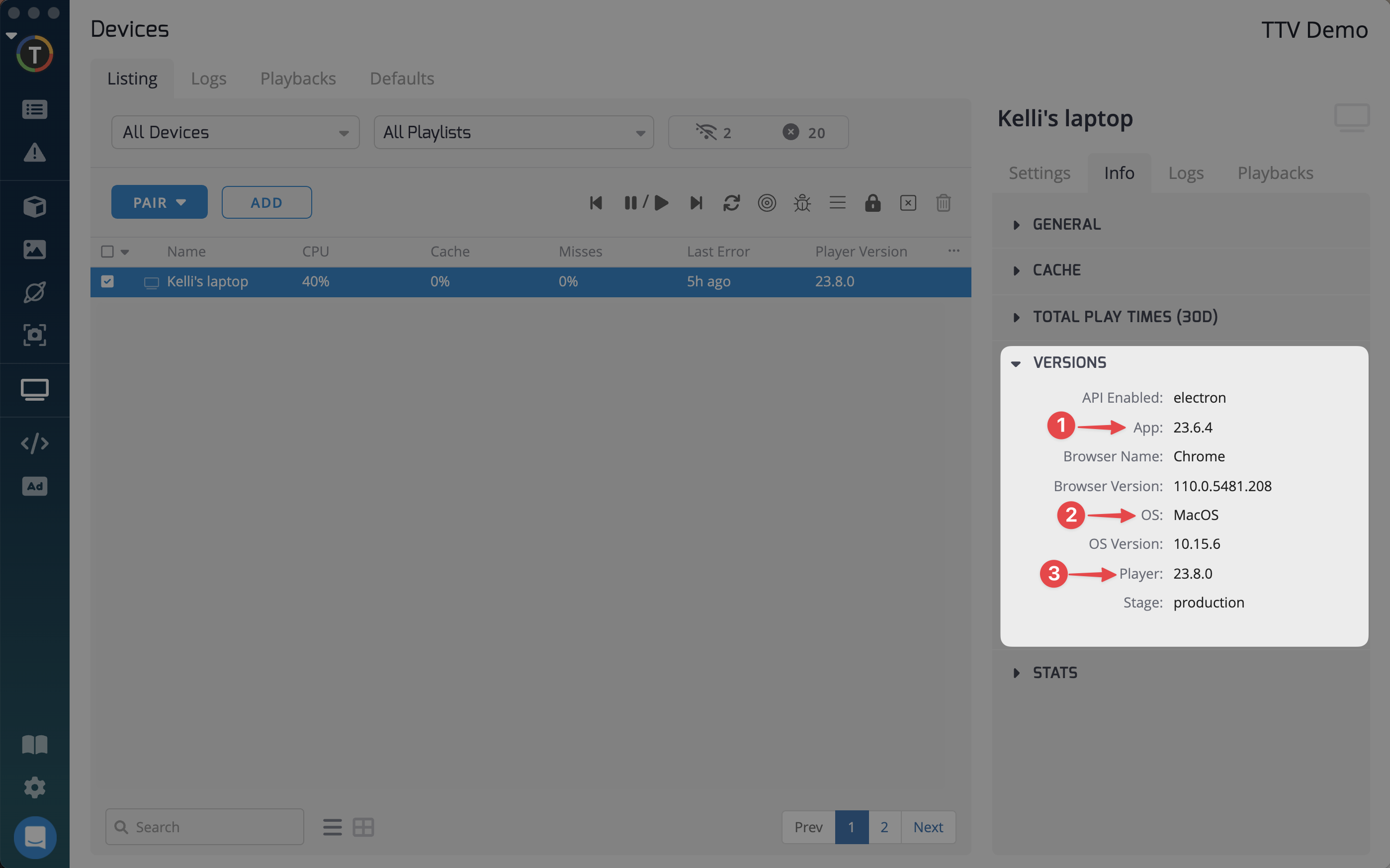
Regular App Updates
TelemetryOS
For those using TelemetryOS, the process is mostly hassle-free. TelemetryTV ensures that your devices will receive automatic updates whenever there's a new release.
Chrome Devices
For devices operating on Chrome, consistent maintenance in Google Admin is crucial. Keeping your Chrome devices up to date through Google Admin will ensure optimal performance and compatibility.
Staying proactive in app and system maintenance isn't just about accessing new features; it's about ensuring the longevity, security, and efficiency of your digital signage setup. The time invested in these preventive measures can save countless hours troubleshooting potential issues down the line.
Updated 7 months ago