Google Drive
Uploading media from Google Drive
TelemetryTV allows you to access your Google Drive account and import media directly from it.
Add media from Google Drive:
Here's how to add media from your Google Drive directly to your playlist:
- Open your Playlist: Click the "Playlists" tab on the left hand taskbar. Select the playlist you want to add media to.
- Create a blank page or zone: Click the "Add Page" button or select a blank zone from an already created page to add content to.
- Select the media tab: On the right hand side, select the "Media Tab"
- Open Google Drive: Click the Google Drive icon at the bottom to log in to your Google account and access your content.
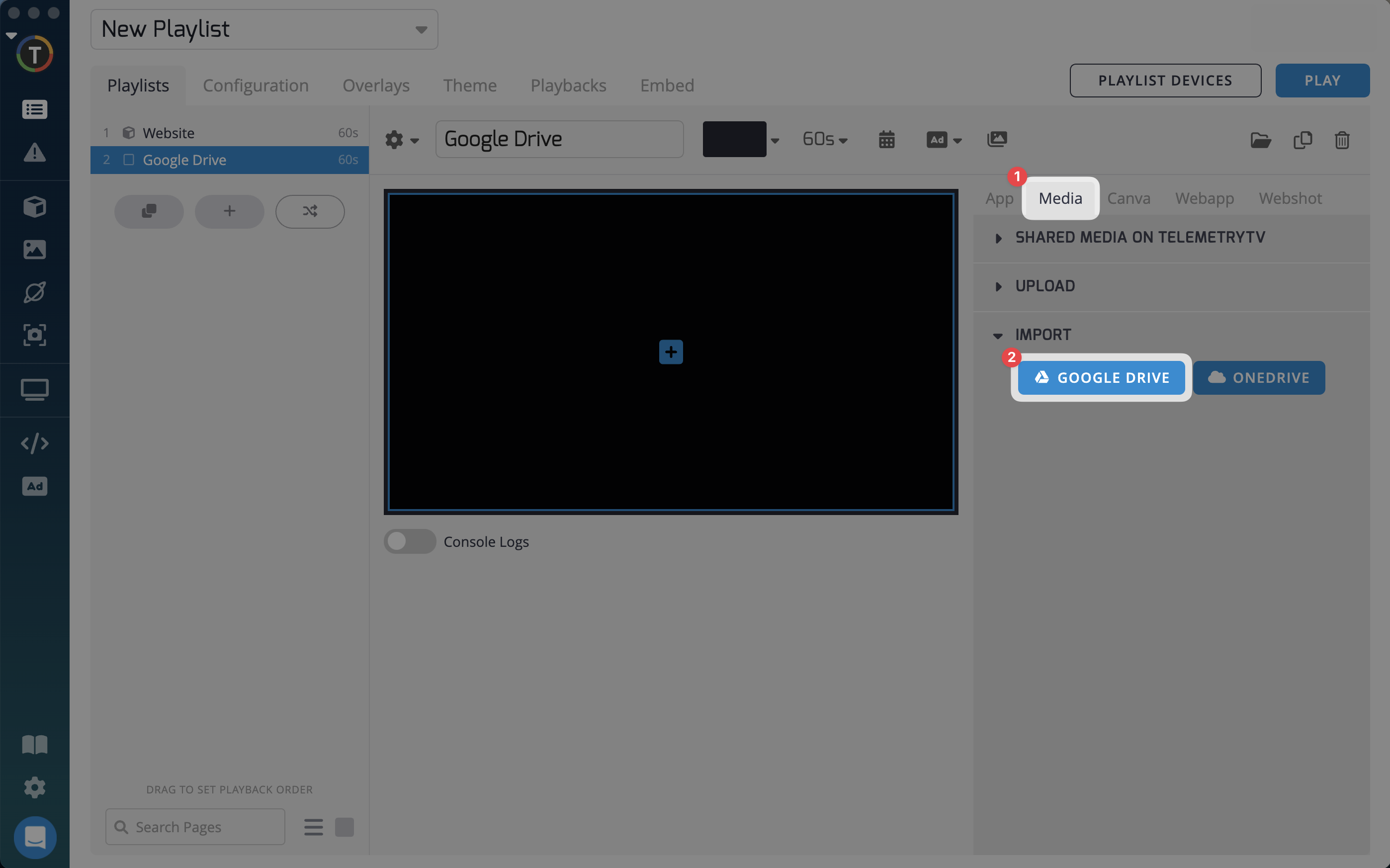
- Select your media: Navigate to the file you want to add to your playlist. Once selected, click "Add".
Congratulations! You have successfully added media from your Google Drive account to your TelemetryTV playlist. Enjoy displaying your content seamlessly from Google Drive on your digital signage.
Updated 7 months ago