Embedding
Embed a playlist within an iFrame on a website
To embed your TelemetryTV playlists on your website using the Embeddable Playlists feature, follow these steps:
- Go to the Playlists tab in your TelemetryTV account and select the playlist you want to embed.
- Click on the Embed tab, located on the far right of the playlist interface.
- In the Embed tab, enable the embedding option by toggling it on.
- Once embedding is enabled, you will see the iframe HTML code that you can copy. Click on the "Copy" button to copy the code to your clipboard.
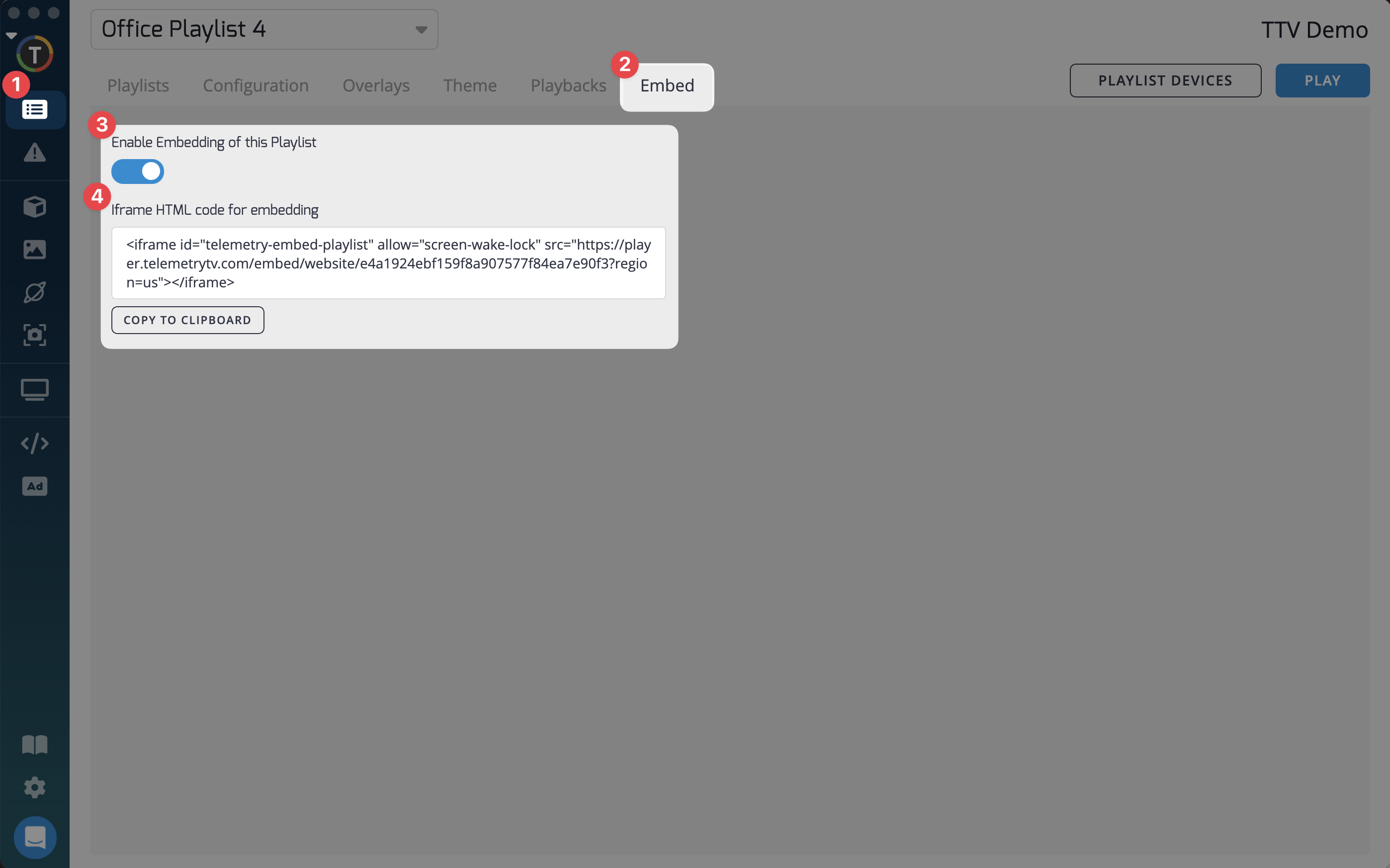
- Now, navigate to your external website or webpage where you want to embed the TelemetryTV playlist.
- In the HTML source code of your webpage, paste the iframe code that you copied from the TelemetryTV interface.
- Save the changes to your website and publish it. The TelemetryTV playlist will now be embedded as an iframe on your website.
By embedding your TelemetryTV playlist on your website, you can display your playlist content directly within your website's interface. This allows you to seamlessly integrate your digital signage content with your website, providing a unified experience for your viewers.
Please note
The Embeddable Playlists feature is available on the Plus or Enterprise Subscription Plans. If you're not subscribed to one of these plans, you may need to upgrade your subscription to access this feature.
Updated 7 months ago