Notifications
Receive prompt device notifications if your devices go offline
Your devices are the backbone of your digital signage infrastructure, and it's crucial to be promptly informed of any issues that may arise. By enabling device notifications, you can receive email alerts whenever a device goes offline or experiences playback failure.
Enabling Notifications
To turn on device notifications, follow these steps:
- Go to the Devices page and select the device you want to monitor from the list.
- Once the device is selected, navigate to the "Details" tab.
- Under the "Notifications" section, toggle on the options for "Notify on Offline" and "Notify on Play Failure".
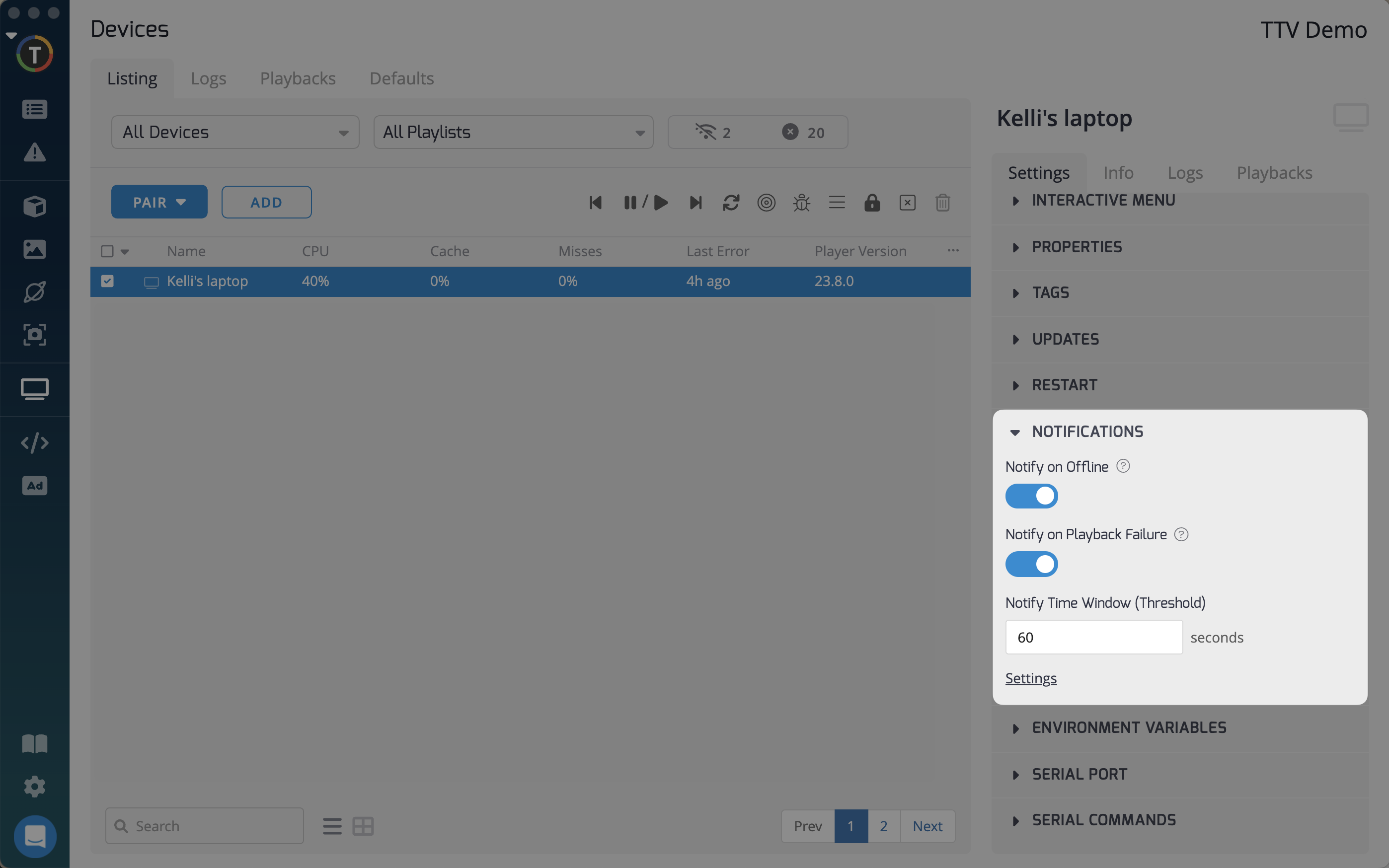
Integrating Slack and WebHooks
TelemetryTV supports Slack notifications for device status using incoming WebHooks. By setting up this integration, you can receive real-time automated communications about device failures in your chosen Slack channel.
Option 1: Pair Slack-WebHooks with TelemetryTV App
Follow these steps to obtain a Slack-specific WebHook for integration with the TelemetryTV App:
- Open Slack and select the desired workspace. Scroll down and choose the "Apps" tab.
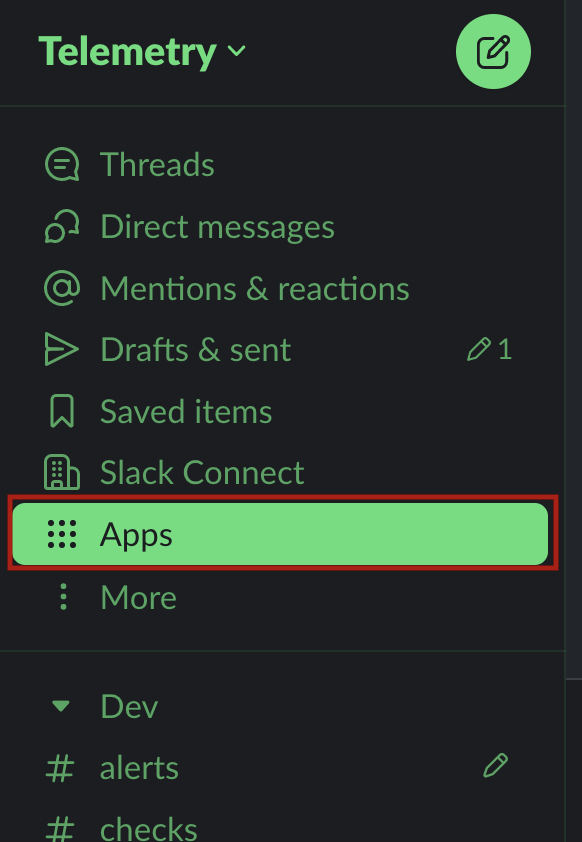
- In the search bar on the "Apps" page, search for "Incoming WebHooks" and click on "Add".
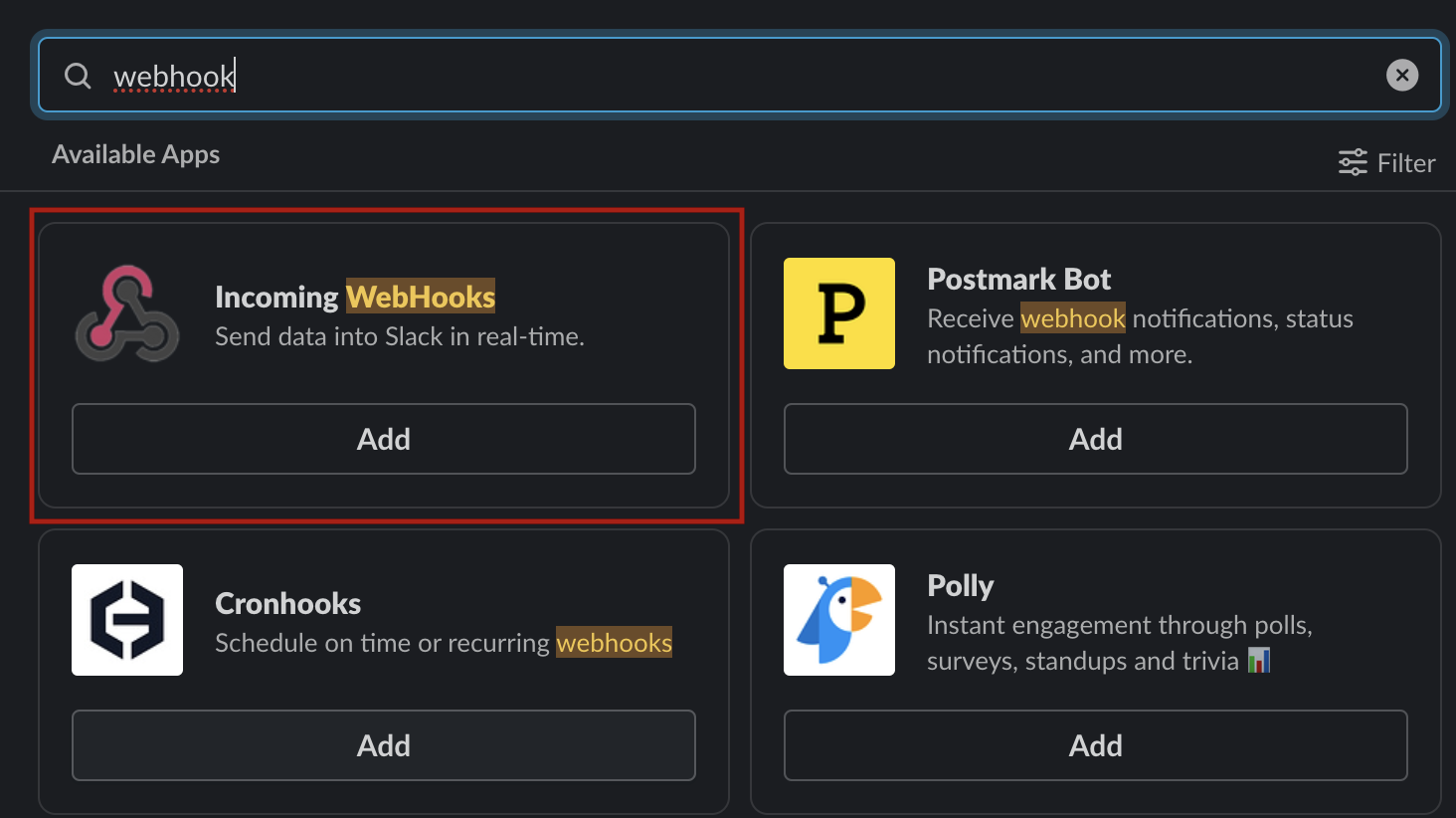
- Configure the channels where you want the Slack-WebHooks communications to be sent by clicking the edit button.
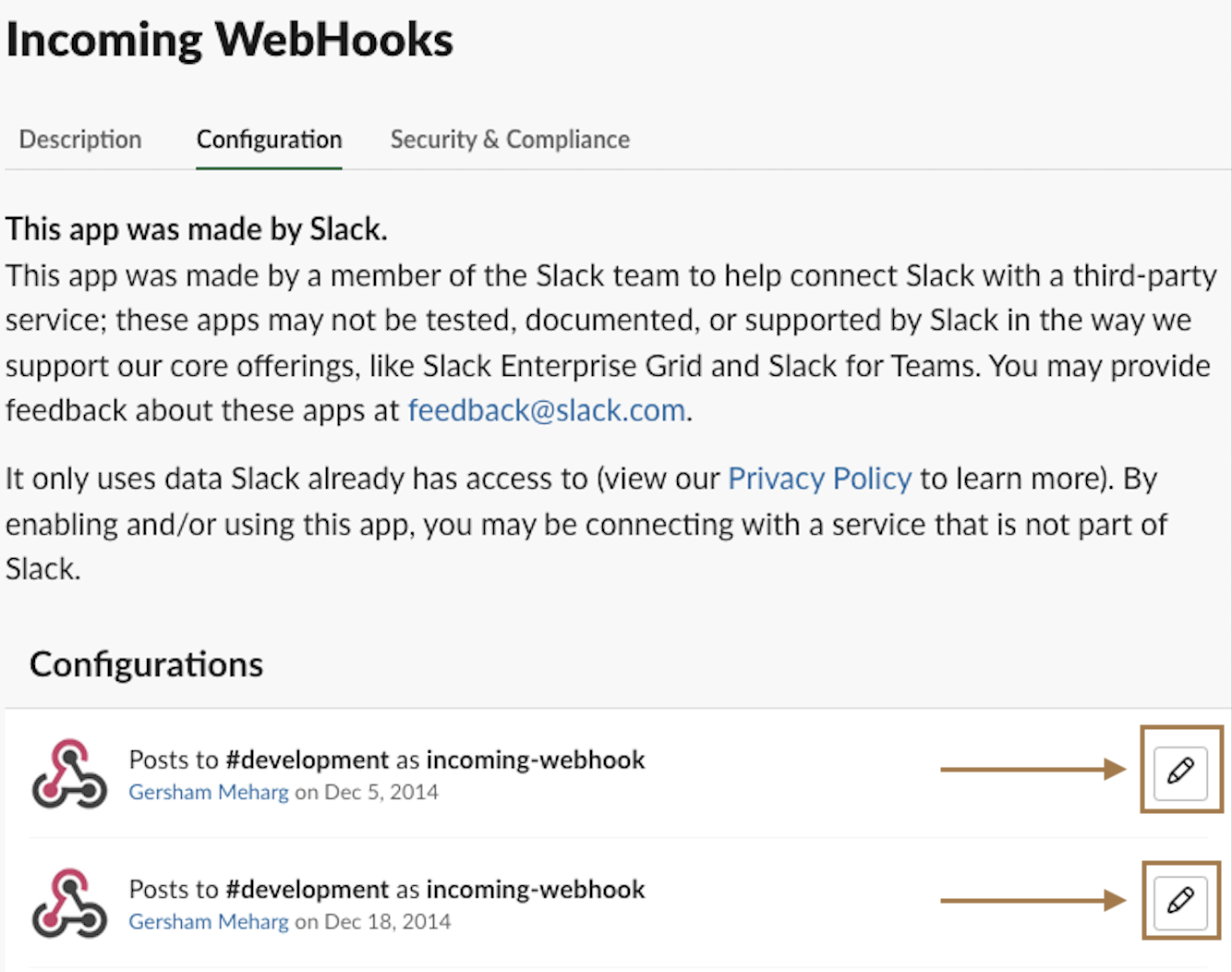
- Obtain the WebHook URL and include a naming convention for the Slack-WebHook message bot.
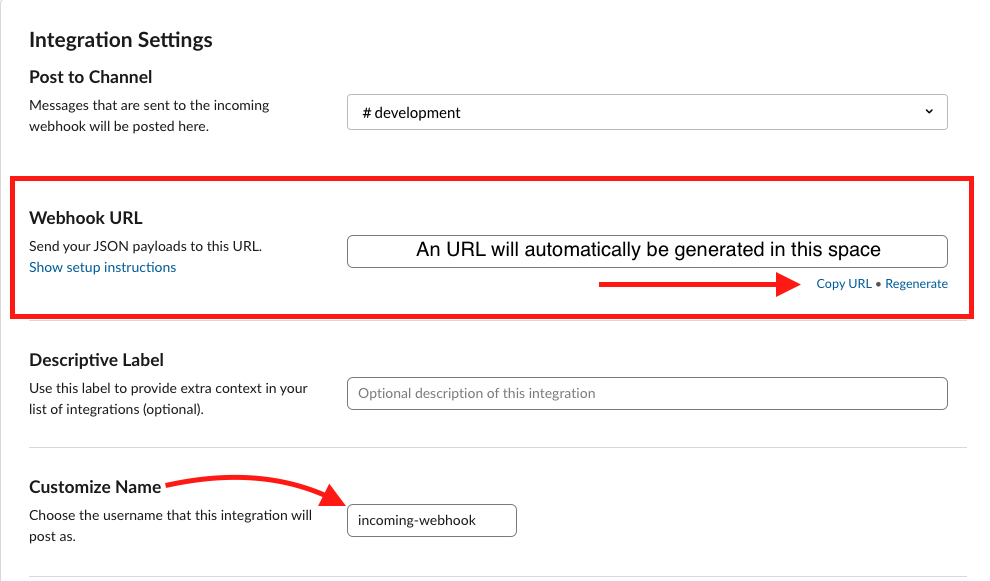
Generating Unique URL's
Clicking the "Regenerate" button will generate a new unique URL.
Once you have the WebHook URL, follow these steps to enter it into the TelemetryTV App:
- Go to your TelemetryTV account's settings tab and click on "Notifications" in the bottom left corner.
- Click "Add Method" in the top right corner.
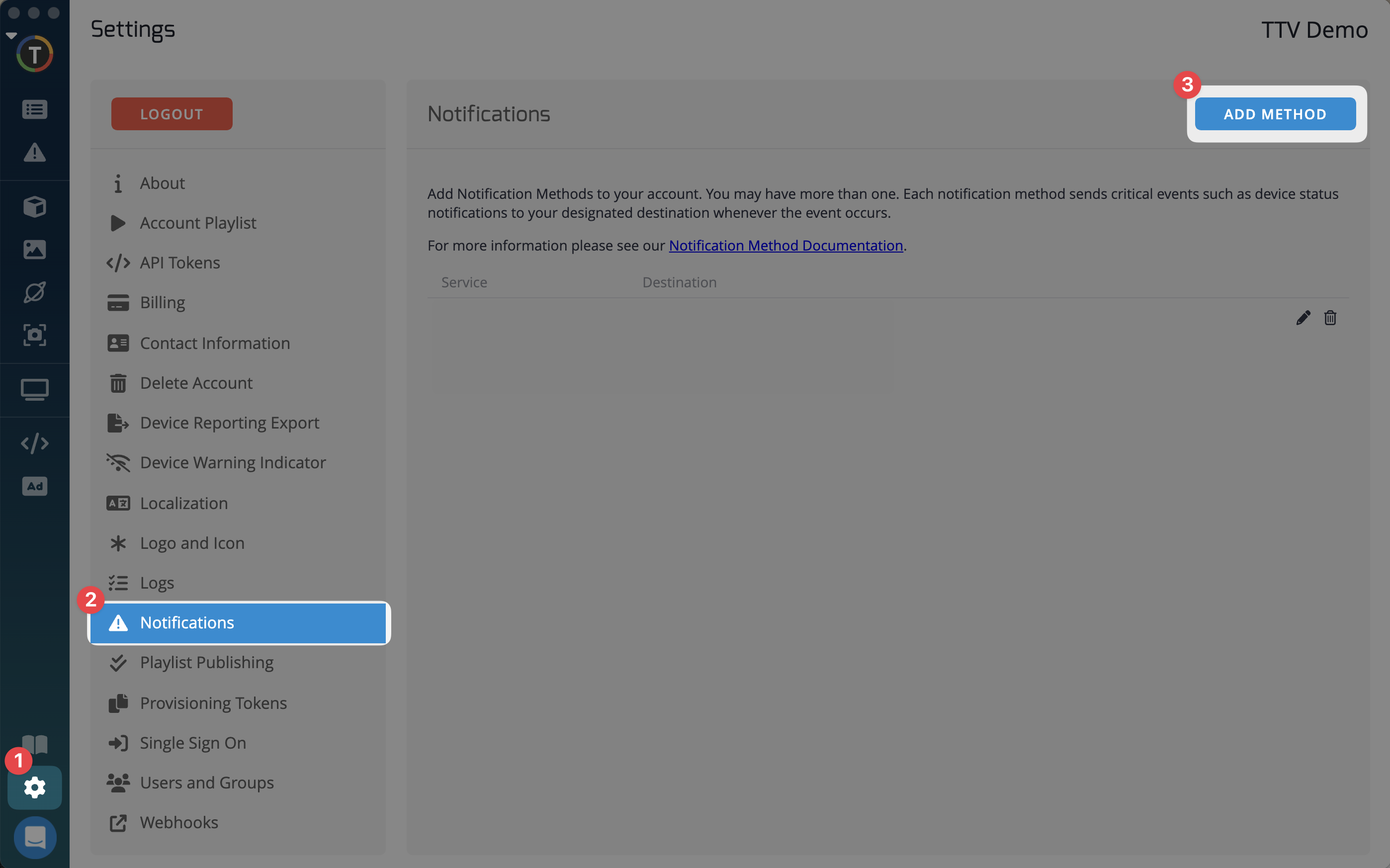
- From the dropdown menu, select "SLACK" and paste the WebHook URL.
- Optionally, specify the notification hours by toggling "Only sending notifications during specified times" and entering the desired times in a 24-hour format.
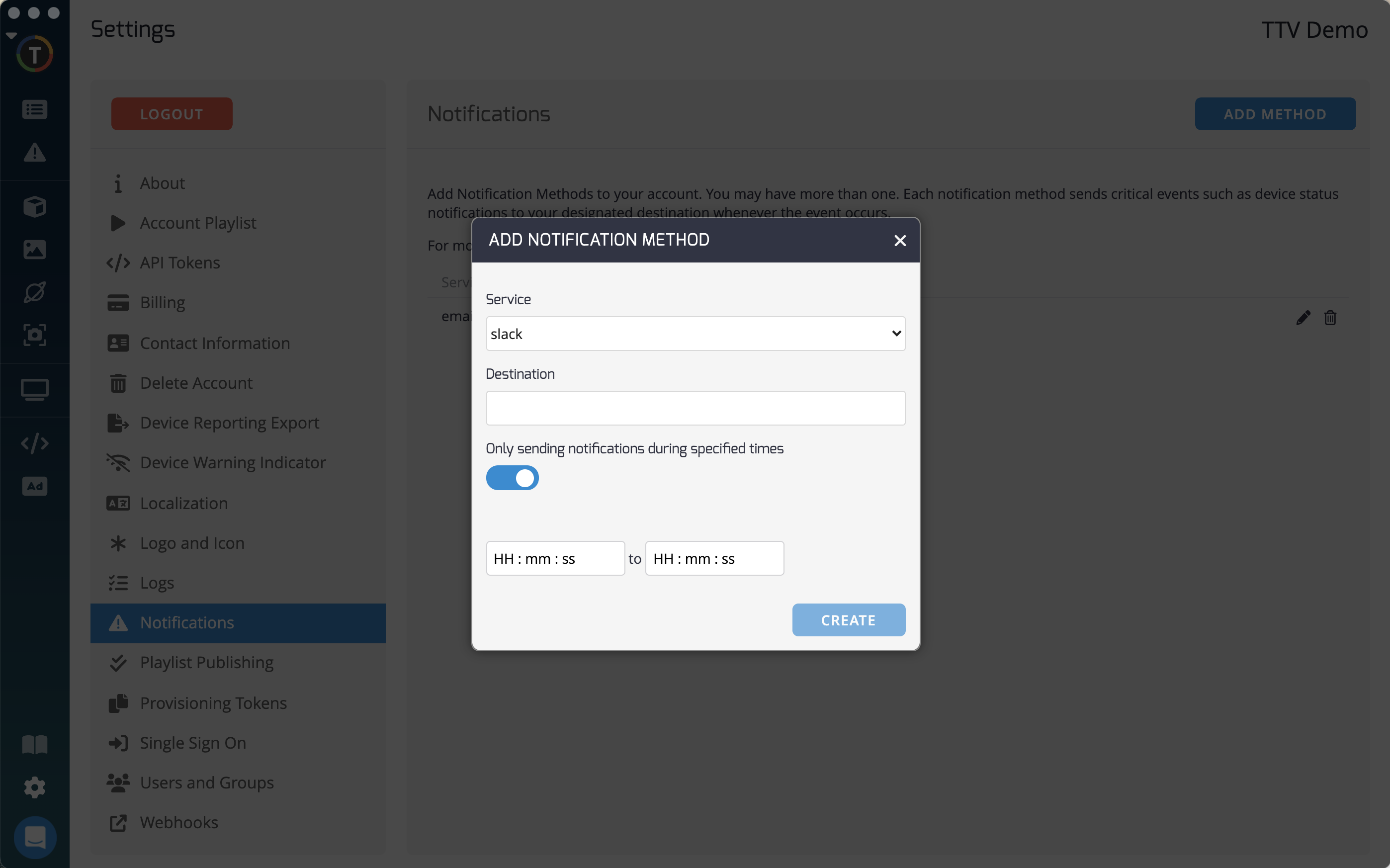
Option 2: Pairing Other WebHooks with TelemetryTV App
If you want to use a different app for receiving notifications, follow these steps:
- Obtain a WebHook URL from the desired app.
- In your TelemetryTV account's settings tab, click on "Notifications" in the bottom left corner.
- Click "Add Method" in the top right corner.
- Select "Webhook" from the dropdown menu and paste the WebHook URL into the "Destination" box.
- Optionally, specify the notification hours by toggling "Only sending notifications during specified times" and entering the desired times in a 24-hour format.
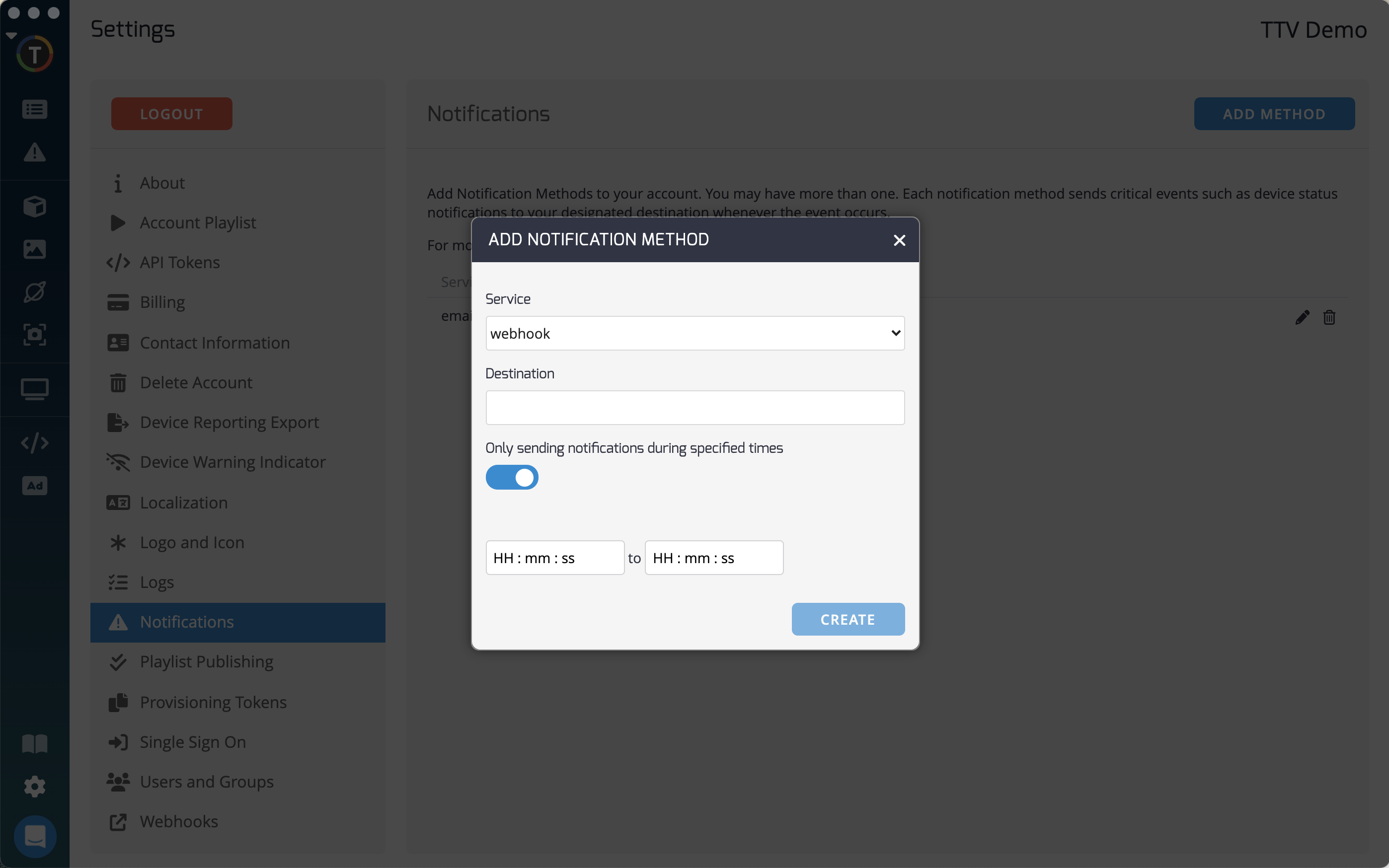
Once configured, any device failures will be sent to your Slack account or the specified app, ensuring you're promptly notified about any issues with your devices.
By implementing these device failure notification mechanisms, you can proactively address any network interruptions, electrical problems, or hardware hiccups, and keep your digital signage infrastructure running smoothly.
Updated 7 months ago