Groups
How to set user groups and permissions
TelemetryTV allows you to manage access rights for various features through user groups and permissions. This guide simplifies the process of assigning users to groups, defining roles, and setting permission levels.
Creating User Groups
A user group is a collective of users, each assigned a certain set of permissions or privileges. These permissions control access to various TelemetryTV features, apps, media content folders, playlists, screen overrides, devices (media players), publishing, and more.
The first user, often the one creating the TelemetryTV account, is assigned to the Admin group by default. Admin group members have unrestricted access to all areas of the account.
To accommodate additional users, you may create more groups with tailored permissions.
To create a new group, follow these steps:
- Select the 'Settings' tab from the left column. In the left column, choose 'Users and Groups'.
- Under the 'Groups' tab, click ‘Add a Group’.
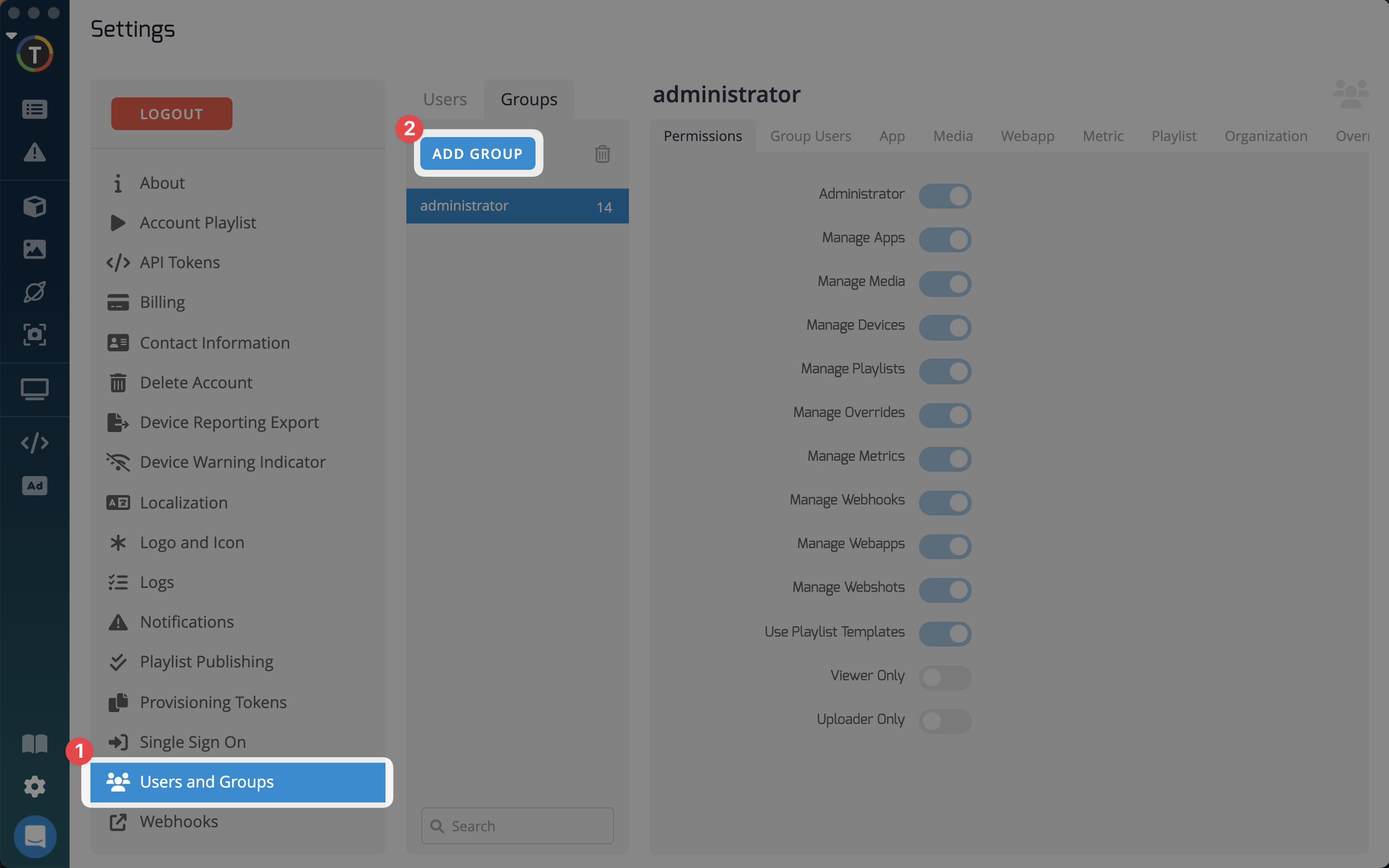
- Name the Group, select the applicable permissions then click 'Create'
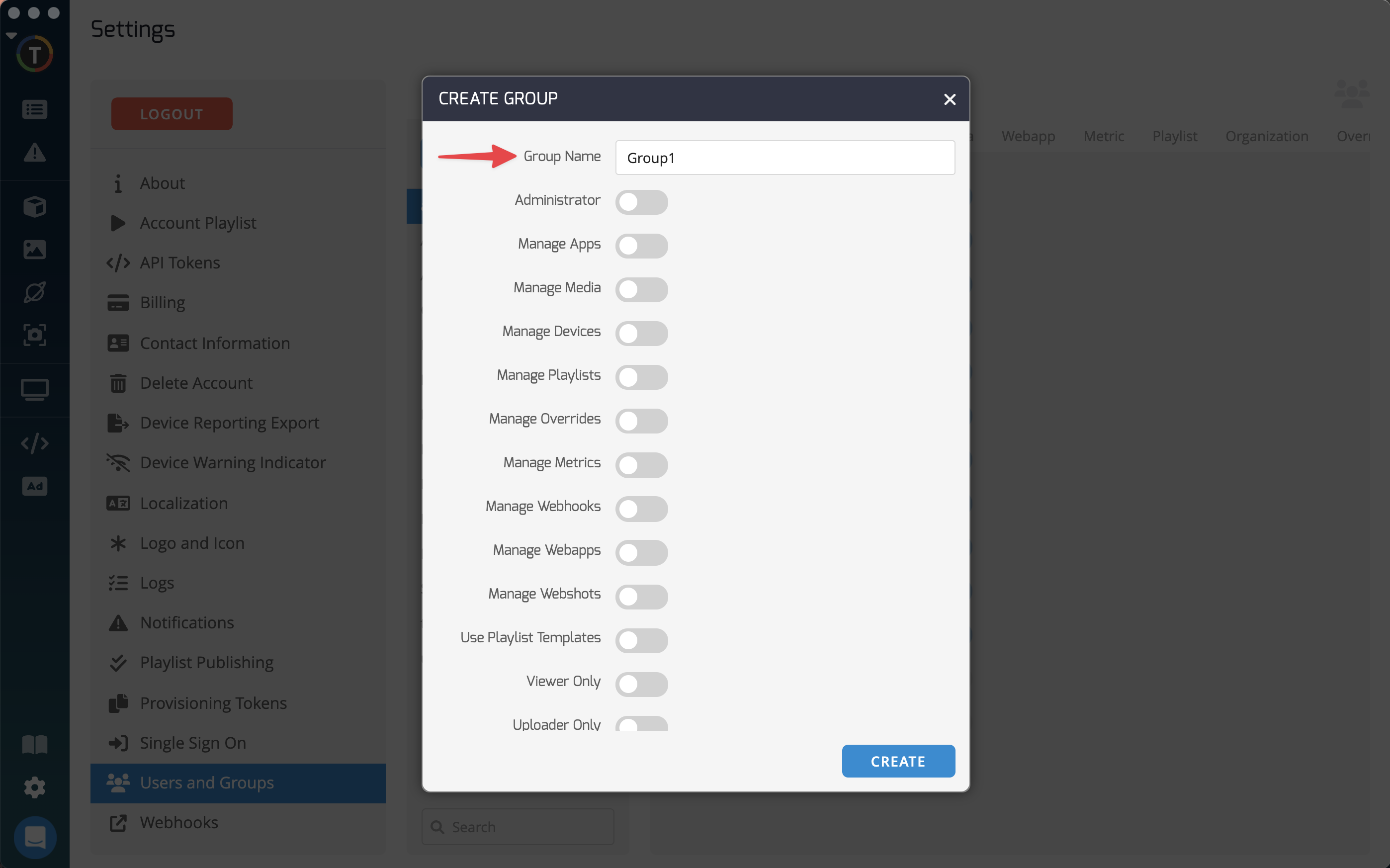
Adding Users to Groups
Users can be added to a group by selecting the 'Group Users' tab and clicking ‘Add User”. You can also assign users to groups from the “Users” tab, or select their group when inviting new users to your account.
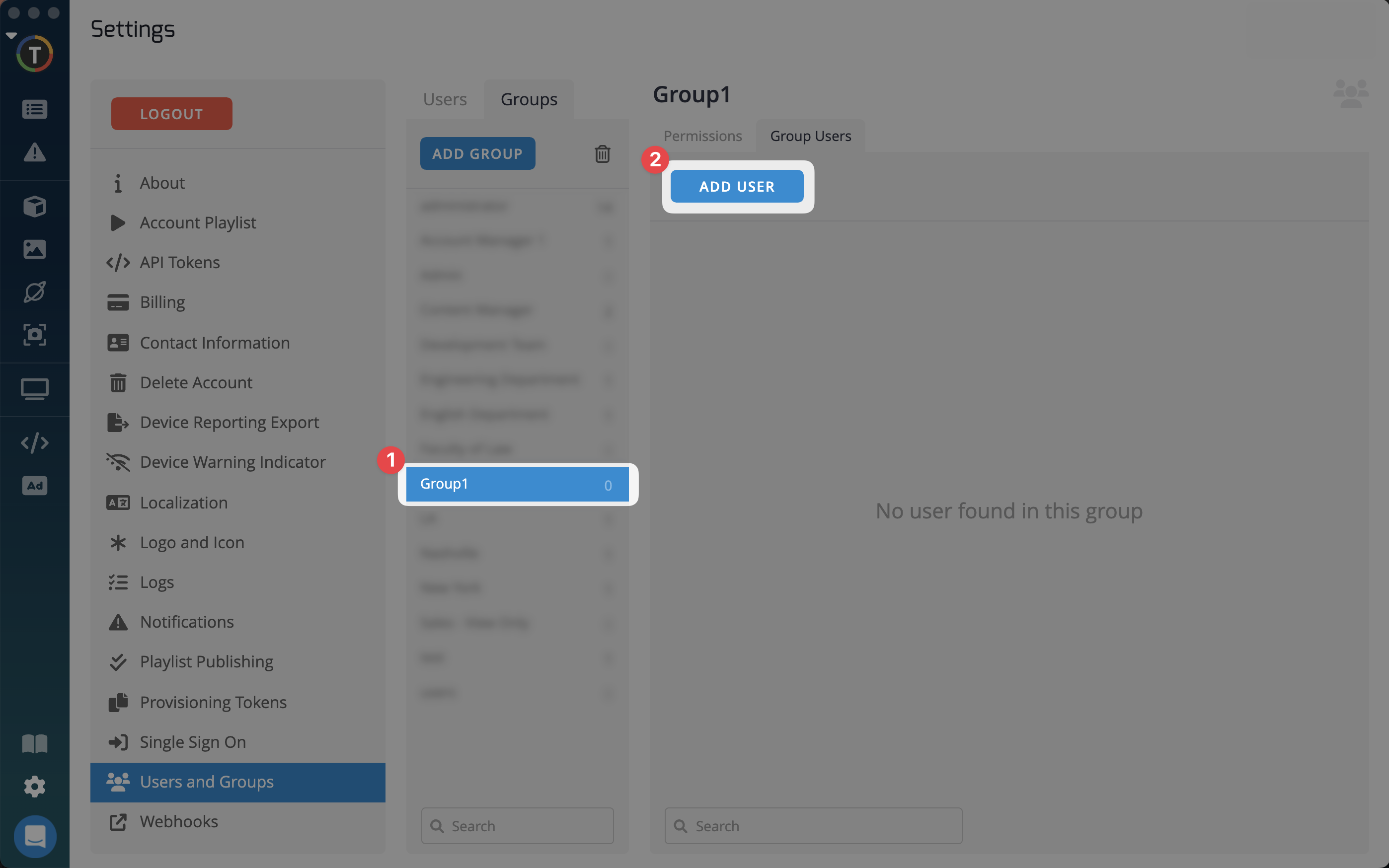
Assigning Permissions
When a user belongs to a group that lacks permissions for certain features, those features will not appear in their TelemetryTV interface. You can toggle access to apps, media content folders, playlists, screen overrides, devices (media players), and metrics via the respective tab. Green check marks can be clicked to turn off the permission.
Location Based Folders
For optimal organization, create folders for each of your locations/regions/departments. This way, users from each respective area can ONLY access and edit their own relevant folders.
Viewer Only Permissions
TelemetryTV's 'Viewer Only' permissions feature enables you to create user groups and invite view-only users to your account. You can then set playlists with important company information for your users to see. View-only users will download the TelemetryTV Desktop App and log in to view playlists from anywhere. This feature enhances the security of your playlist content by necessitating a login for view access.
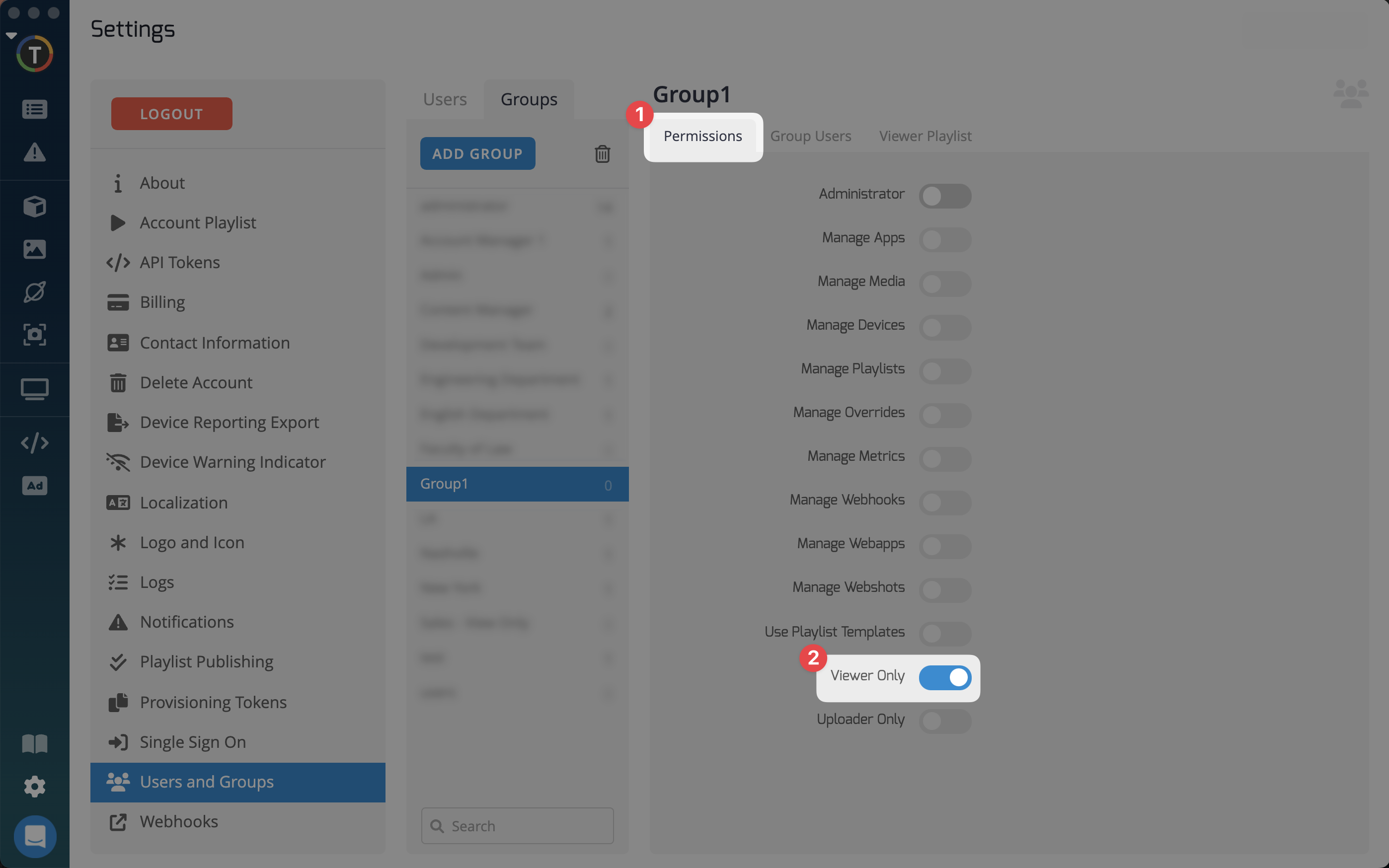
Viewer Only Groups
For more information on creating 'Viewer Only' groups, please
visit this article.
Uploader Only Permissions
The 'Uploader' permission allows the creation of user groups that only have permissions to upload media. It functions similarly to 'Viewer Only', showing only the Upload Icon if the user isn't in any other groups.
When 'Uploader' is selected in group permissions, a 'Media Folder' tab appears. Here, you can select the specific folders in which these users can upload media. Users with the ‘Uploader’ permission will only be able to upload and delete media in this folder or folders.
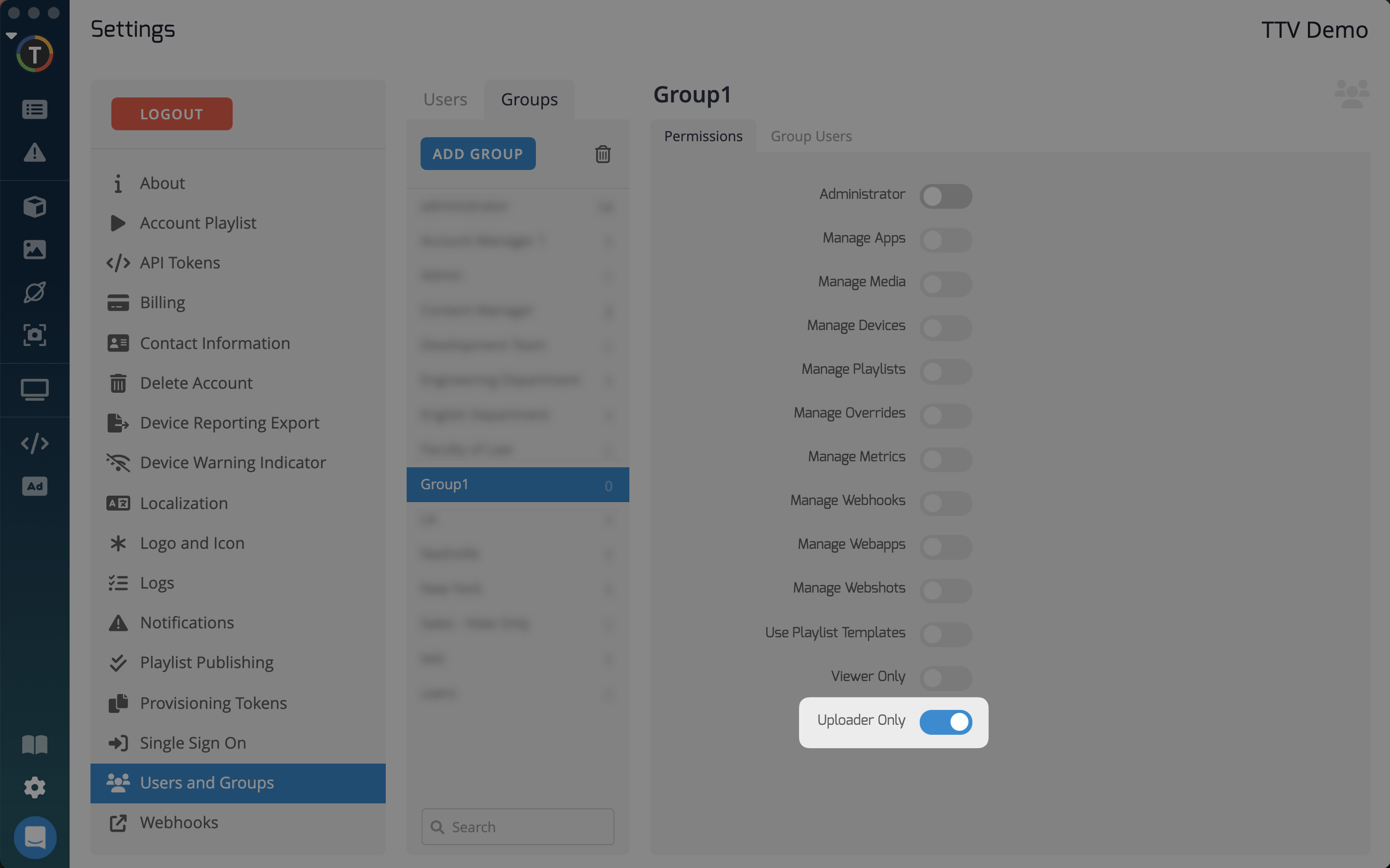
Permission Types
-
Administrators have full control over the TelemetryTV account. They can create, edit, and delete content, as well as manage permissions for other users.Administrator: -
Users with this permission can create, edit, and delete apps within the TelemetryTV account. They can configure app settings, add new apps, and manage existing ones.Manage Apps -
Users with this permission can upload, organize, and manage media files within the TelemetryTV account. They can add images, videos, and other media assets to playlists and apps.Manage Media -
Users with this permission can add, remove, and manage devices that are connected to the TelemetryTV account. They can configure device settings, monitor device status, and troubleshoot issues.Manage Devices -
Users with this permission can create, edit, and delete playlists within the folders they are given access to. They can add media, apps, and other content to playlists and schedule them for display on connected devices.Manage Playlists -
Users with this permission can override default settings and configurations for specific devices or playlists with special notices or alerts.Manage Overrides -
Users with this permission can access and analyze metrics and analytics data related to device usage, content engagement, and other performance metrics.Manage Metrics -
Users with this permission can create, configure, and manage webhooks within the TelemetryTV account. They can set up notifications, alerts, and integrations with external systems based on specific events and triggers.Manage Webhooks -
Users with this permission can create, edit, and manage web apps within the TelemetryTV account. They can integrate web-based content, widgets, and interactive elements into digital signage displays.Manage Webapps -
Users with this permission can capture and manage web screenshots within the TelemetryTV account. They can take snapshots of web pages and integrate them into playlists and apps for display on connected devices.Manage Webshots -
Users with this permission can access and use pre-designed playlist templates within the TelemetryTV account. They can choose from a library of templates to quickly create engaging and visually appealing playlists.Use Playlist Templates -
Users with this permission can only view content and playlists within the TelemetryTV account. They cannot create, edit, or delete any content, but they can monitor digital signage displays and view scheduled content.Viewer Only -
Users with this permission can only upload media files to the TelemetryTV account. They cannot access other account settings or create playlists, but they can contribute media assets for use in digital signage displays.Uploader Only
Updated 2 months ago