Default Pages
Set a default page for playlists
The Default Page feature in TelemetryTV allows you to display a specific page in your playlist when there is no other content available to play. This is commonly used to show a designated page outside of business hours or when there is no scheduled content.
How the Default Page feature works
- Set a specific page in your playlist as the Default Page. This can be a still image, a black screen, or any other content you want to display when there is no scheduled content.
- During the scheduled hours when you have other pages in your playlist, only those scheduled pages will be displayed.
- Outside of the scheduled hours or when there is no other content available, the device will recognize that and display the Default Page instead.
To set a playlist page as the Default Page
- Select the page in your playlist.
- Click the drop-down menu with the gear icon.
- Toggle on the "Default Page" option.
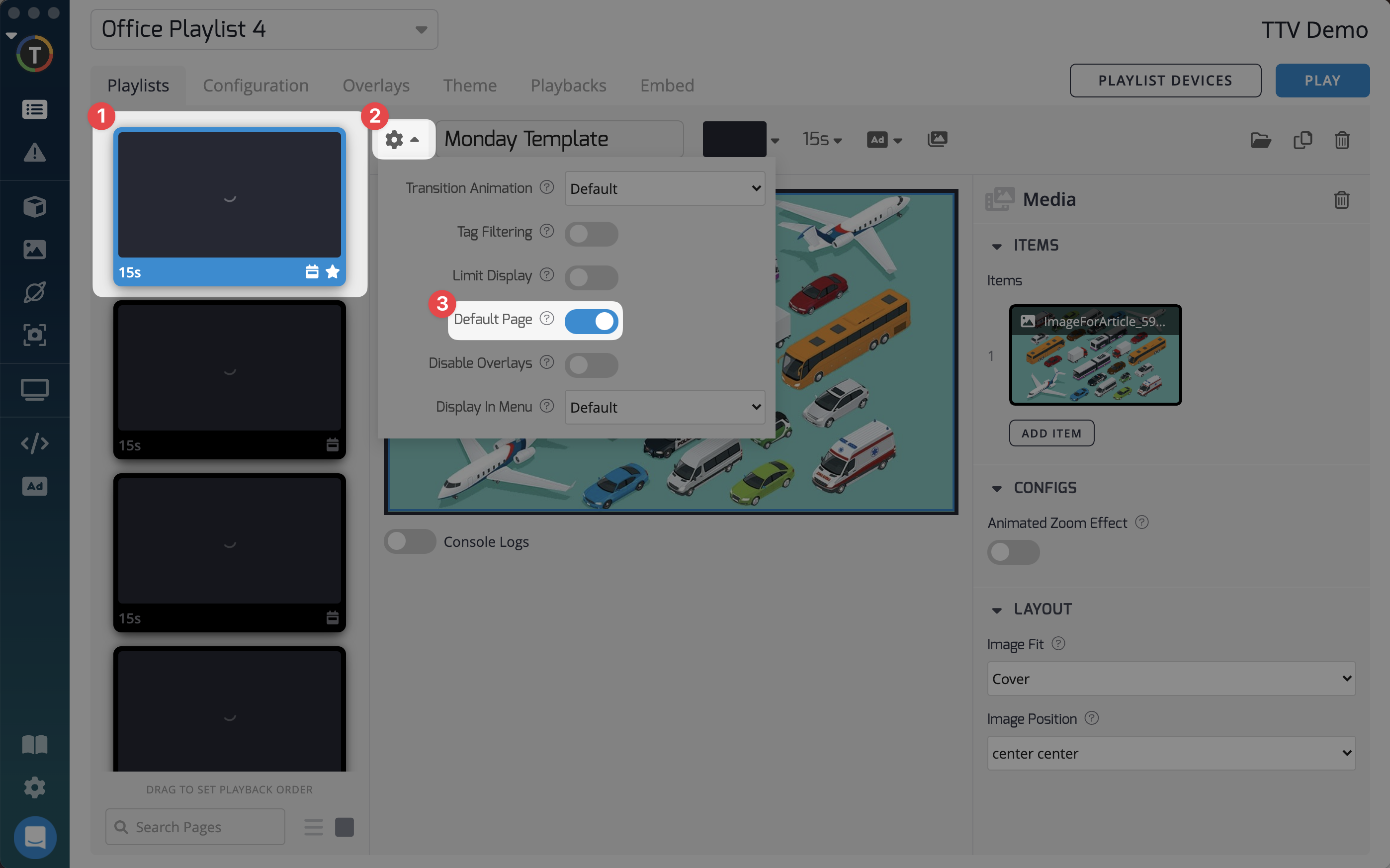
Once you have set a page as the Default Page, you can easily identify it in your playlist. It will have a star icon on the page thumbnail.
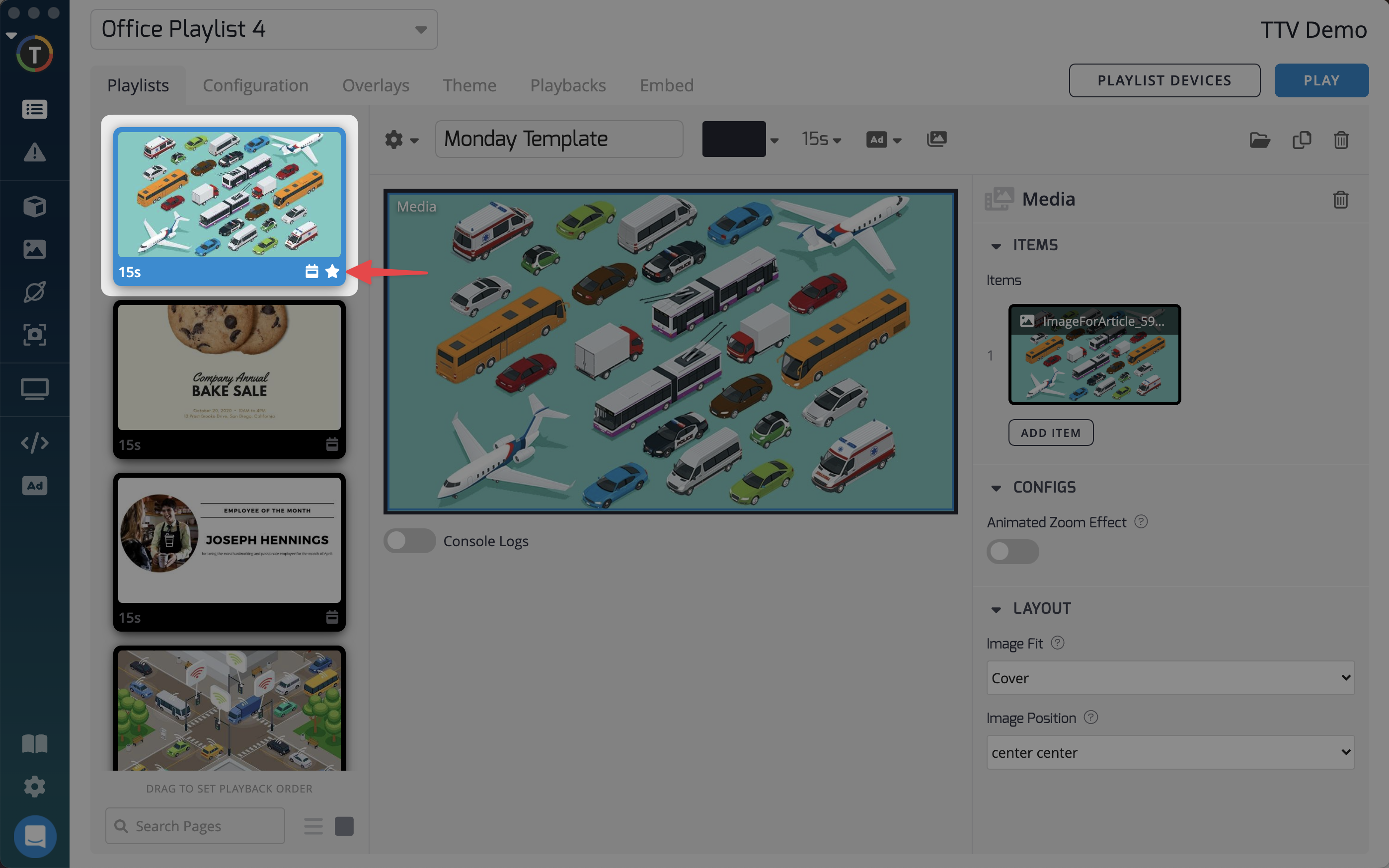
Pro Tip if
You can utilize the Default Page setting to enable touch screen interactivity. Viewers can tap the touchscreen to view the Default Page or perform other interactive actions. This allows for engaging viewer experiences and dynamic content interaction.
By using the Default Page feature, you can ensure that your screens display the desired content even when there is no scheduled content available, making it useful for displaying specific messages or visuals during specific time periods.
Updated 7 months ago