Tag Filtering
Use tag filtering to customize content on your devices
Tag Filtering is a powerful feature that allows you to create playlists while controlling which pages are displayed on specific devices based on tags. It can also be used to sort and filter your media. Let's explore how you can utilize Tag Filtering in various scenarios.
Tagging Playlists
To apply Tag Filtering to existing playlists, follow these steps:
- Select a page from your desired playlist.
- Click on the "Setting" icon, and a dropdown menu will appear.
- Enable the "Tag Filtering" toggle.
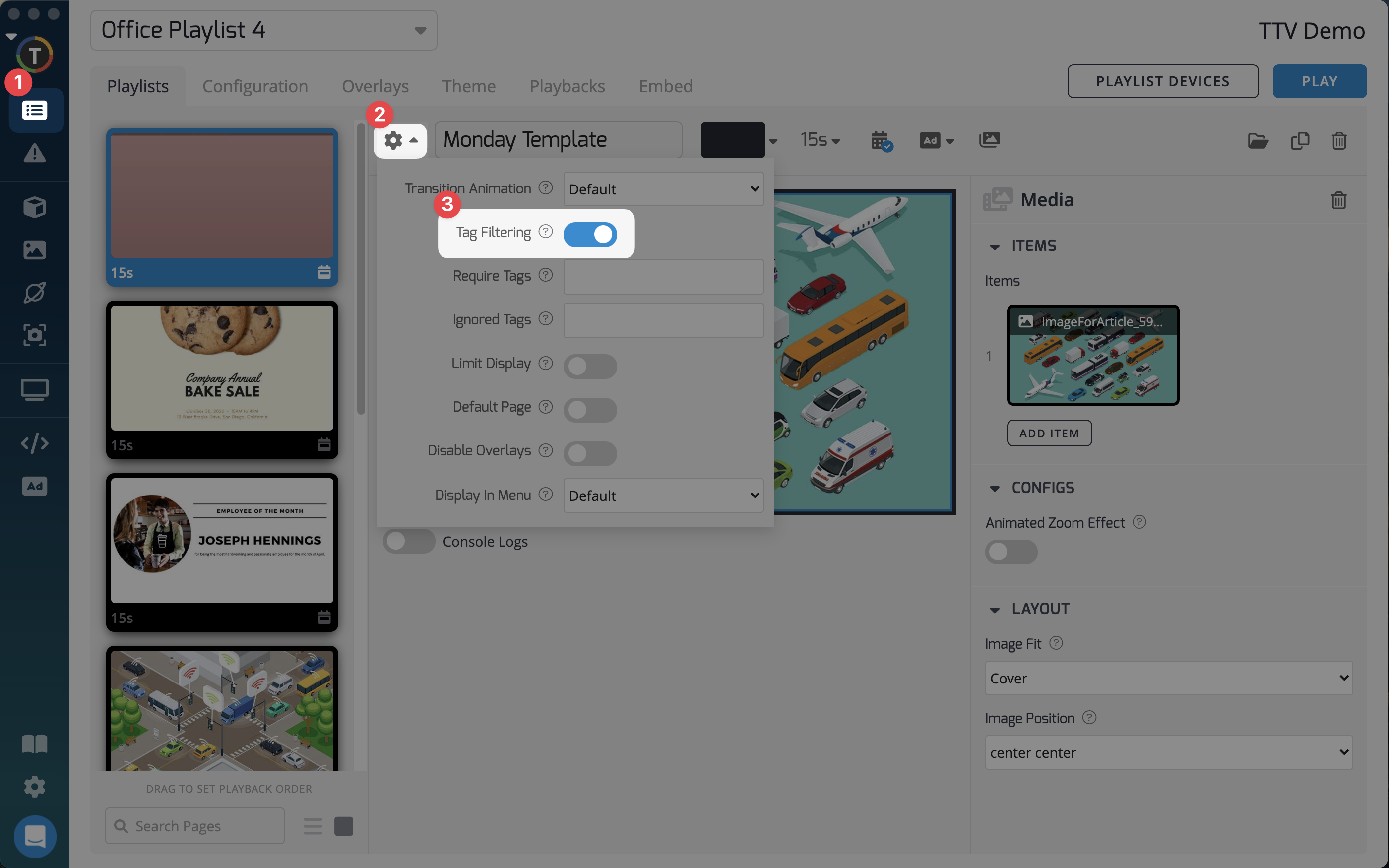
There are two categories: "Require Tags" and "Ignore Tags." If you use a tag word in the "Ignore Tags" category and a device is tagged with the same word, that device will NOT display the content. On the other hand, if you use a tag word in the "Require Tags" category and a device is tagged with the same word, only devices with that tag will display the content.
For example, if you have "Ford" as an ignore tag, any device tagged with "Ford" will NOT display the content. If you have "VW" as a required tag, only devices tagged with "VW" will be able to display the page.
Tagging Media
You can also assign tags to individual media files and require at least one matching tag on a device to play that particular piece of media:
- Go to the "Media Repository" along with the corresponding folder.
- Click on the specific media item
- Then click on the "Details" tab of the media
- Add the tag word in the "Tags" field on the right side of the screen under the "Details" tab.
When you go back to the "Playlists" section and select a media folder already included in a playlist, you will find the "Match Device Tags" toggle on the right side of the screen. Enabling this toggle ensures that only media with tags matching at least one of the device tags will be displayed. If a device is untagged, no media will be displayed.
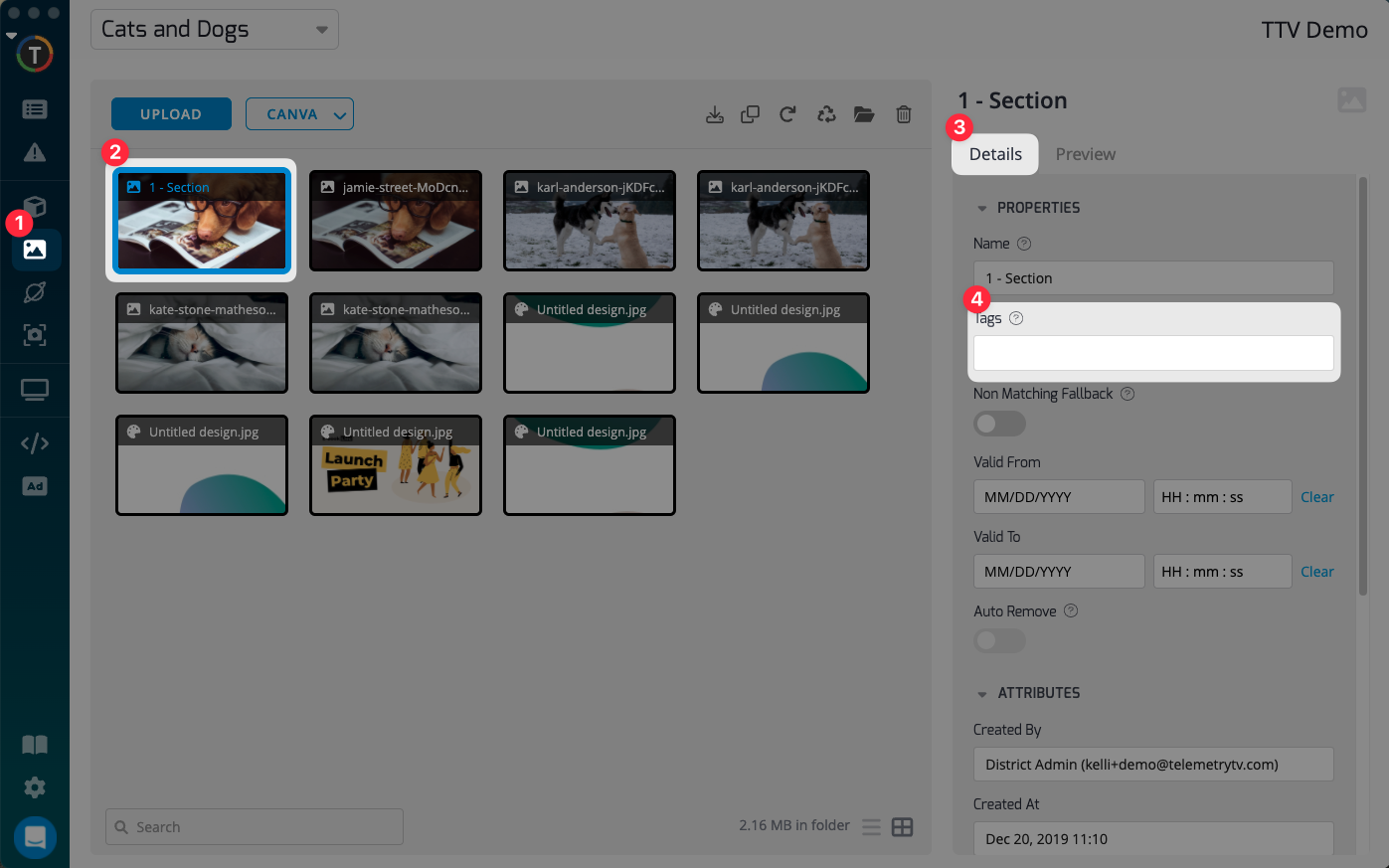
Tag Icons
TelemetryTV has introduced tag icons on playlist page thumbnails, providing a visual indicator of pages with associated tagging rules. This feature enhances visibility and organization, allowing users to quickly identify tagged pages at a glance.
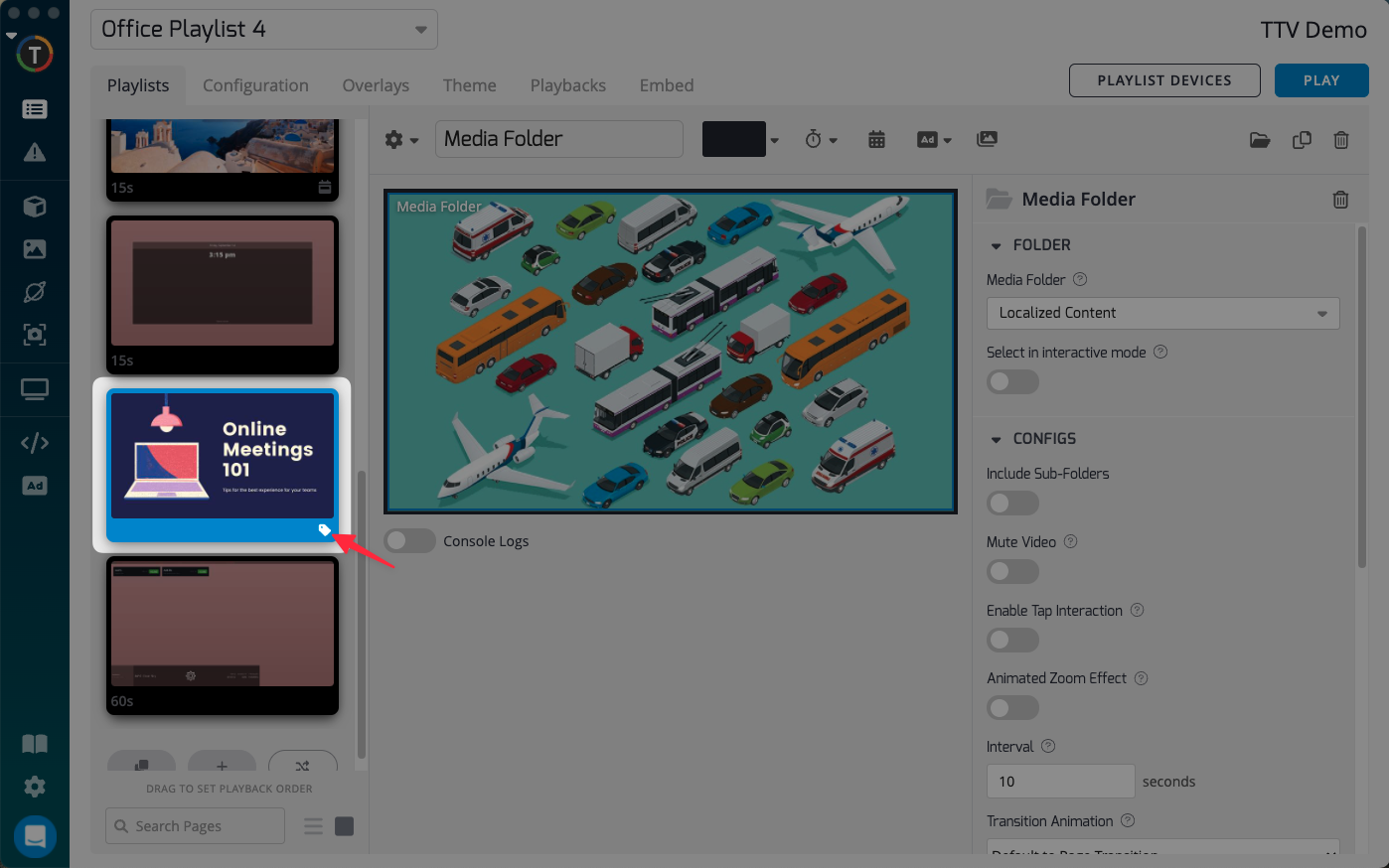
By leveraging the power of Tag Filtering, you can customize how devices interact with playlists, pages, and media, ensuring a personalized and tailored experience for your content.
Updated 7 months ago