Device Controls
Managing and controlling your digital signage devices has never been easier. With TelemetryTV's intuitive admin panel, you have the power to control various device functions in real time. In the Devices tab of the admin panel, you'll find a range of controls that allow you to make instant changes and optimize your digital signage experience.
Understanding the Device Controls
Let's take a closer look at the device controls available from left to right:
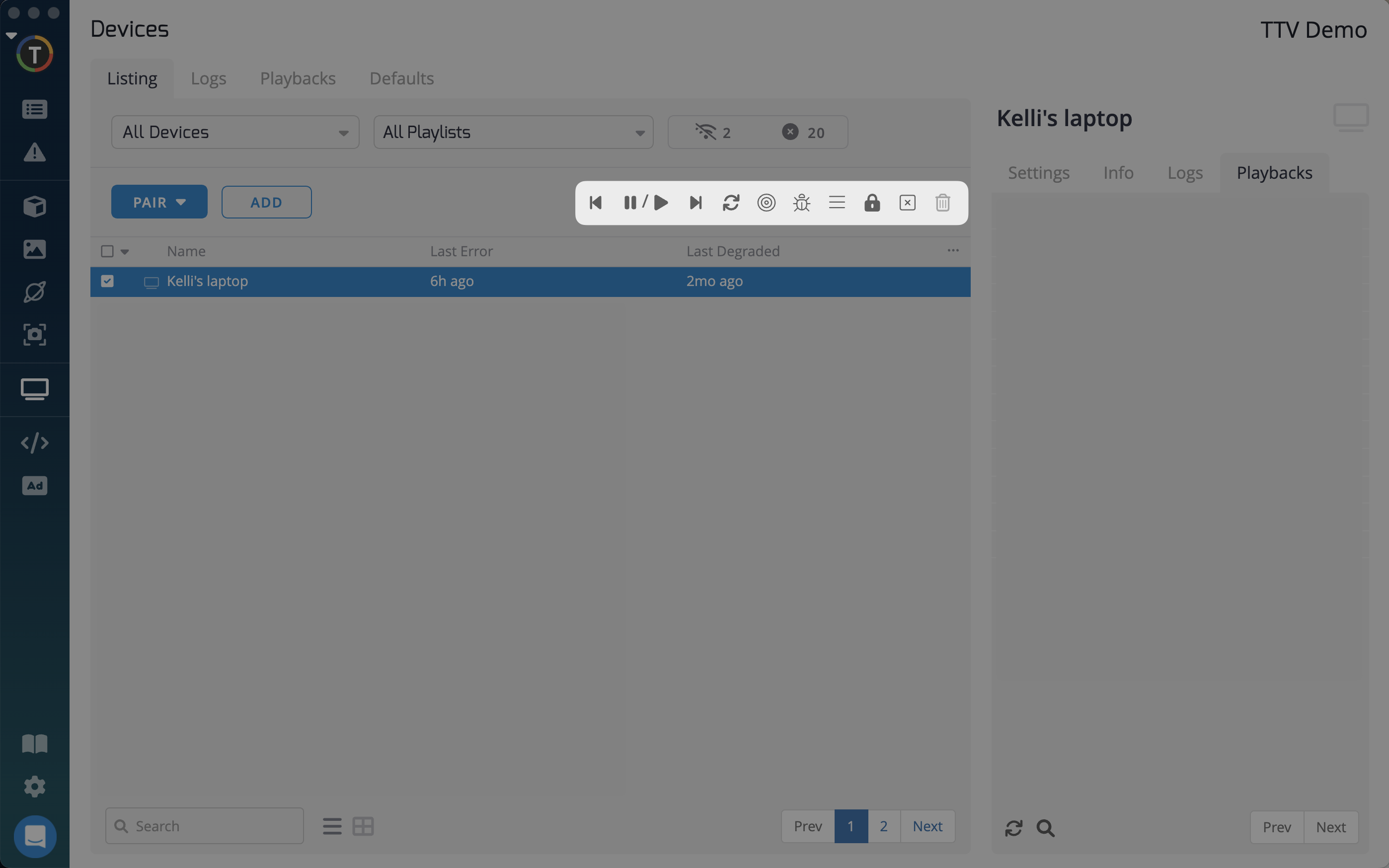
- Previous Page: Move to the previous page or slide in your playlist.
- Pause/Play: Pause or resume playback of your content.
- Next Page: Move to the next page or slide in your playlist.
- Restart Media Player: This button is designed to restart the media player specifically for devices running TelemetryOS. For devices using other operating systems, the "Restart Media Player" button will only restart the Telemetry media player app and not the device itself.
- Identify: Prompt your device to display its name on-screen, making it easy to identify and locate specific devices.
- Toggle Debug Mode: Activate the debug mode for troubleshooting purposes. This feature helps diagnose any issues that may arise during device operation.
- Clear Cache: Clear the cache on your device to ensure smooth playback and performance.
- Lock: Prevent the device from being deleted. This feature is particularly useful for securing devices and ensuring they cannot be removed from your account. Administrators also have the option to unlock devices, allowing them to manage and delete them if necessary.
- Disable: Temporarily disable a device, suspending its operation until reactivated.
- Delete: Permanently remove a device from your account. Exercise caution when using this option, as it irreversibly removes the device and its associated data.
Device Volume Control
Device volume control is available for TelemetryOS, macOS, and Linux devices. To adjust the volume, navigate to the "Properties" section in the "Settings" tab, located to the right of the device in the admin panel.
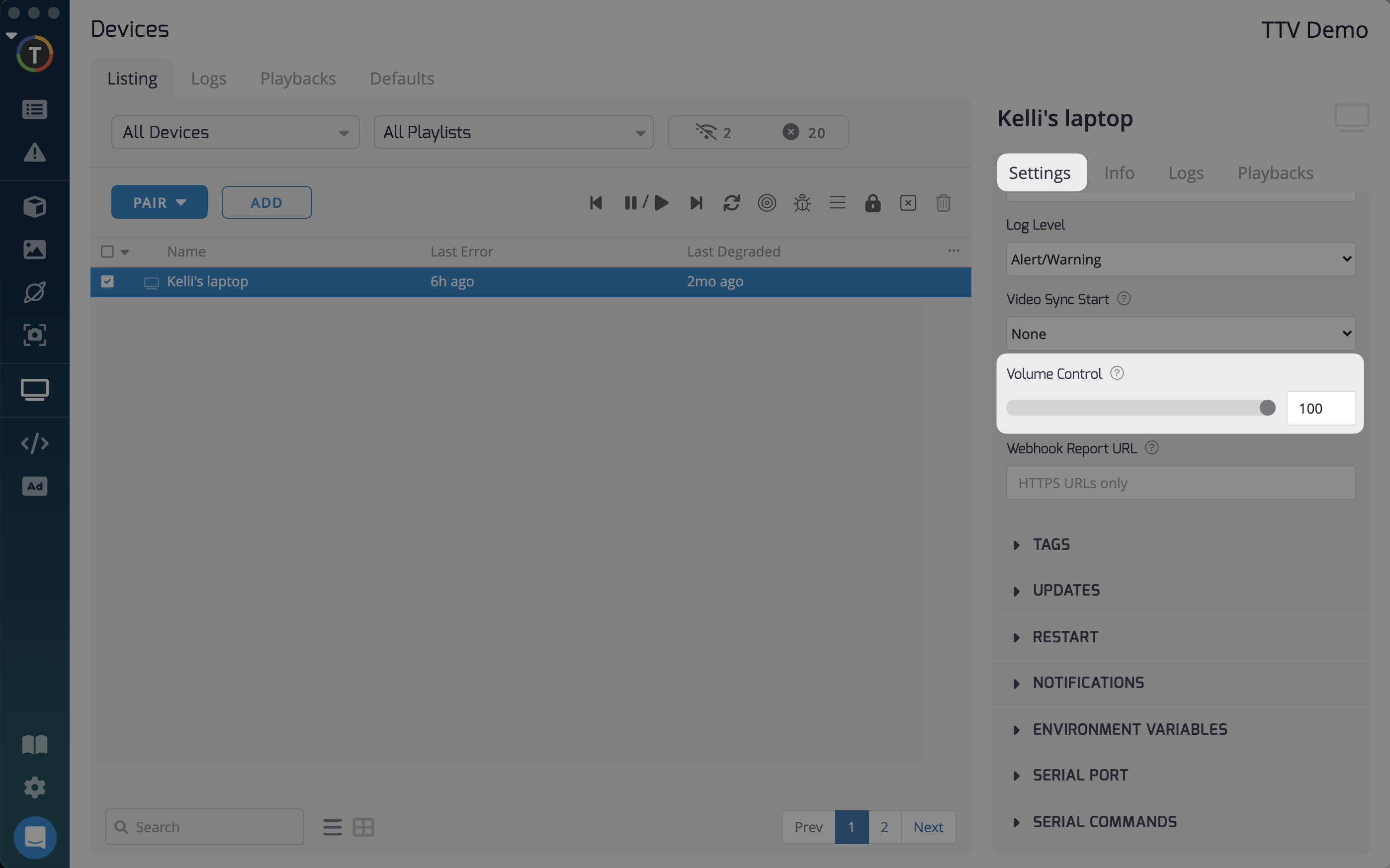
Instant Changes at Your Fingertips
It's important to note that as long as your device is online, any changes made using these controls in the TelemetryTV admin panel will be triggered instantly. This ensures that you can make quick adjustments and optimizations to your digital signage network with ease.
Updated 7 months ago