Randomization
Randomizing playlist pages and media folders
In this short article, you will discover how to set your playlist pages and media folders to play in a random order within a selected playlist. There are two ways to achieve this:
- Randomizing Pages from Playlist Configuration:
- Navigate to "Playlists" and access "Configuration."
- Toggle on the "Randomize Pages" switch, as shown below.
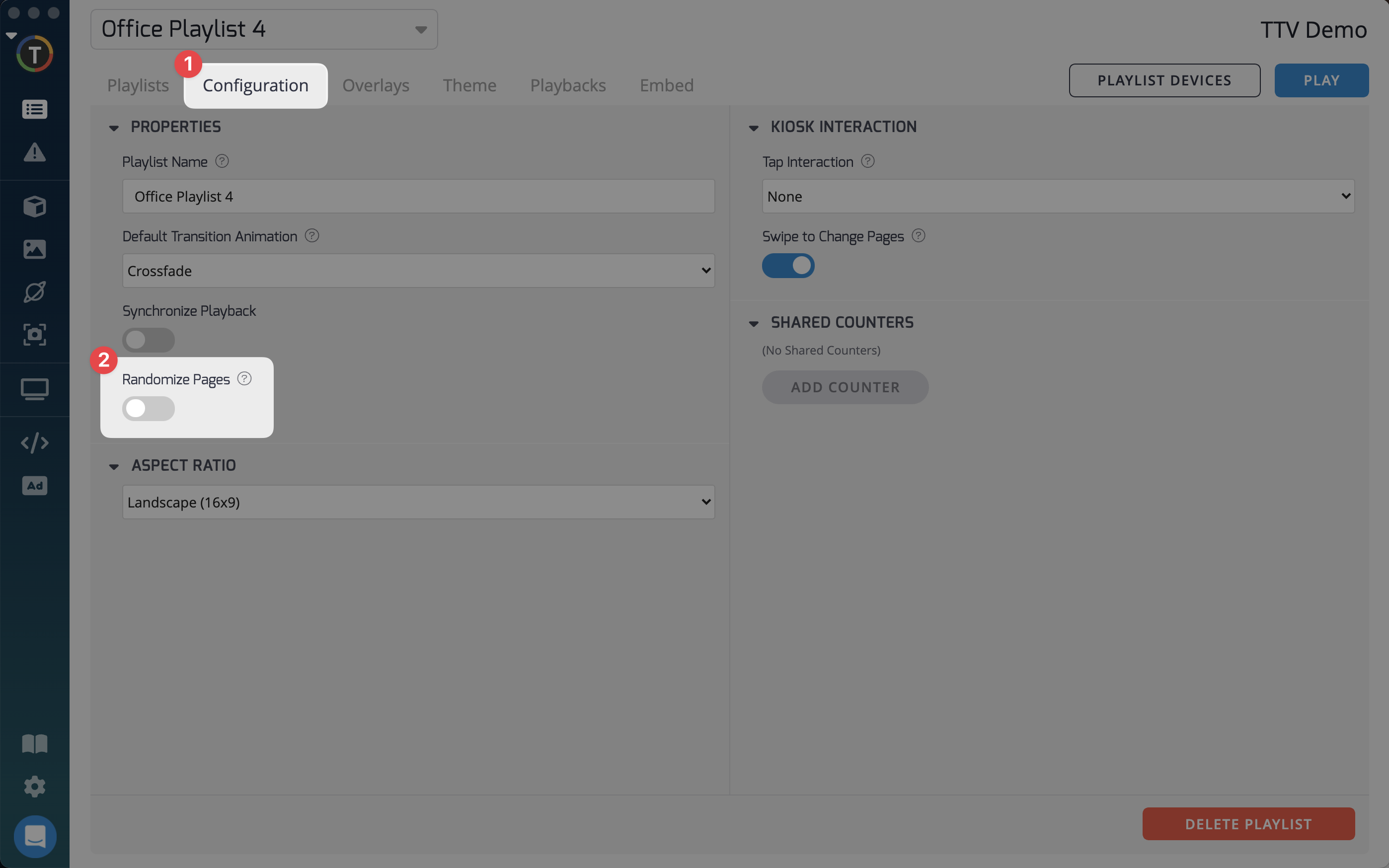
- Randomizing Pages Directly from Playlist:
- From your "Playlists," locate the playlist you want to randomize.
- Click on the "Randomize Pages" button, as shown below.
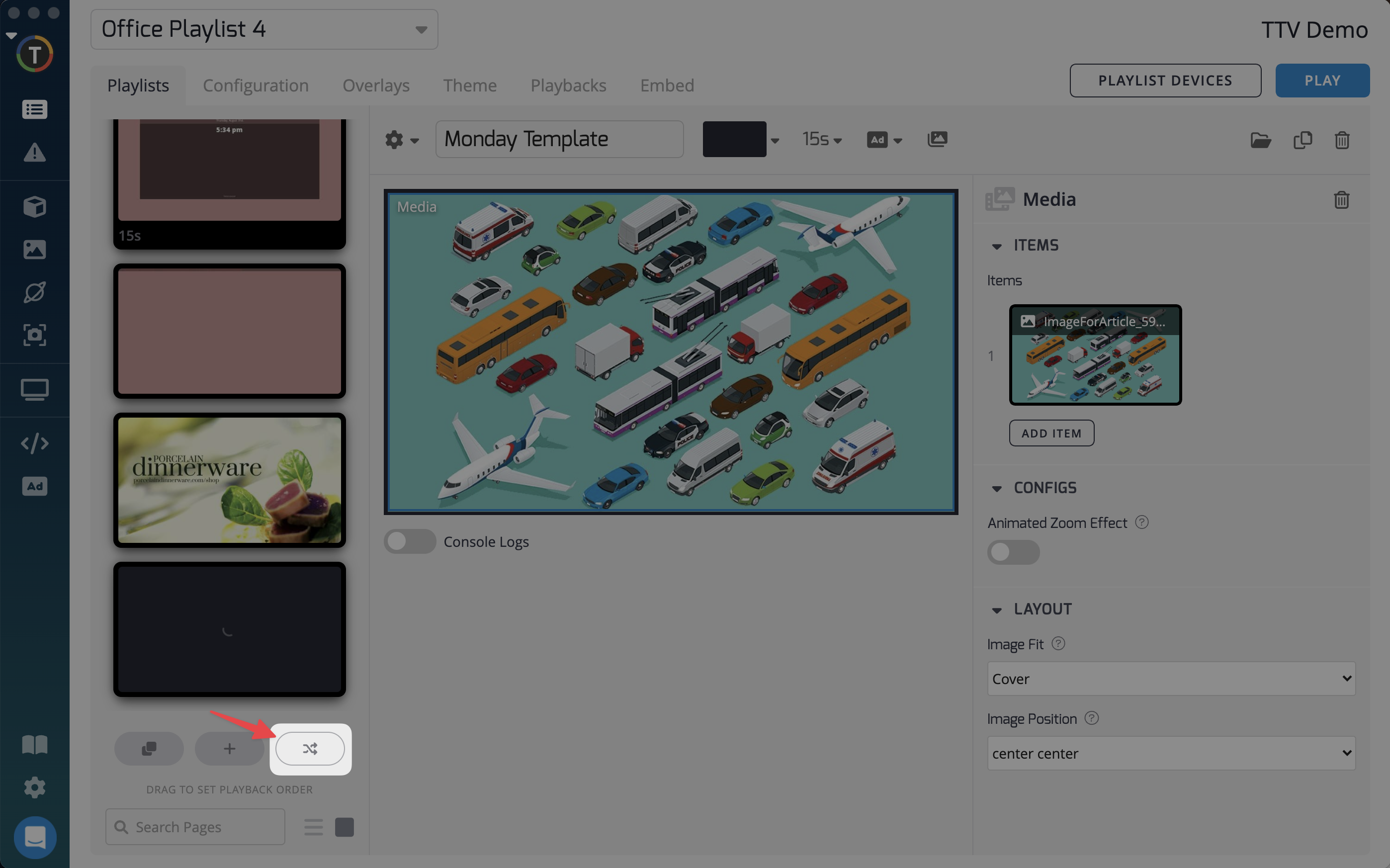
Randomization Controls
The two switches mentioned above are harmonized, meaning if one switch is turned on, the other switch will automatically be turned on as well. Similarly, if one switch is turned off, the other switch will also be turned off.
Media Folders: When a playlist is set to "Randomize," any media folder within that playlist will also play back its content in a random order. Currently, there is no option to exclusively randomize a media folder without randomizing the entire playlist.
By utilizing these methods, you can introduce an element of randomness to your playlist pages and media folders, creating a dynamic and varied playback experience.
Updated 7 months ago