Active Window
TelemetryTV Admin Panel: Configuring Device Active Hours
Configuring Device Active Hours
The "Active Window" toggle option in device settings allows you to specify the hours during which your designated device will display playlist content. Outside of these active hours, a black screen will be displayed. Follow these steps to configure the device's "Active Window":
-
Click the "Devices" icon located in the left-hand taskbar.
-
Select the device(s) to which you want to apply the active window.
-
Navigate to the "Settings" tab for the selected device on the right side.
-
Toggle on the "Active Window" switch.
-
This action reveals an option to set the device's "Active Hours." Configure these hours from xx:xx to xx:xx as desired.
-
Optionally, select specific days of the week on which you want to apply the active window if active hours differ per day.
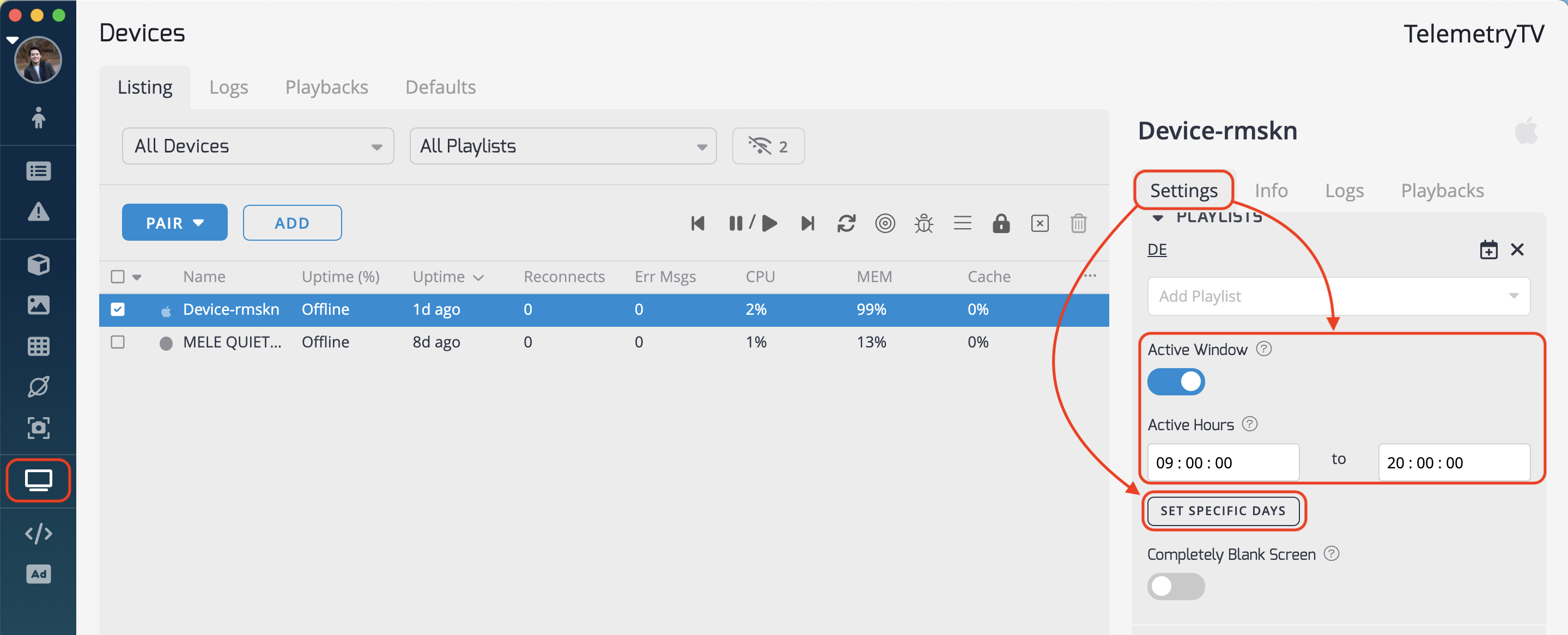
☝️ Note: This feature is only available to Plus, Network and Enterprise customers.
Updated 4 months ago