News Apps
Adding News App to TelemetryTV
Objective
This guide provides step-by-step instructions on how to add a News App to your TelemetryTV account, allowing you to connect your displays to trusted international news sources.
Adding the News App
-
Log in to TelemetryTV:
- Access your TelemetryTV account and navigate to the "Shared" tab in the left-hand toolbar.
-
Access Application List:
- Click the "Create" button to view the application list.
-
Find YouTube Channels:
- Scroll down to the "YouTube Channels" section, or use the search bar to find your desired news source.
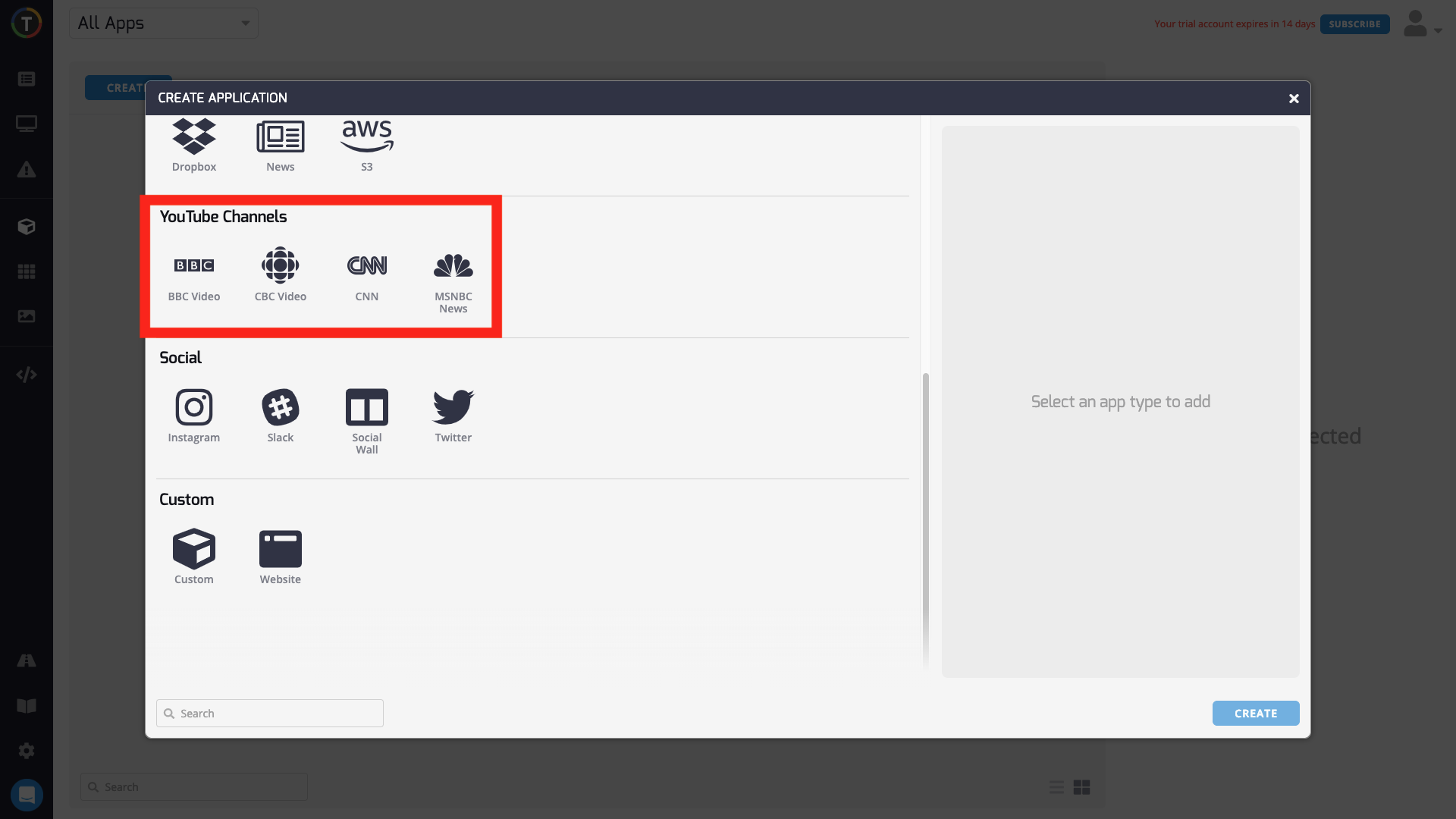
-
Select Channel:
- Choose the news channel you want to add to your displays.
-
Configure App Properties:
- Once selected, you can edit the properties in the left pane.
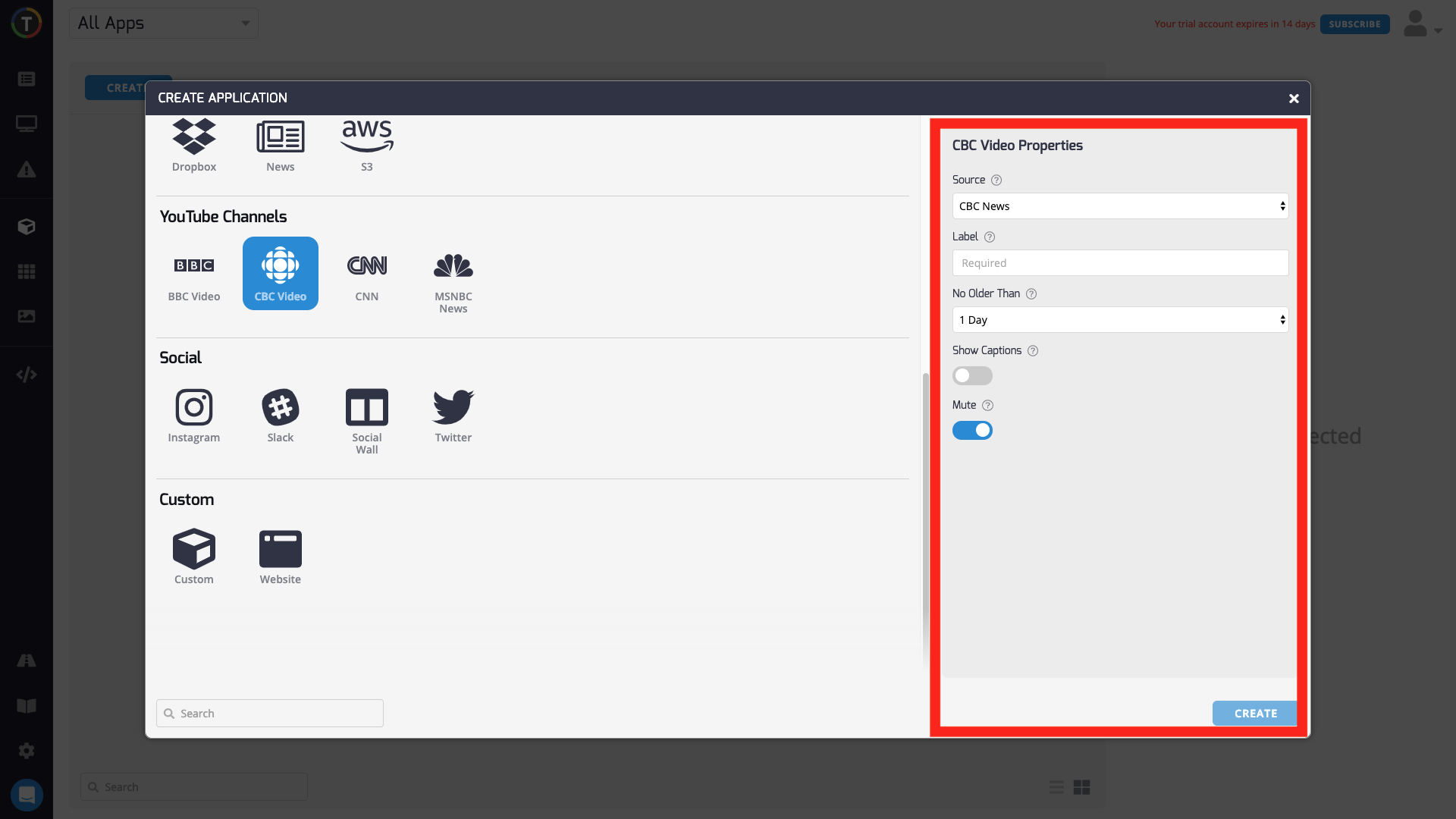
-
Source:
- For channels like BBC Video or CBC Video, choose the type of content from the "Source" dropdown (e.g., general content, news, sports).
-
Label:
- Label your app for better description of the displayed content.
-
No Older Than:
- Choose how recent the news should be displayed. Options include 1 day, 7 days, 30 days, or any time.
-
Show Captions:
- Toggle this on to display YouTube captions for the video.
-
Mute:
- Toggle this on to disable audio for videos.
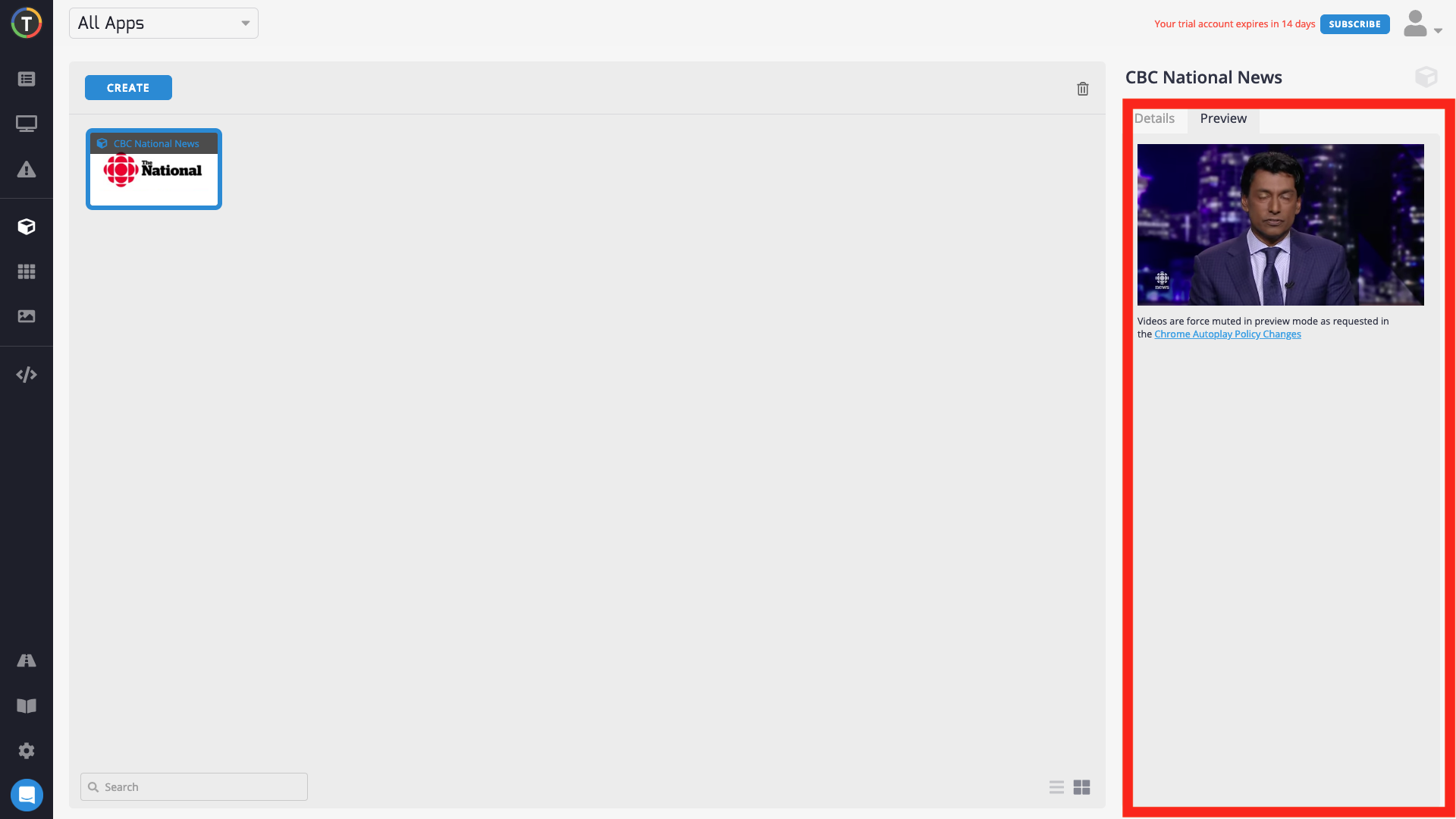
-
Activate the App:
- After configuring the properties, click "Create" in the lower right to activate the app.
-
Edit and Preview:
- You can see your app in the center of the screen. Selecting it allows you to edit its properties from the "Details" tab. You may view the app fullscreen from the "Preview" tab.
Pro Tip: Add multiple different YouTube news channels to a Playlist to display a diversity of news content on a single screen.
Do you have any additional questions or need further clarification on adding a News App to TelemetryTV?
Do you have any additional questions or need further clarification on adding a News App to TelemetryTV?
Updated about 1 month ago